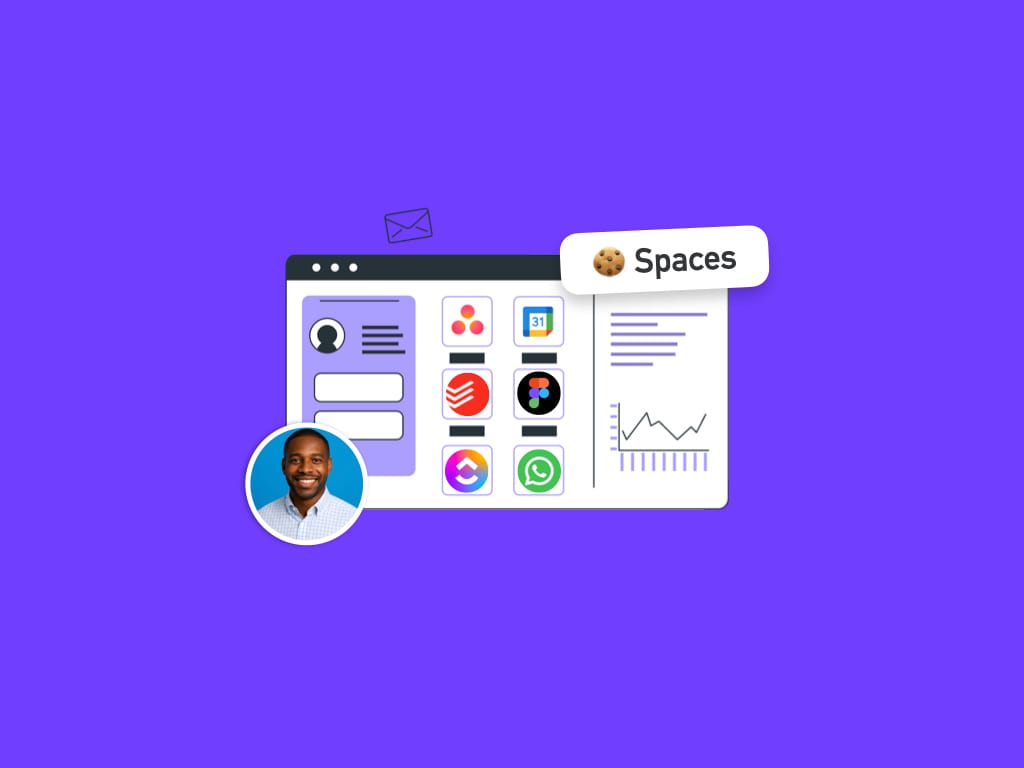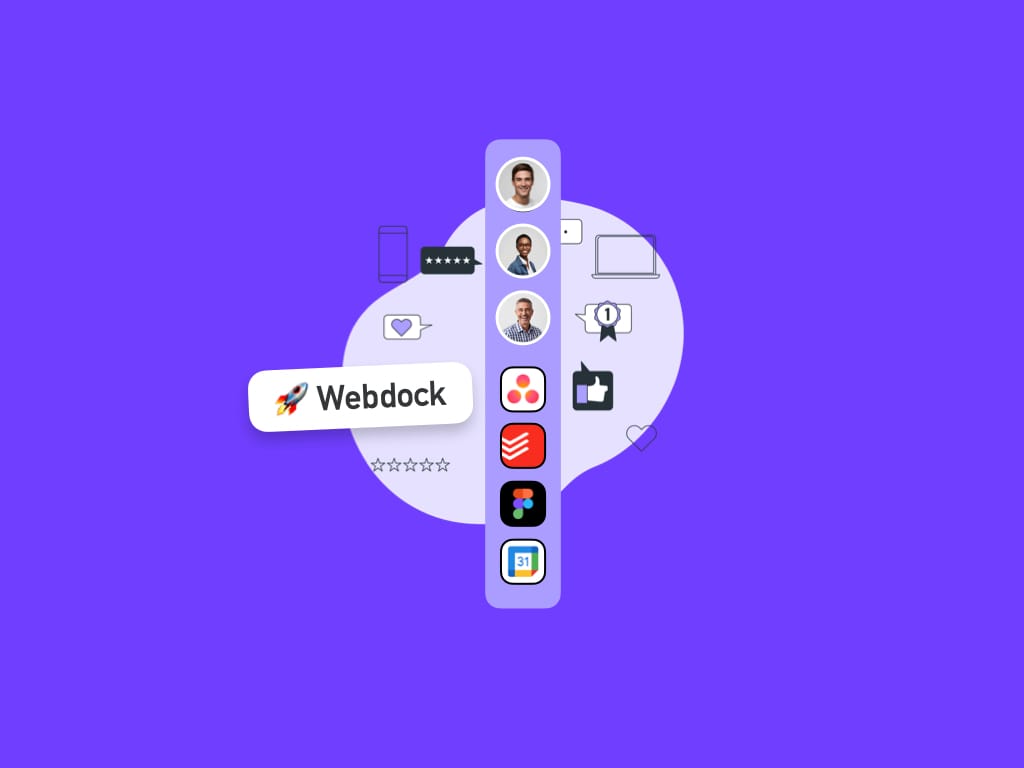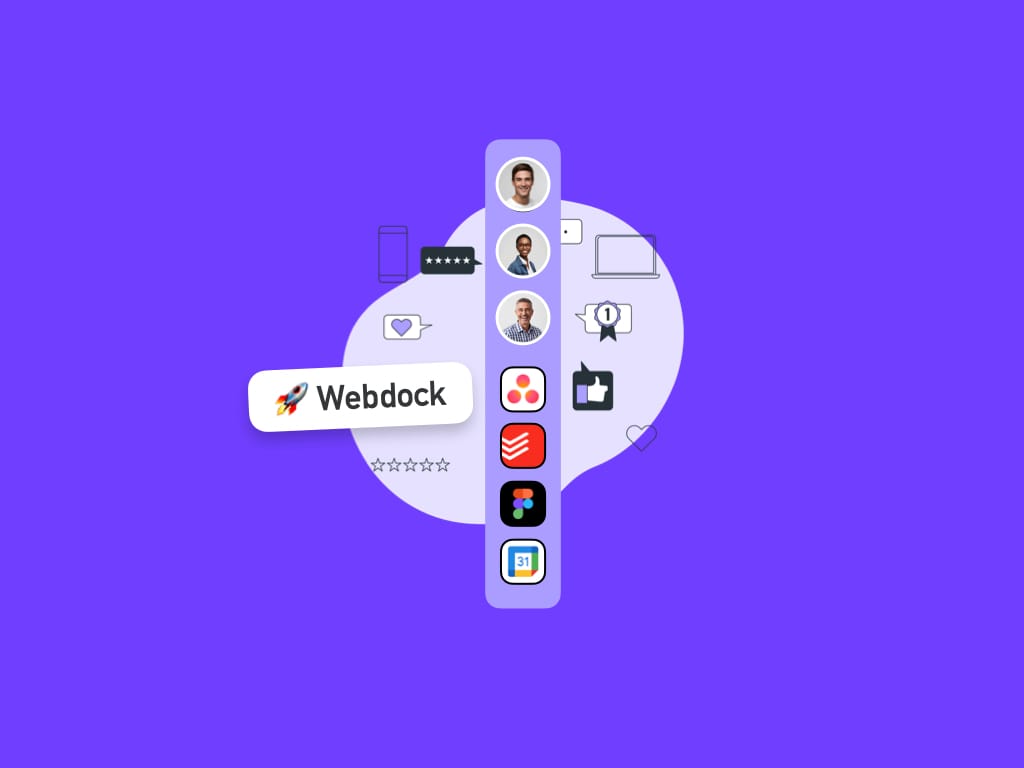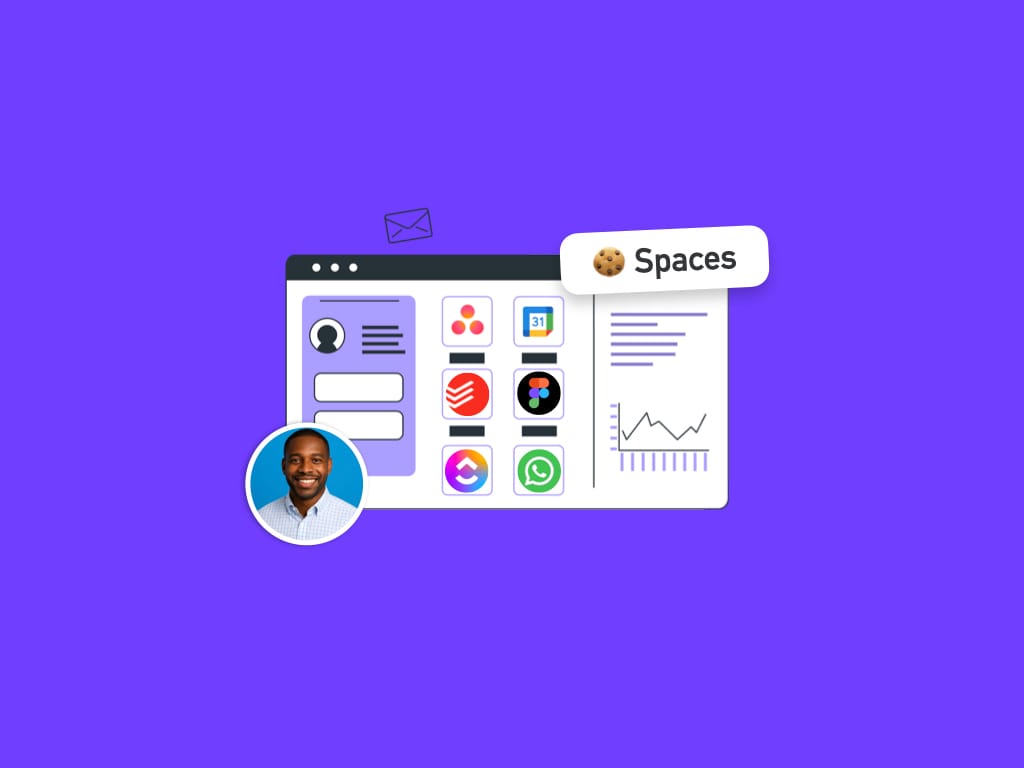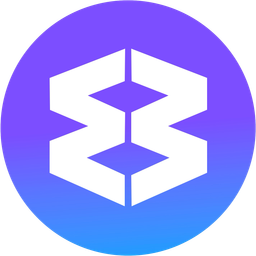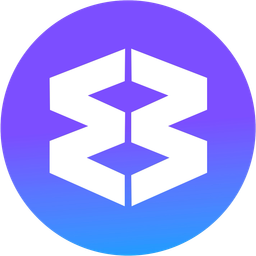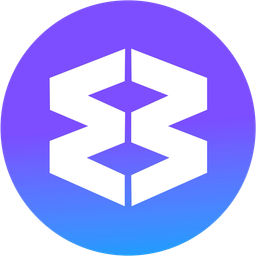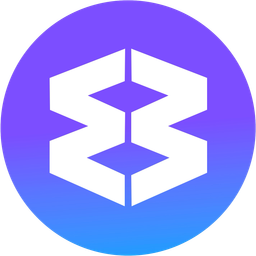Organize the Webdock using the Drag & Drop Spaces Manager.
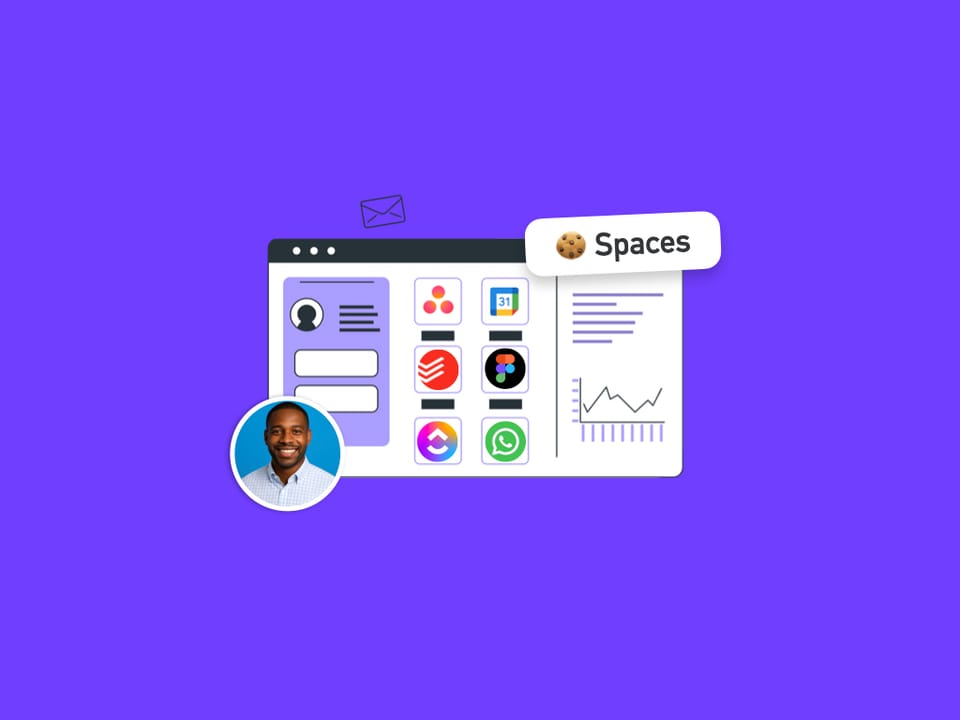
If you're using the webdock in List Layout—which displays all Groups from all Spaces—and things get disorganized, there's an easy way to sort them out using the Drag & Drop Spaces Manager and dividers.
This tutorial shows you how to reorganize the webdock so that Groups from the same Space are next to each other and separated with collapsable dividers.
Separating Groups using dividers not only helps as a visual guide, but also allows you to collapse Groups between them to create more room in the webdock and reduce visual clutter.
Video Guide
YouTube Video Coming Soon. This video doesn't have sound yet.
Before you Start
- You may want to remove any existing dividers. Just right-click a dividing line and select 'Remove Divider'.
- Note that deleting a divider does not delete Groups below it. Dividers are used purely for visual organization.
1.Launch the Spaces Drag & Drop Manager
- Go to Settings (click the cog icon)
- Click the Spaces tab at the top
- Click the 'Drag & Drop Spaces Manager' button at the top to launch it in a new window.
2.Rearrange Groups
- In the center of the Spaces Manager, you'll see a list of all Spaces
- Click a Space to highlight the Groups that belong to it
- Drag the Groups up or down to reorder them as desired
- Repeat for each Space until all your Groups are organized
3.Add Dividers
- Right-click the first Group in each Space and select 'Add Divider'
- Give the divider a descriptive name, e.g., Work, Personal, or Client A
- The divider appears above the Group
- Repeat for each Space to clearly separate them
- Click 'Done' to close the Spaces Manager.
Advanced: Dashed Lines?
If you see a dashed line around a Group in the Spaces Manager, it means the Group includes apps from multiple Spaces. You have two options:
- Option 1: Leave them as they are if the mixed-Space arrangement works for you.
- Option 2: Reassign apps to the correct Space:
- In the Manager, click the Group showing the dashed line to see the apps in the tabstrip
- Find the app with a dashed line
- Drag the correct Space icon from the center list and drop it on the app
- The app will now adopt that Space.
⚠️ Important: When changing an app's Space, you may need to sign-in again, if needed.
Using Your Organized Webdock
Now your webdock is organized with Groups arranged by Space and separated by named dividers. Tip: Click any divider to collapse all Groups beneath it (up to the next divider). This helps you:
- Focus on one Space at a time
- Create more room in the webdock
- Reduce visual clutter when working across multiple Spaces
Learn More
The Drag & Drop Spaces Manager is an invaluable tool for organizing apps, Groups, and Spaces. For more information about how Spaces work in Wavebox, visit these guides: