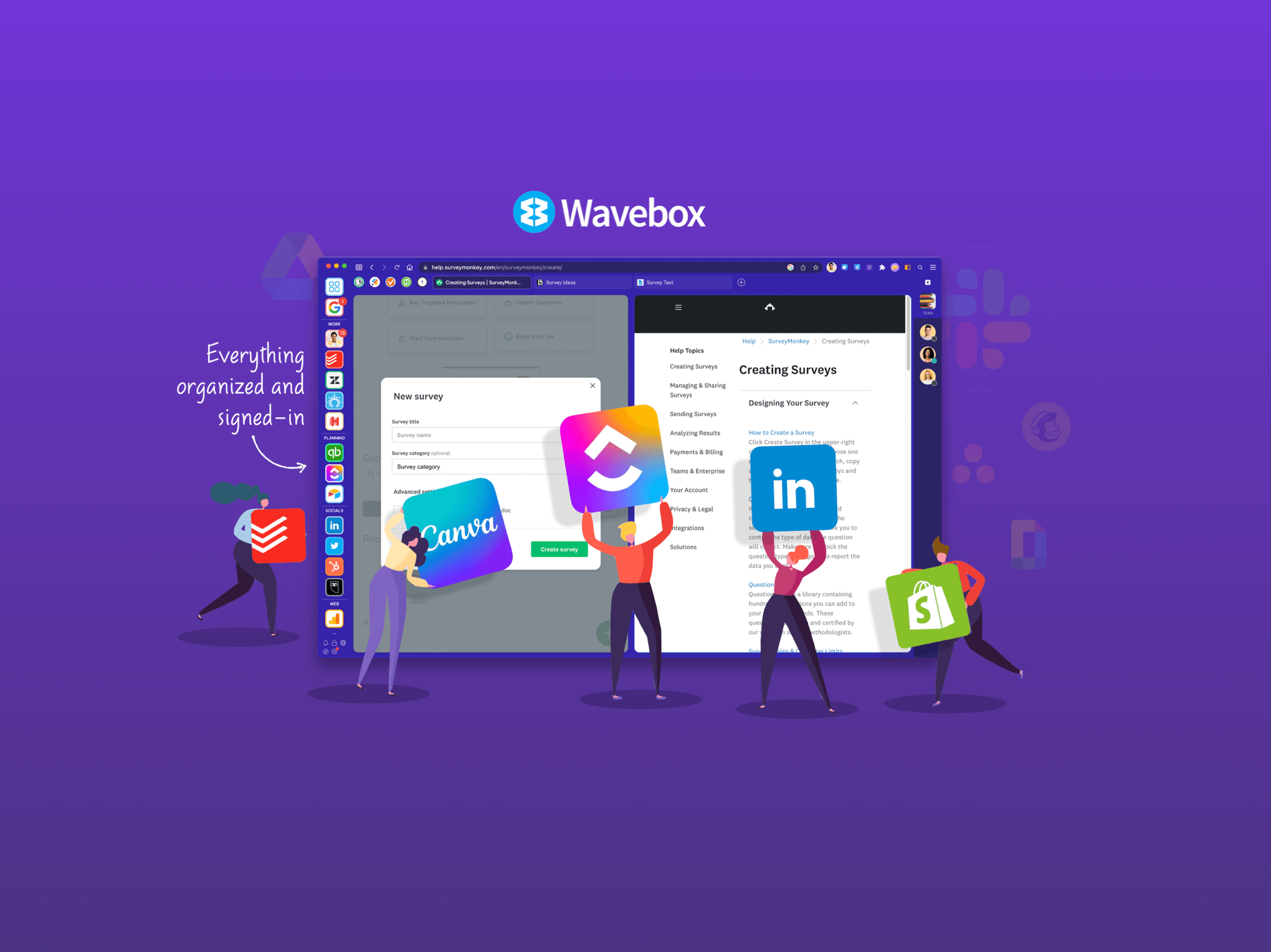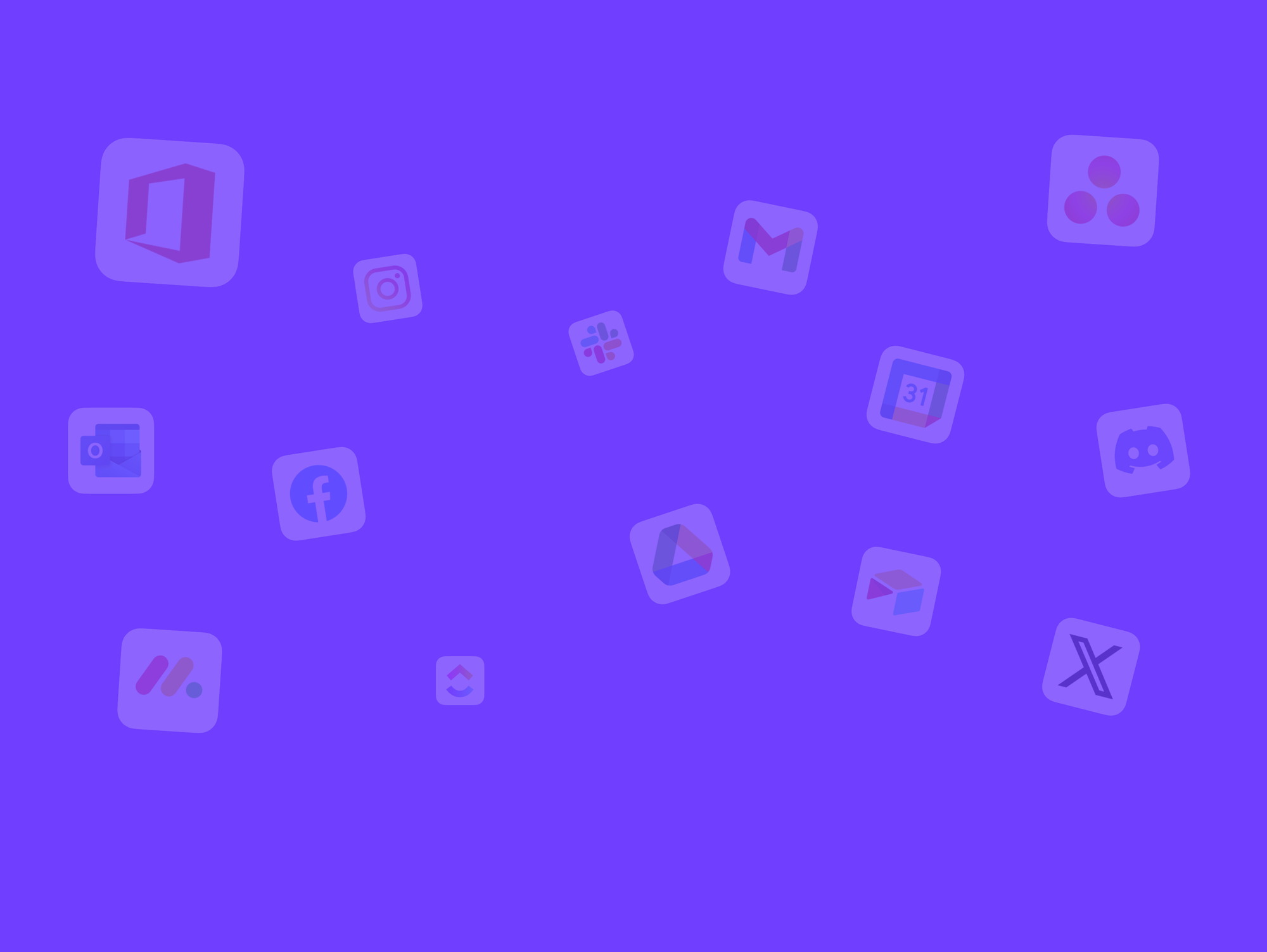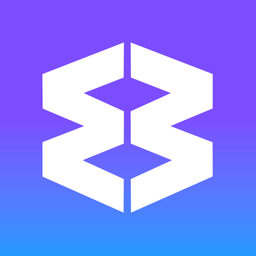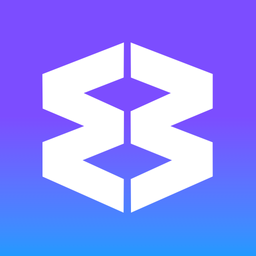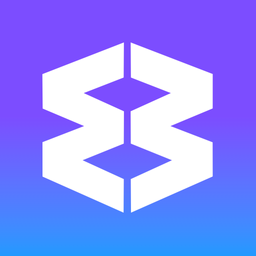👋 Getting Started Guide
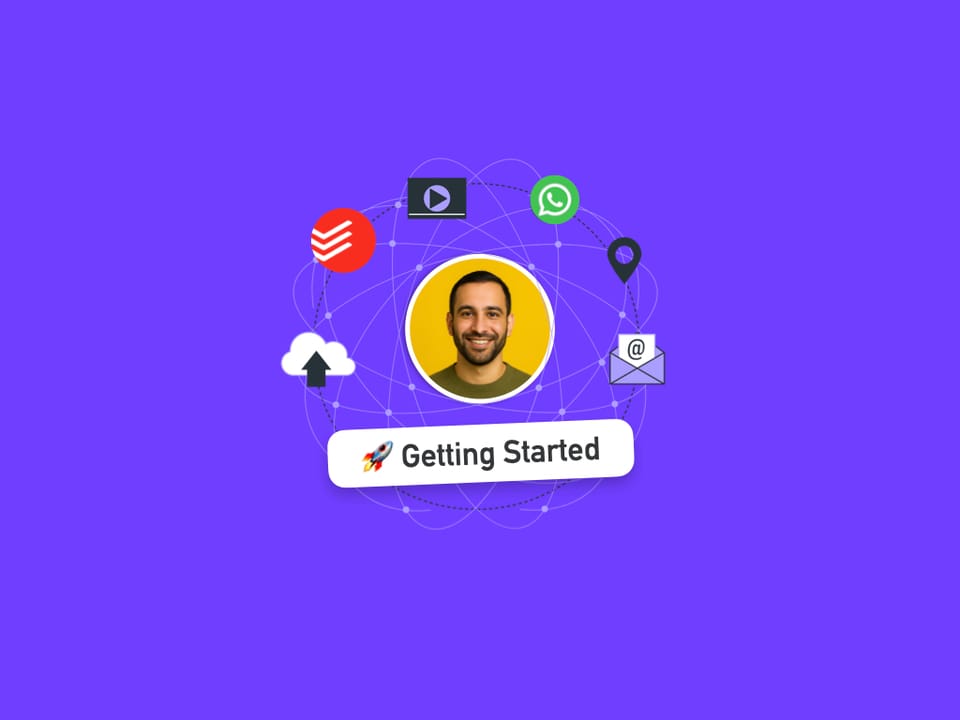
What You'll Learn
This guide will help you:
- Set up your first group and add apps
- Understand the main interface elements (webdock, toolbar, tabstrip)
- Configure basic settings for productivity
- Add extensions and customize your workspace
Understanding Wavebox Layout
Before you start, here are the key areas of Wavebox:
- Spaces: Containers that keep cookies isolated
- Webdock: The vertical sidebar on the left containing your groups and apps
- Toolbar: The top bar with navigation controls and the ☰ Wavebox Menu
- Tabstrip: The horizontal bar showing tabs within each group
- Address Bar: Where you type URLs and search (like Chrome)
- Profiles: Completely separate Waveboxes.
Cusomize your Spaces
Right-click on a Space icon to change the icon. Hover over the icon to change the name and description. Learn more about Spaces.
Create a New Group
- Locate the + icon: Look at the bottom of the webdock (the left sidebar)
- Click the + icon to create a new group
- Name your group: Choose something descriptive like "Work Apps" or "Personal"
- Choose your setup method:
- Option A - Add a specific app: Click "Add an App" and search for Gmail, Slack, etc.
- Option B - Start with browser tabs: Click "Add Tabs" to browse websites that you'll later convert to apps
- Customize your group: Right-click the group icon to change its color and appearance.
Edit the Group Tabstrip
The tabstrip shows all tabs in the group by default. But you can change this to show only tabs for the app in focus. Right-click on the tabstrip to make the change.
Apps vs Tabs: What's the Difference?
- Tabs: Regular browser tabs, like other browsers. Right-click to explore extra features such as 'Edit Title'.
- Apps: Persistent web applications that
- Stay signed-in
- Show unread badges (red notification dots)
- Can send desktop notifications
- Have dedicated icons in your group
- & lots more.
- How to boost a tab into an app:
- Right-click on any tab in the tabstrip
- Select "Boost into App"
- Choose an app from the store or create a custom app.
- The tab becomes a permanent app with superpowers!
☕️ Wavebox Essentials
🙌 You're doing AWESOME so far. It's time to grab a coffee and give these a try.
1) Sign-in to your Apps
Sign-in to any web mail accounts, or apps accounts you added as part of the install. Save them to the Wavebox password manager, or add a password manager extension like LastPass.
2) Add an Extension
This is done in the same way as Chrome. Click on the jigsaw icon top-right and then 'Add an Extension'. This will open the Chrome web store where you can search for the extension you need. How to add an extension.
3) Explore Settings
Click on the cog icon bottom left to open Settings, where you can make changes to your theme and icons. If you need more options, toggle the switch at the top of Settings to switch to Advanced mode.
4) Try Brainbox
Click on the robot icon top-right to open the Brainbox chat panel, where you have direct access to ChatGPT and Mistral AI engines. Ask a question and Brainbox will reply in the context of the tab you are on. Learn more about Brainbox here.
Get help from these guides 👉
If you imported bookmarks during the install, or manually after, learn how to add them to your workflows.
🚀 Learn about Wavebox's built-in Extensions
You can add extensions from the Chrome webstore, but Wavebox come's with 20+ amazing extension-like tools you can start using straight away.
Most users start with the Spaces layout and progress to List and Explorer later. But what's the difference?