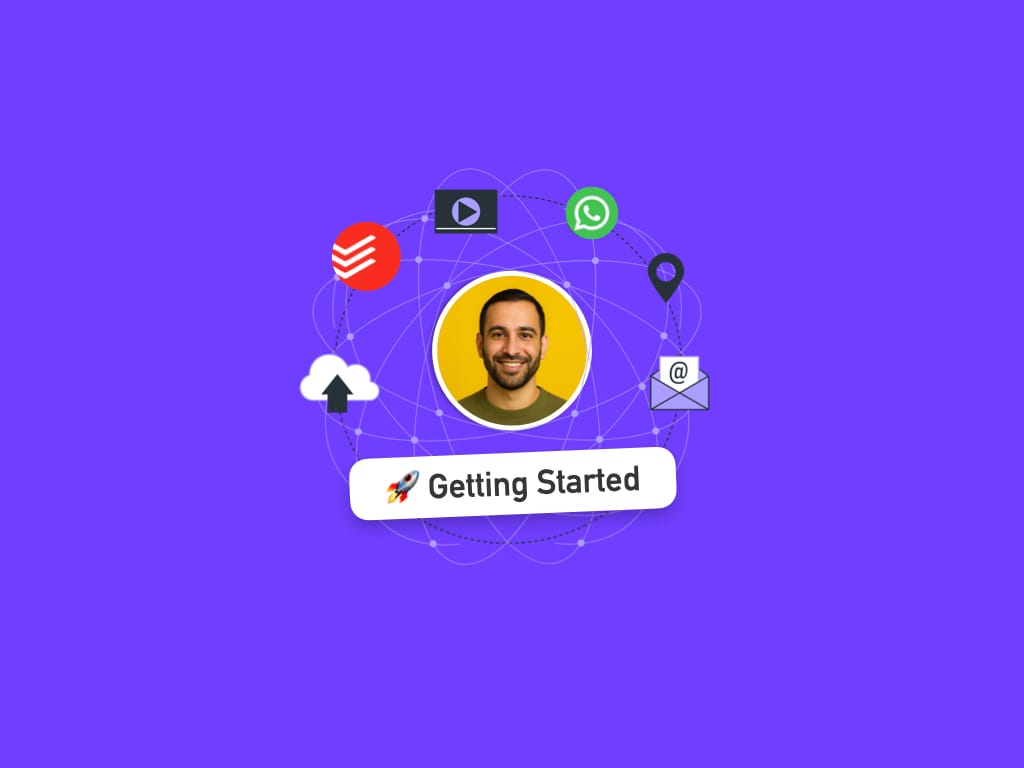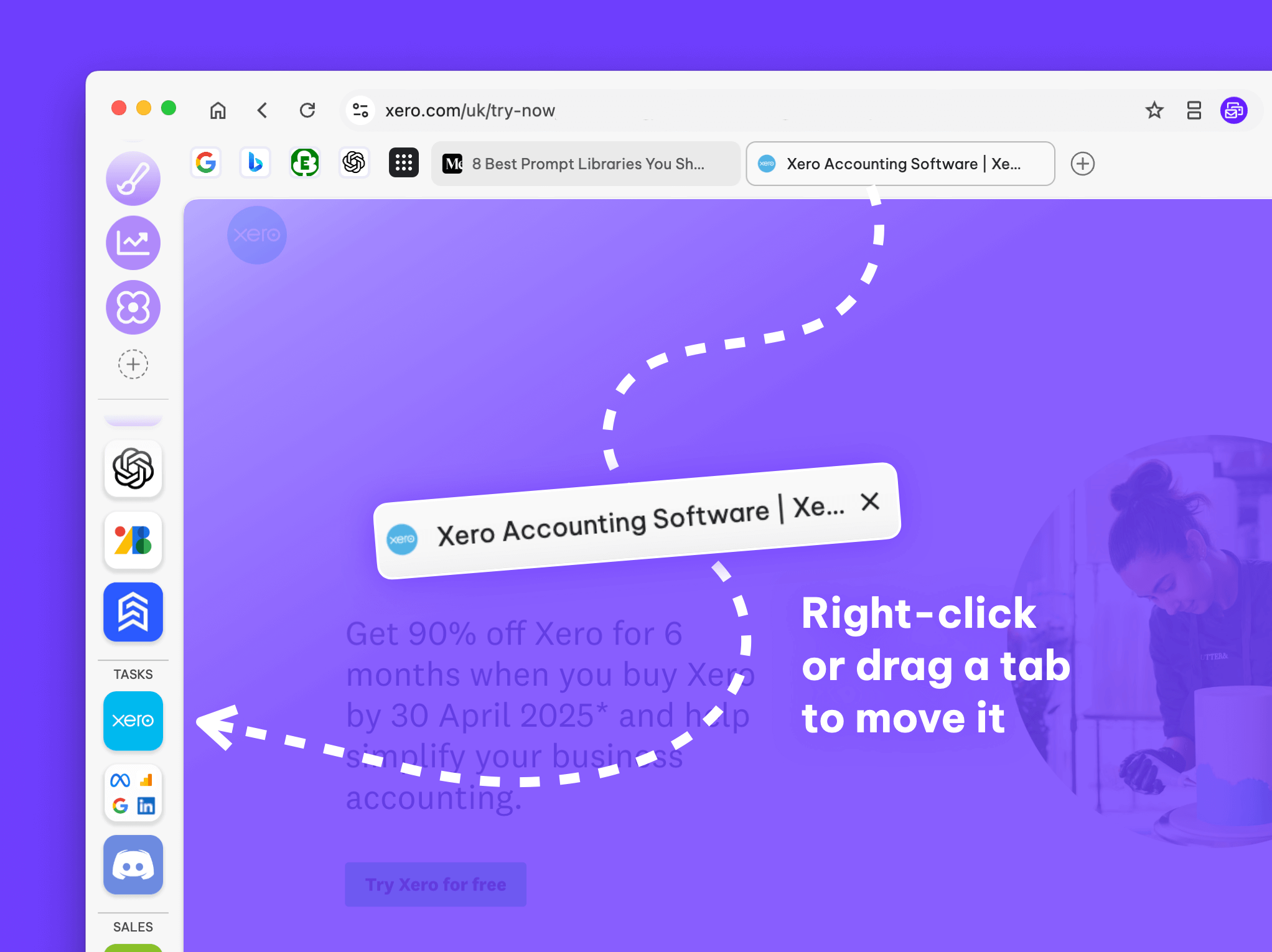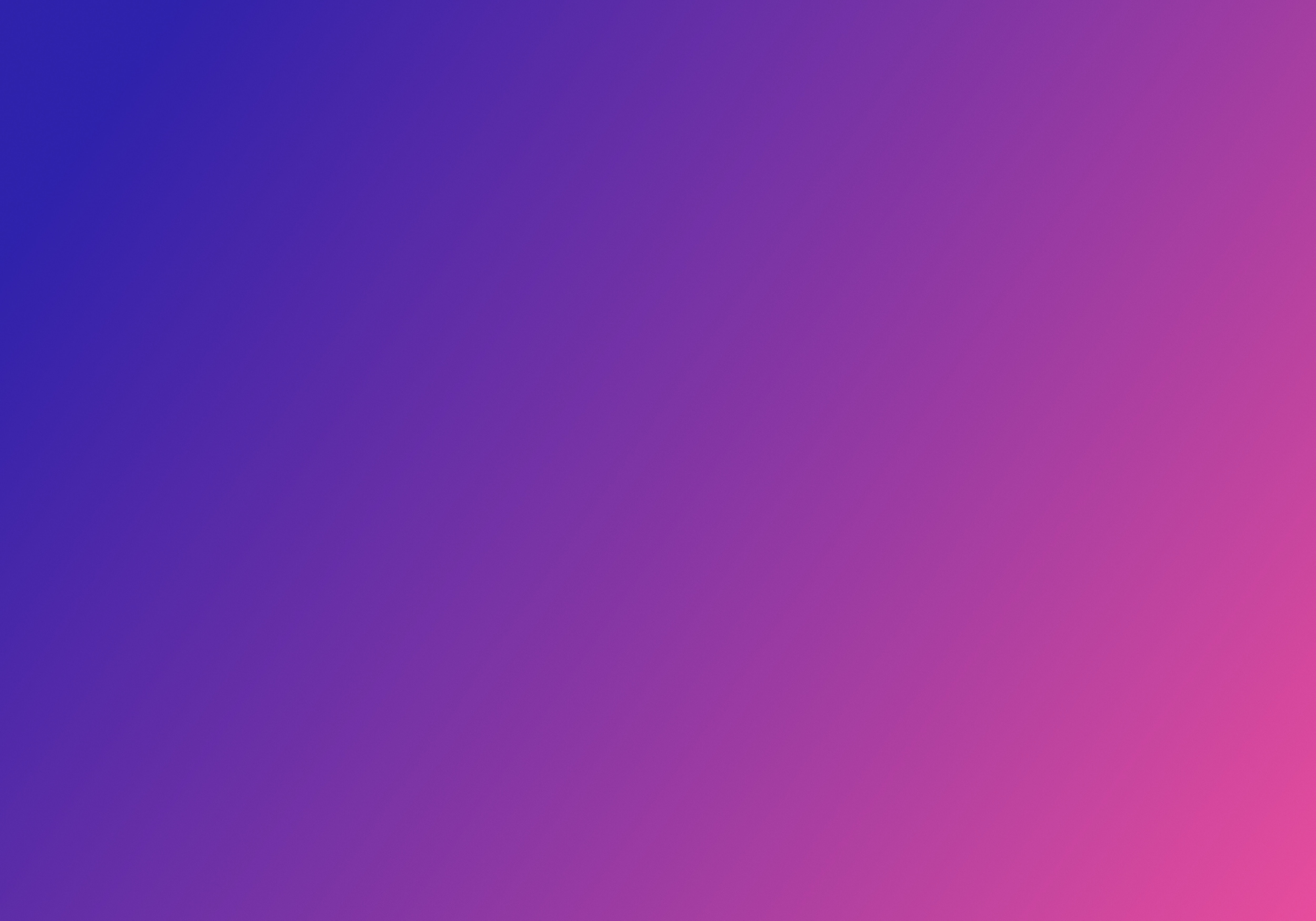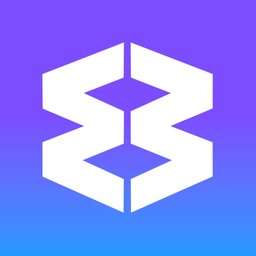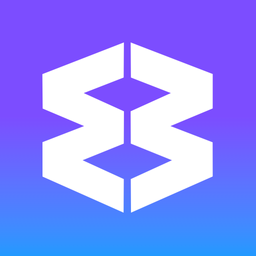Wavebox Workspace: Interface & Terminology
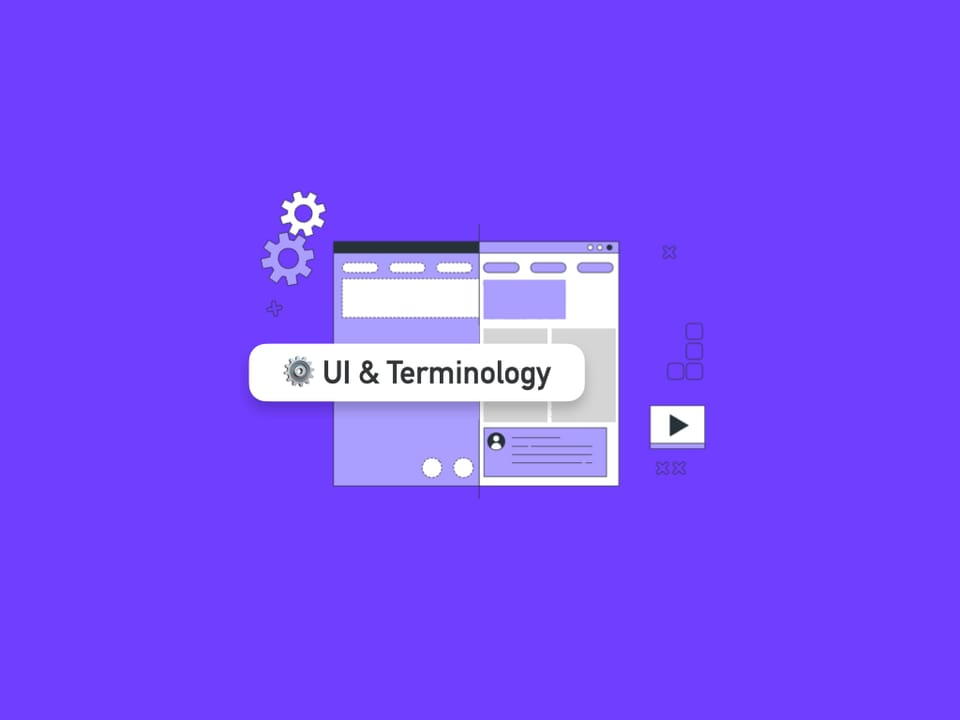
Wavebox is built to solve the real challenge of managing multiple accounts, identities, and workflows—an area where traditional browsers fall short. While some people worry that Wavebox may be tricky to set up, that’s mostly because it introduces a unique approach: by using Spaces, Groups, Apps, and Tabs, Wavebox delivers powerful isolation and seamless navigation between work, home, and client accounts. Once the concepts become clear, getting started is much easier than it seems, and Wavebox’s design quickly feels intuitive.
In Wavebox, the term 'workspace' refers to the entire browser interface, which includes:
Main Wavebox Window
Wavebox’s multi-account architecture is genuinely one-of-a-kind, and after a brief initial learning curve, it streamlines even the most complex setups across different worlds. Anyone can master this flexible system—and unlock the browser’s full potential. With just a little exploration, Wavebox moves from unfamiliar to indispensable, making multi-account browsing secure, organized, and effortless.
Watch this 90-second video to familiarize yourself with the Wavebox workspace.
- Titlebar / Compact Titlebar
- Address Bar and Toolbar
- Webdock (left vertical navigation)
- Group Tabstrip (horizontal navigation in Groups)
- Side Panel (right-hand side)
- Dashboards and Widgets (New tab/start pages)
Navigation Terminology
- My Wavebox (account, billing, teams)
- Profiles (separate Waveboxes)
- Spaces (containers/chrome profile equivalents)
- Groups and Tabstrip
- Apps
- Tabs
Pop-Out Panels
- Global Search (keyword search)
- Focus Mode (mute badges, notifications, and sounds)
- Wavebox Mini (pop-out unified inbox)
- Navigator (thumbnail map & tab manager)
- Wavebox AI Assistant (support helper)
- Brainbox (generative AI helper)
🤓 Definitions
Spaces: Isolated Worlds for Your Work and Life
Spaces in Wavebox are containers that separate cookie data, logins, and session information, allowing different identities or contexts—such as "Home," "Work," or specific clients—to stay completely isolated. This means users can be signed into multiple accounts of the same service (like Gmail or Slack) at once, each under its own Space, with no risk of mixing up logins or data. Each Group, App, and Tab created within a Space inherits its container, ensuring privacy and context for each workflow.
Groups: Organize Apps and Tasks Contextually
A Group is a permanent space in the webdock (Wavebox sidebar) for combining multiple Apps and Tabs that belong to a specific workflow, task, or account set—like "Finance," "Customer Support," or "Marketing". Groups make it easy to keep related apps and web resources together, streamlining navigation and boosting productivity. Each Group is visually distinguished by its name, icon, and color. Unread badge counts aggregate from all apps within a Group, so users stay up to date at a glance.
Apps: Boosted Tabs with Superpowers
Apps in Wavebox are essentially "boosted" tabs, meaning any website or service can be turned into an App. Apps offer persistent sign-in, notification badges, custom icons, and enhanced control over sessions and features. Users add Apps to Groups for the web tools they use often—Gmail, Slack, Trello, and more. App icons remain fixed for quick access and consistency, and each App inherits the Space and Group it belongs to, maintaining isolation and context.
Tabs: Relevant, Contextual Browsing
Tabs are the open web pages and documents inside Apps or Groups. In Wavebox, Tabs are always contextual—they stay grouped within the App or Group where they were opened, but can be easily moved. Each Group has it's own tabstrip, with App icons displayed on the left, and tabs on the right. This organization prevents tab clutter and makes it easy to find, manage, and switch between tasks. Tabs inherit the cookies, settings, and context of their parent Group or App, and users can save, pin, mute, sleep, or move tabs between Groups as needed.
Other Wavebox Terminology
- Profile Sync (sync Wavebox on separate computers)
- Wavebox Live (shared Team Profiles)
- Dashboards and Widgets (New tab/start pages)
- Tooltips (groups/app hover menus)
- Context Menus (right-click menus)
- Split-Screen (split any two tabs, even across spaces)
- Link Opening Engine (workflow builder)
- Connect (audio/video calls, screen share)
- Brainbox (Generative AI assistant)
- Master Password (Profile Sync and Templates)
- Templates (share a Profile or Group)
- Sleep (performance settings)
- Badges and Notifications
- Task Manager (monitor performance)