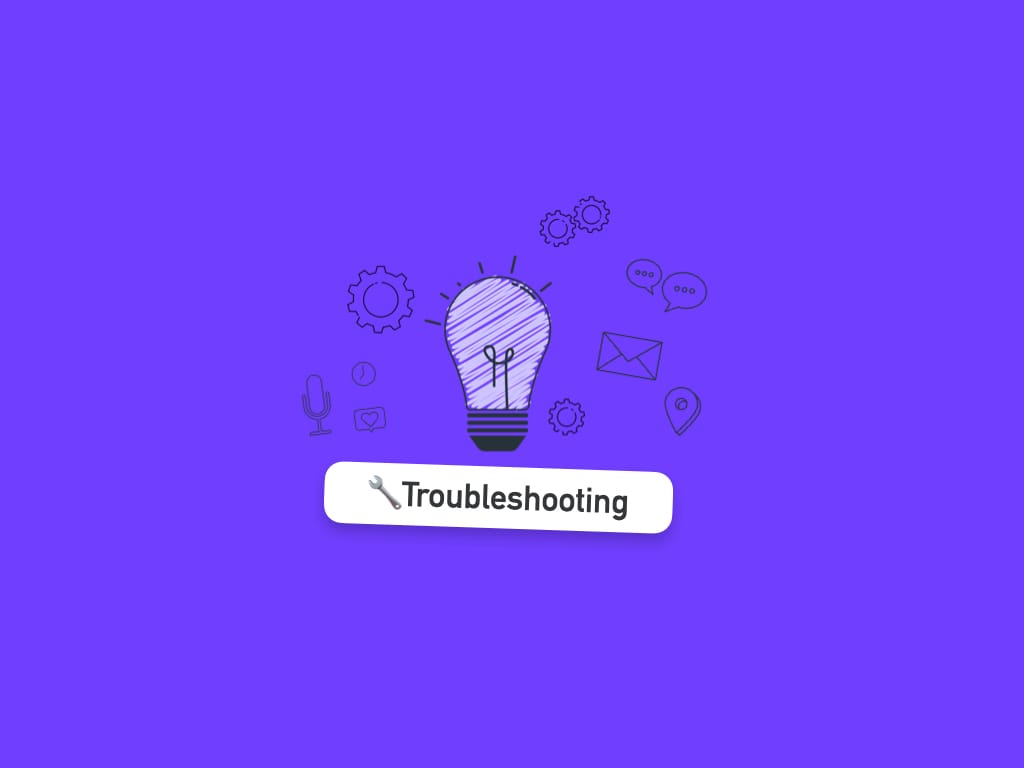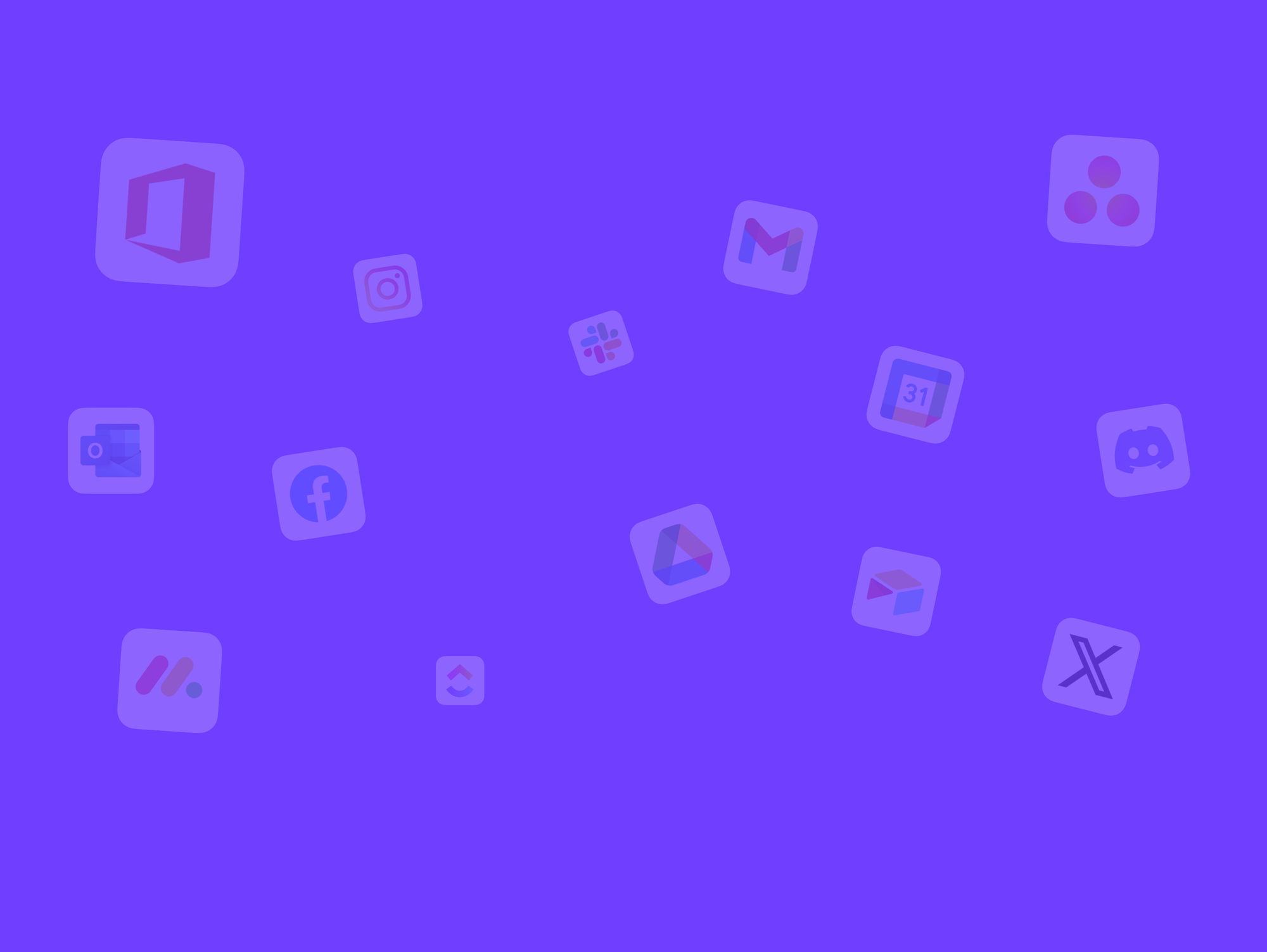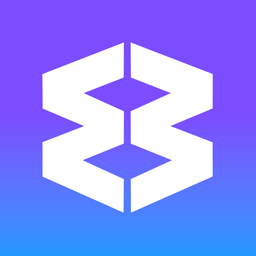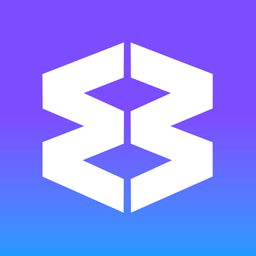🛠️ Troubleshooting guide: Fixing "virus scan failed" error in Chromium browsers.
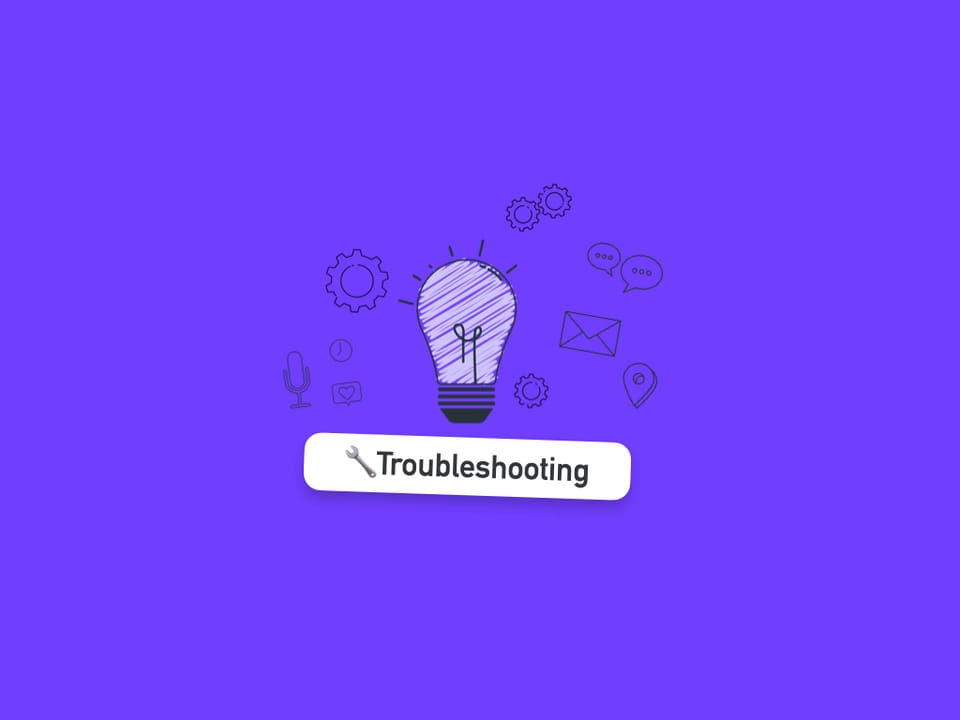
Are you seeing a "virus scan failed" error when trying to download files in Wavebox, Chrome, Edge, Brave, or other Chromium-based browsers on Windows? This is a known issue that can affect multiple browsers on certain Windows setups. Below are several workarounds that have helped other users resolve the problem.
⚠️ Note: Microsoft has published a guide to help with this issue: https://support.microsoft.com/en-us/topic/information-about-the-attachment-manager-in-microsoft-windows-c48a4dcd-8de5-2af5-ee9b-cd795ae42738
1. Change the Download Location
Sometimes, simply changing the folder where your downloads are saved can resolve the issue:
To change the download location in Wavebox:
- Open your browser’s Settings (in Wavebox, click the cog icon in the bottom-left).
- Go to the General tab and scroll to the Downloads section.
- Click Change next to the download location and select a different folder.
- (Optional) Enable “Ask where to save each file before downloading” if you want to choose a folder each time.
- Try your download again.
2) Temporarily Disable Your Antivirus
Some antivirus programs can interfere with downloads in Chromium browsers. To check if this is the cause:
- Temporarily disable your antivirus software (refer to your antivirus provider’s instructions).
- Try downloading your file again.
- Important: Re-enable your antivirus protection as soon as you’ve finished testing.
3) Editing the Registry (Advanced)
If the above steps don’t help, you can try this advanced fix. Please proceed with caution and back up your registry first (see below).
Editing the Windows Registry can have unintended consequences if not done correctly. We strongly recommend backing up your registry or creating a system restore point before making any changes.
How to back up your registry:
1) Open the Registry Editor (
regedit).2) Click File > Export.
3) Choose a location to save the backup, enter a file name, and ensure Export range is set to All.
4) Click Save.
How to create a system restore point:
1) Press Windows key, type
Create a restore point, and select it from the results.2) In the System Properties window, click Create.
3) Enter a description (e.g., "Before registry edit") and click Create.
How to edit the registry:
- Press Windows key + R to open the Run dialog.
- Type
regeditand press Enter. - Navigate to:
HKEY_LOCAL_MACHINE\SOFTWARE\Policies\Microsoft\Windows\CurrentVersion\Attachment - Find the entry called ScanWithAntiVirus.
- Double-click it and change the value from 3 to 1.
- Click OK to save your changes.
- Repeat steps 3-6 for
HKEY_LOCAL_MACHINE\SOFTWARE\Microsoft\Windows\CurrentVersion\Policies\Attachments - Close the Registry Editor
- ‼️ Restart your computer.
- Try your download again.
If you continue to have issues after trying these steps, please let us know or contact support@wavebox.io for further assistance.
4) Removing McAfee
There are a few reports online that having McAfee installed in the past can cause and issue and uninstalling normally doesn't completely remove everything.
McAfee has a removal tool that you can use; the McAfee Consumer Product Removal tool (MCPR) https://www.mcafee.com/support/s/article/000001616?language=en_US.