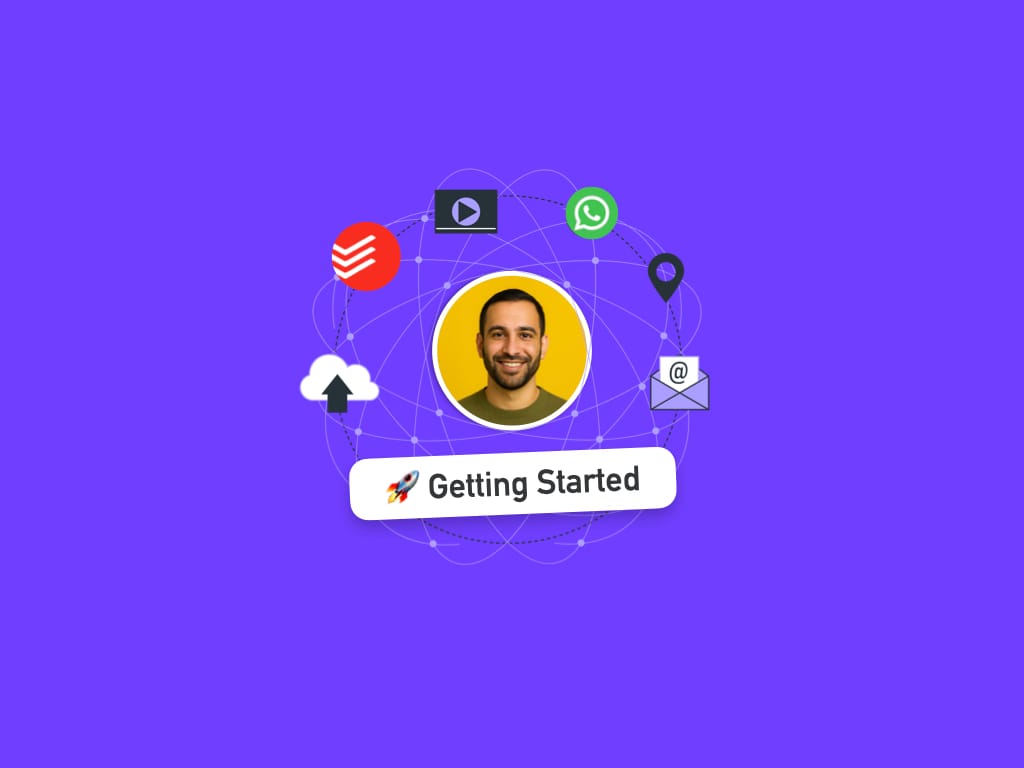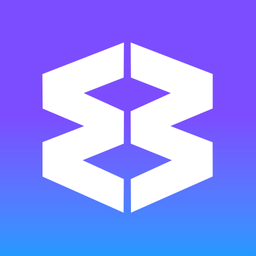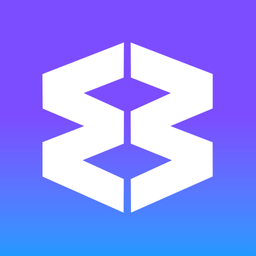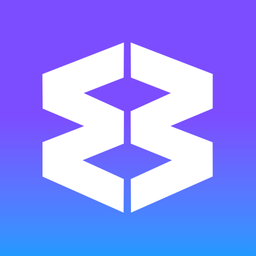Proxy Servers
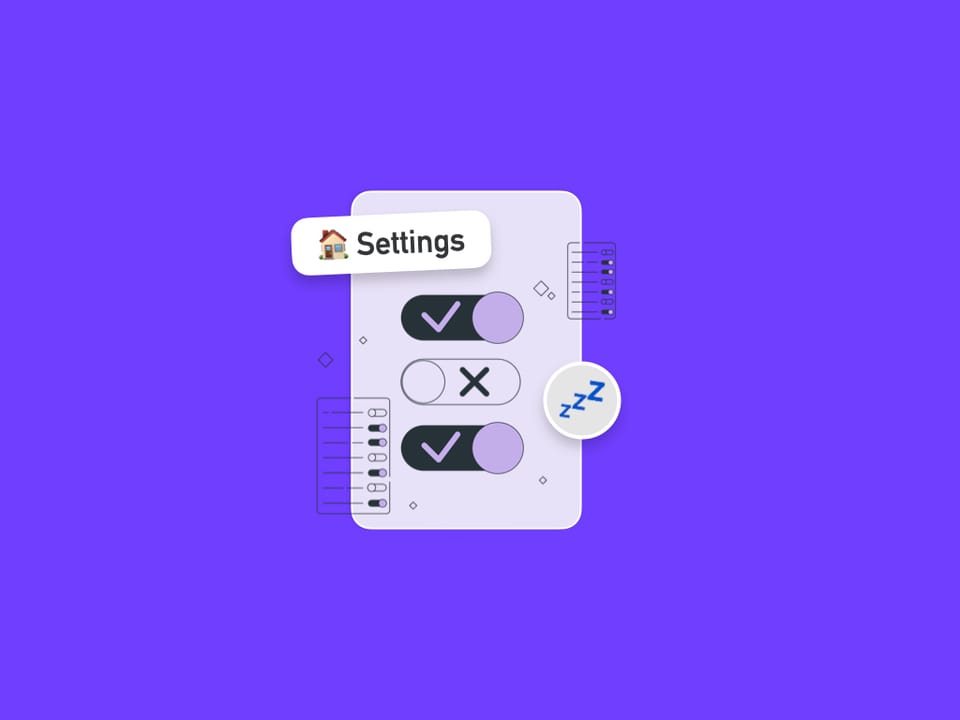
By default, Wavebox uses the proxy configuration that you have set up on your computer. This means everything should just work as expected.
There are some cases where you may want a different configuration for certain Wavebox apps. This could, for example, be if you're managing apps in the Google Play or Apple App Store, and these apps are in different regions where you need a local IP address.
The great news is, that Wavebox allows you to set a different proxy configuration for each Space. Here's how to set this up...
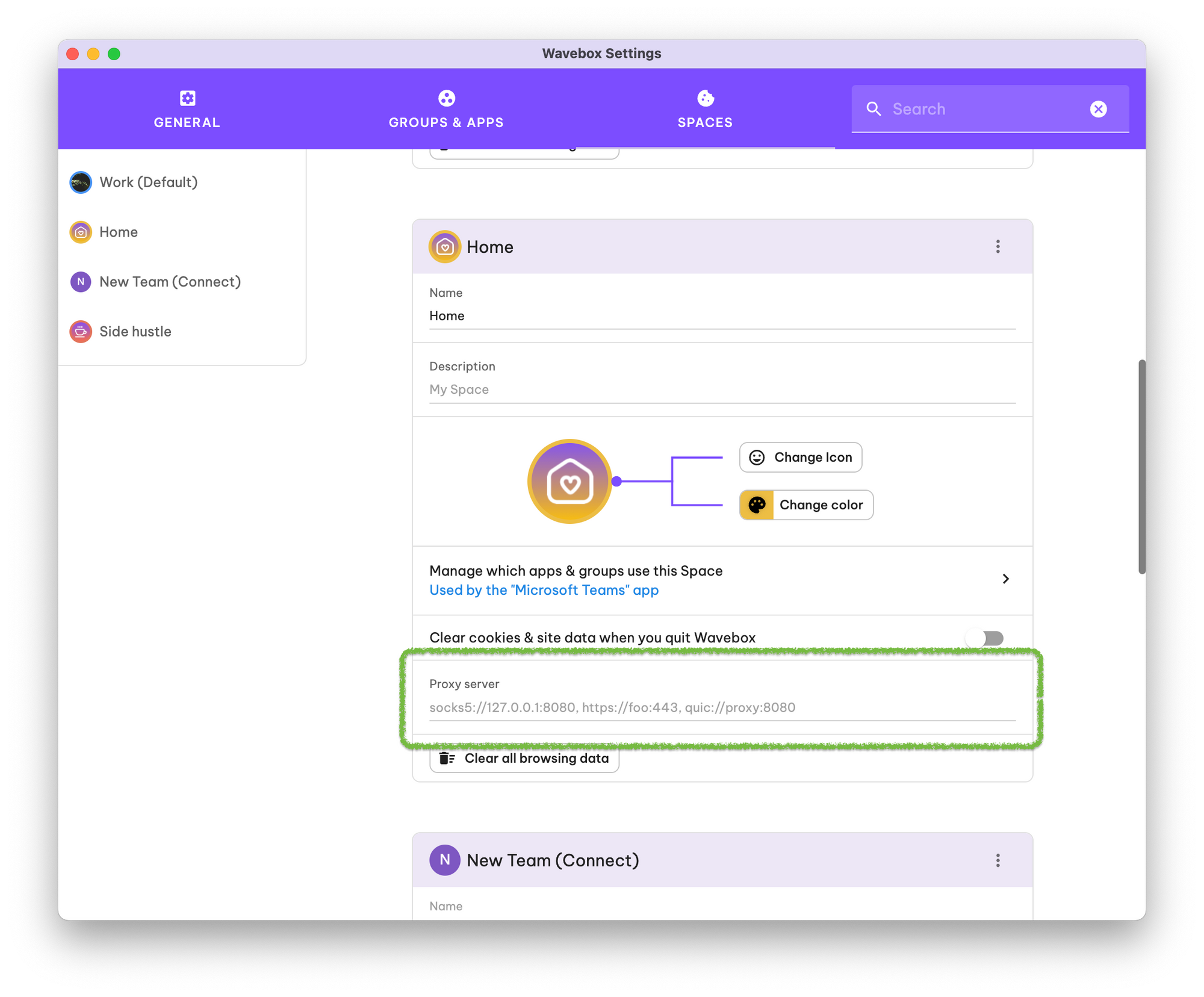
- Click on the Settings Cog in the bottom-left of the Wavebox window
- Click on the Spaces tab at the top
- Locate the Space you want to change the proxy server for and enter your proxy configuration string into the Proxy server field.
- Restart Wavebox.
- To validate that the configuration works correctly, open any app or tab in the Space to check that pages load correctly.
Spaces Overview
Each Space stores its own cookies, so sign-ins and browsing data stay separate, and all your apps stay correctly signed-in.
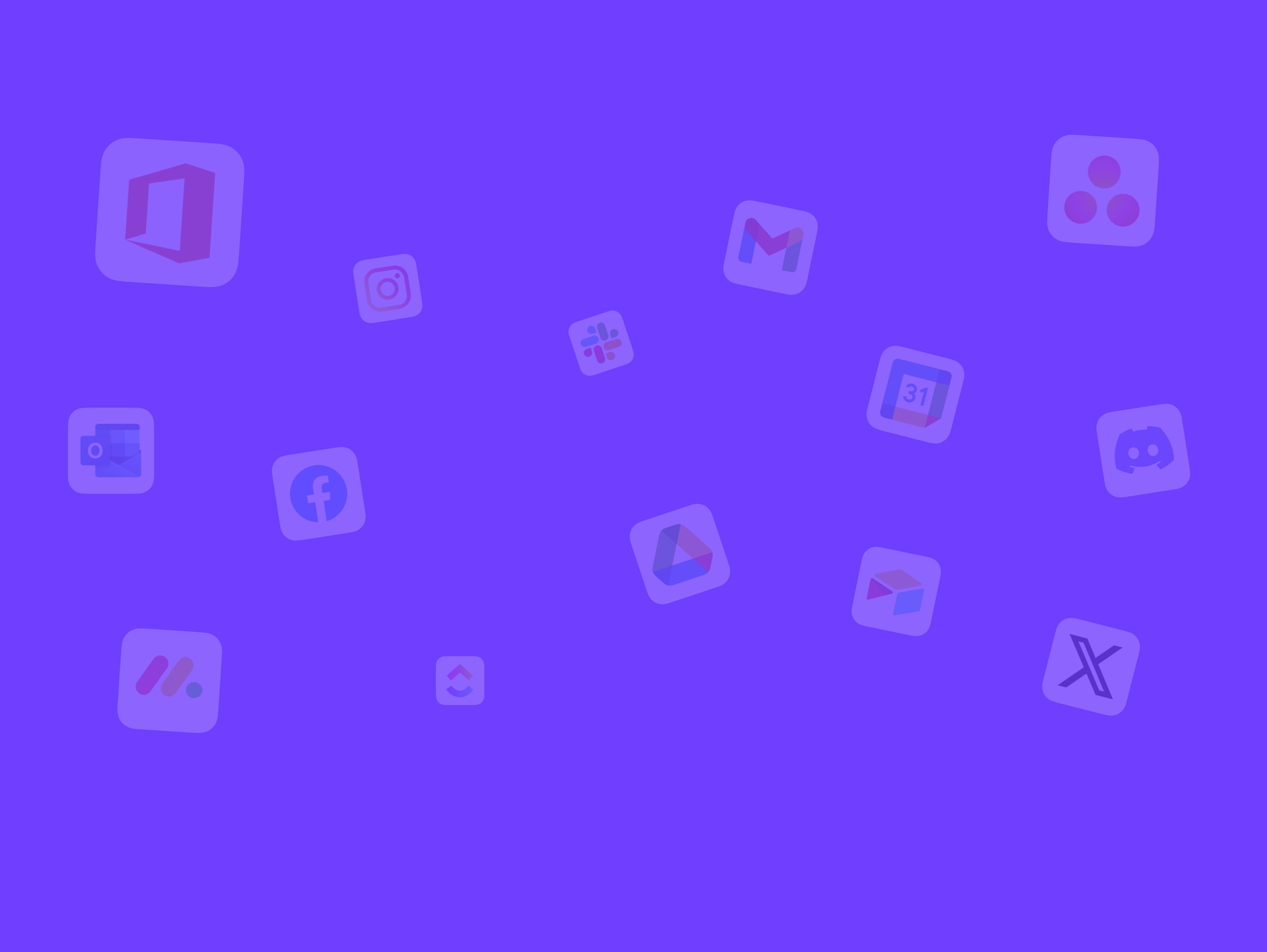
🔤 Terminology - Wavebox Blog & Help Center
Discover a new way of working on the web!
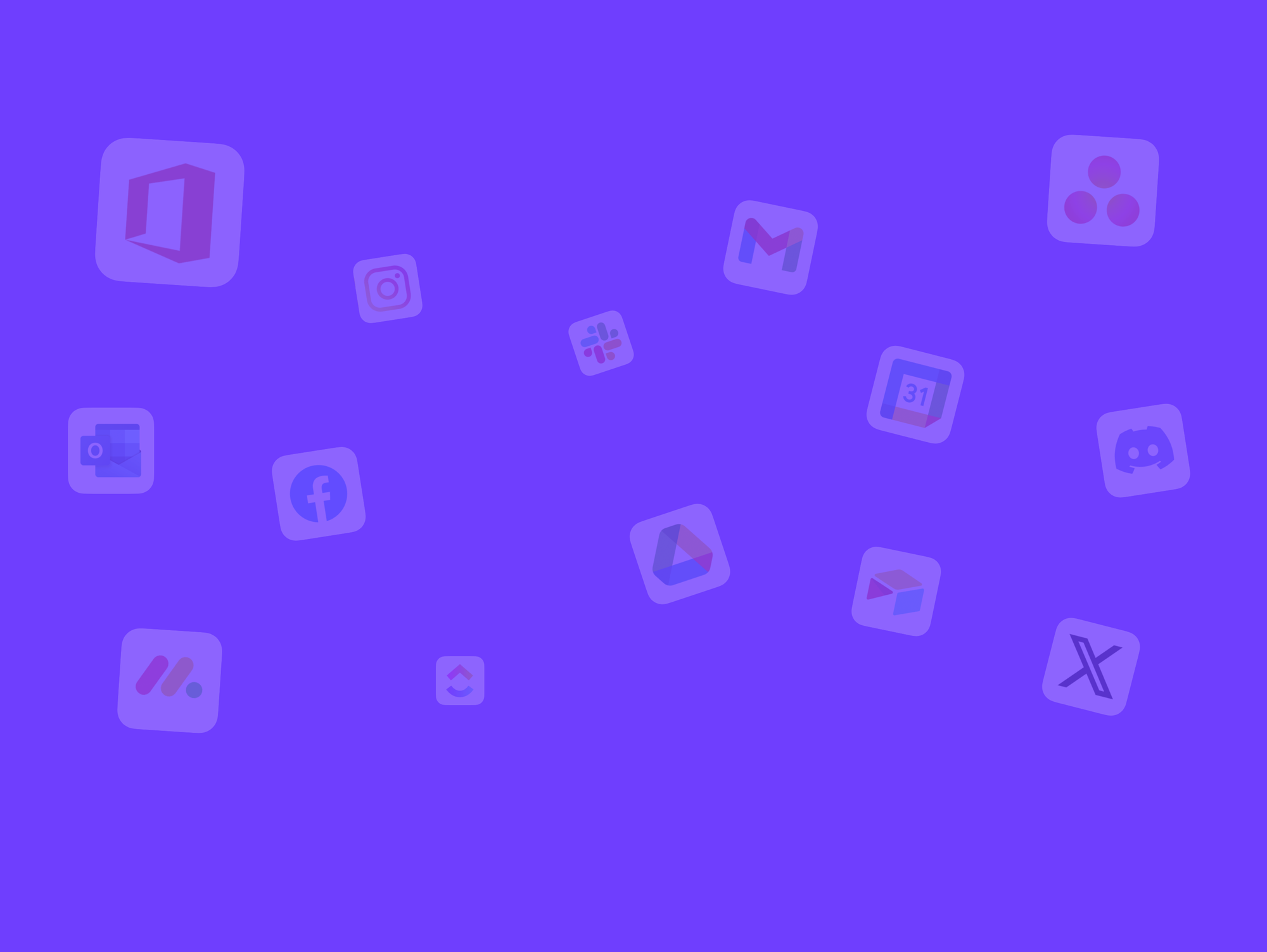
👋 Getting Started Guide
Work in context, stay focused, and smash your goals. Bookmark our blog, join us on LinkedIn and hang our on Discord for help and support.