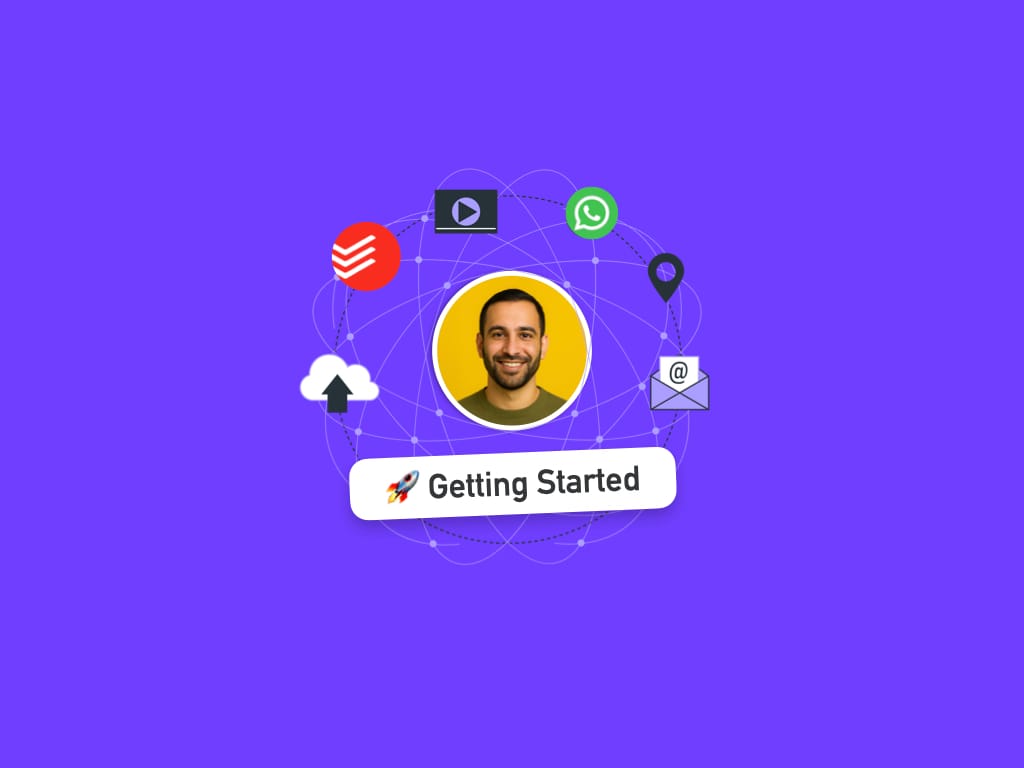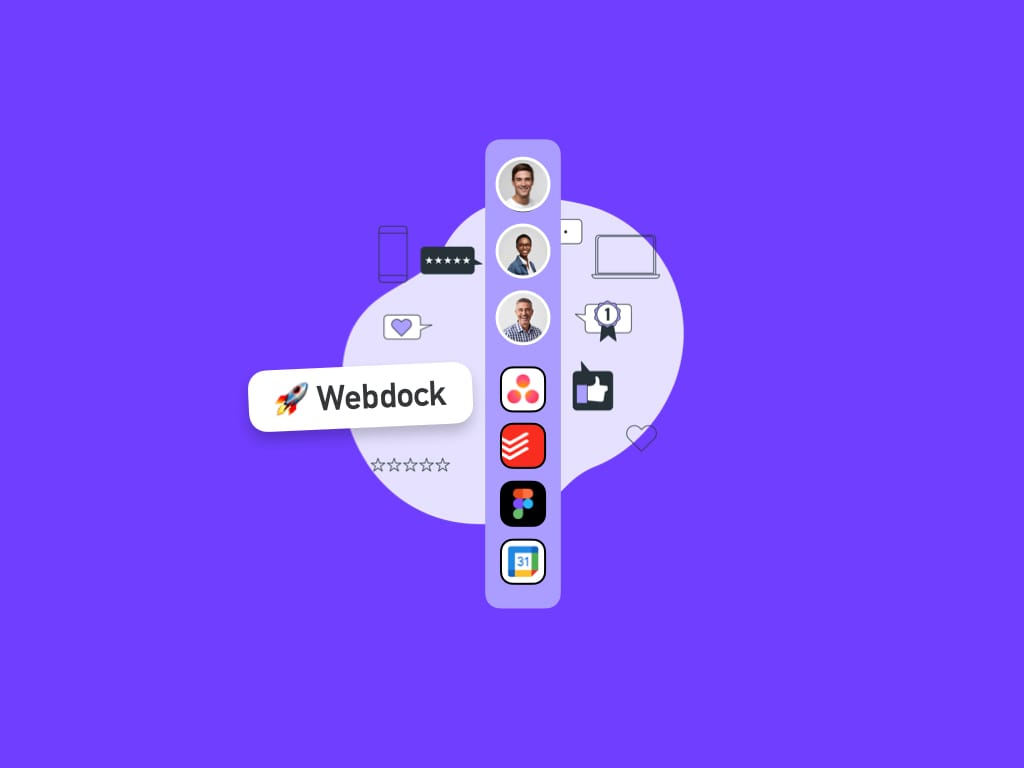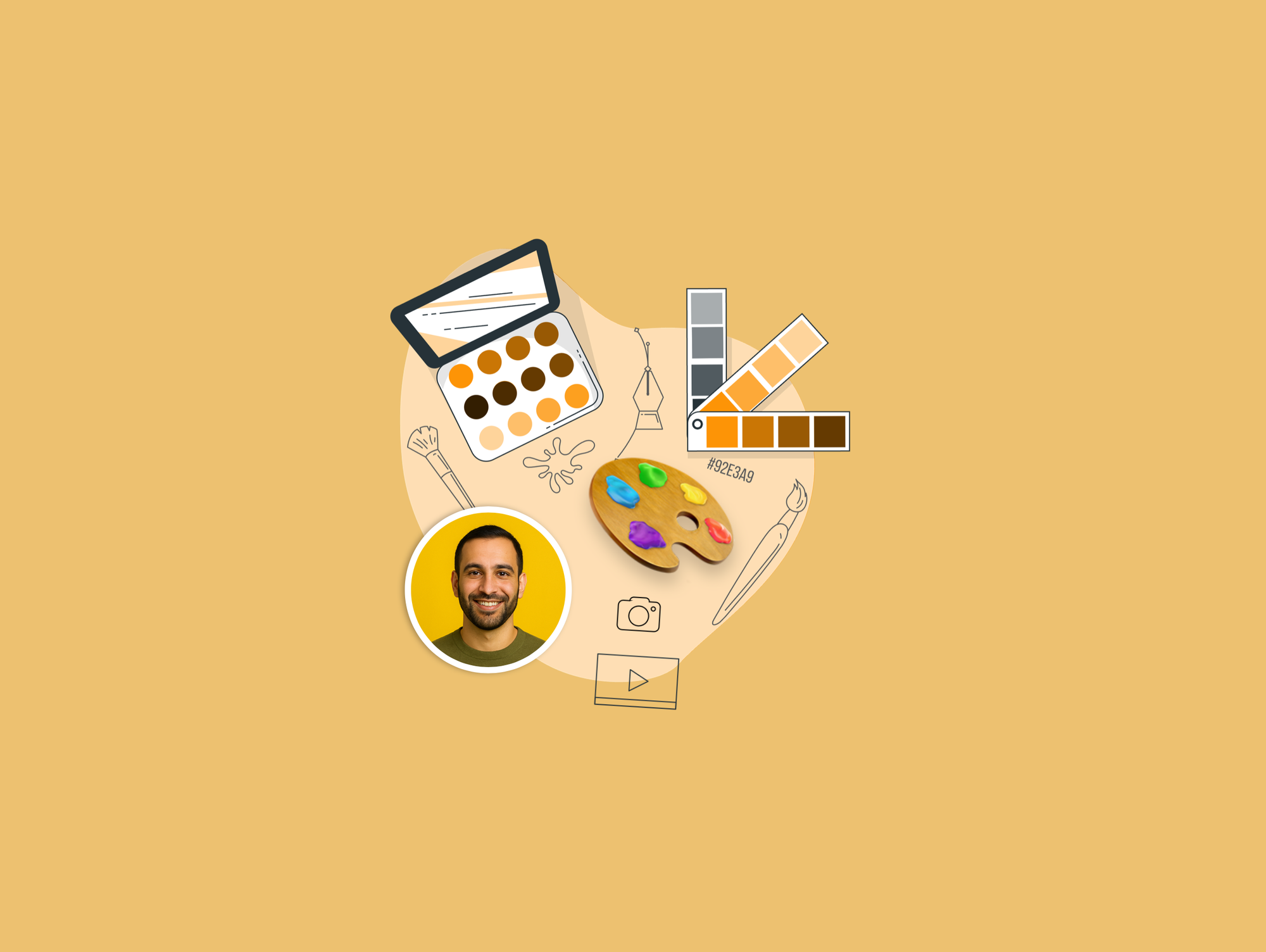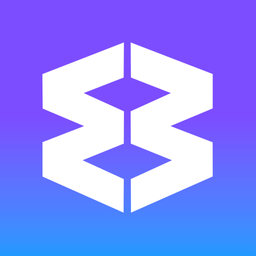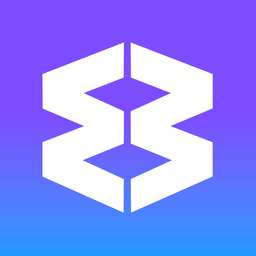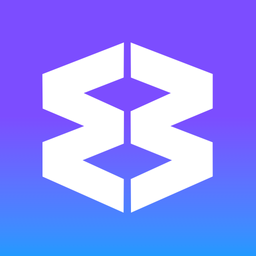How to Give your Wavebox a macOS Tahoe Makeover
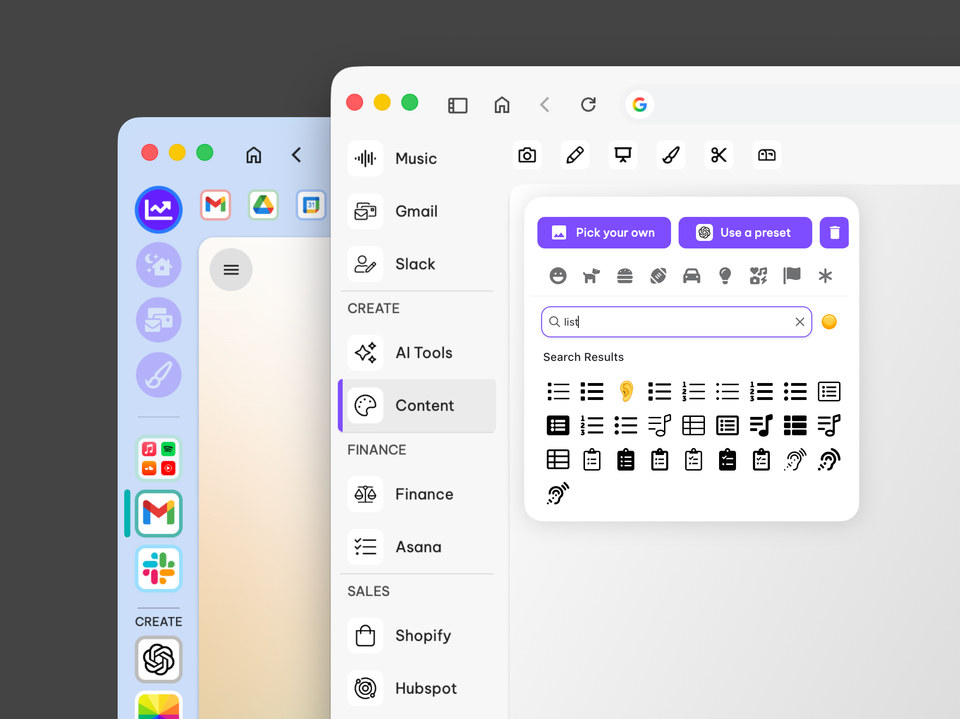
I use Wavebox as my web operating system for macOS. I run six Spaces, 80+ Groups, 100+ apps, and countless tabs. Everything is tidy and organized, and I can find anything in seconds. It runs flawlessly every day and keeps me productive. I honestly don’t know what I’d do without it.
But after upgrading macOS to Tahoe, I decided my Wavebox could use a visual refresh!
I love bold, eye-catching icons and had been using the default app icons because they’re easy to recognize and colorful. But I realize not everyone shares my taste for busy icons, so I tried recreating Tahoe’s fresh, timeless look in Wavebox.
It took about 15 minutes, and I’m delighted with the result!
So, if you can't live without Wavebox’s functionality but prefer a minimalist interface, here are a few simple tips to achieve that look (they work on Windows and Linux too).
Let's get started.
1. Switch to the Default Theme
Start with a subtle, cohesive app theme to reduce distraction, unify appearance across spaces, and create a calmer, more focused workspace.
- Go to Settings > General.
- Go to Appearance > App Theme.
- Click the paint roller icon and choose
Defaultfrom the dropdown.
2. Switch to the Webdock List Layout
Use a compact list layout for the webdock to mimic macOS Finder's clarity, display group titles prominently, and maximize vertical space for quick navigation.
- Hover over the Settings cog and click
Webdock Layout. - Choose
List Layoutand dismiss the pop-up. - Drag the webdock wider so you can see group titles.
- Right-click a title to rename it (tidy up).
3. Choose Group/App Active Indicators
Adjust active indicators so open apps are visible but subtle, balancing usability with minimalism for easy identification without clutter now.
- Go to Settings > General.
- Go to Groups & Apps > Active Indicators.
- Tabstrip: choose
Bar (App color). - Webdock: try each option to find the one you prefer.
- App color - you can change this in the app's settings.
- Theme color - pre-set in a webpage's code, so not editable.
4. Edit the Group Appearance
Unify group visuals by removing borders, simplifying icons, and softening badge colors to create a cleaner, calmer, more scannable webdock.
- Remove the group icon border:
- Right-click a group icon.
- Click
Group Settings>Appearance. - Toggle off
Show Border.
- Simplify group icons
- Right-click a group icon and click the icon in the tooltip (top-left).
- Search for an icon (e.g., “Camera”) and choose one.
- If you want a background color, pick one.
- Customize badge colors
- Right-click a group icon.
- Click
Group Settings>Appearance. - Next to
Badge Color, click the color palette icon and choose a new color — or toggle the badge off.
5. Toggle Off Tab Color Indicators
In the Group tabstrip, tabs 'belong' to apps, and the tab indicators help you identify the parent using color. So, if you're not really using the app colors, you can disable this.
- Go to Settings > General.
- In the tabs section, toggle off
Show parent group/app color in tab.
6. Add Dividers to the Webdock
Insert dividers to separate sections, visually grouping related apps and creating clear boundaries for faster scanning and better organization everywhere.
- Right-click any Group in the webdock and click
Add Divider— a line appears above the Group. - Repeat to add more dividers. Note that groups placed under a divider will collapse into it. Learn more about dividers.
Want More? Here's what else to try.
Customize your Space icons
If you prefer the spaces webdock layout, you can also customize your space icons in the same way as the group icons via the right-click menu.
App Icons
App icons in the tabstrip - you can either use default app icons, or choose simplified icons to match your Groups for a consistent, minimalist look.
Background Tint
Adding a subtle background tint to your theme that changes when you switch groups or spaces, can help navigation. Go to Settings > Appearance > Main Wavebox Window > Window Background Tint
Wallpapers
Customize your Dashboards and New Tab Pages with a simple color gradient or upload a soothing background image.
Now it's over to you!
Why not give it a try — in about 15 minutes you can give Wavebox a clean, Tahoe-inspired refresh that keeps every feature you rely on while reducing visual noise and boosting focus.
The changes are quick, reversible, and easy to tweak, so you can find the balance between minimal and memorable. Try the steps above and see how much neater your workspace feels — and if you do, share a screenshot or any tweaks you made; I’d love to see the results and help you refine it.