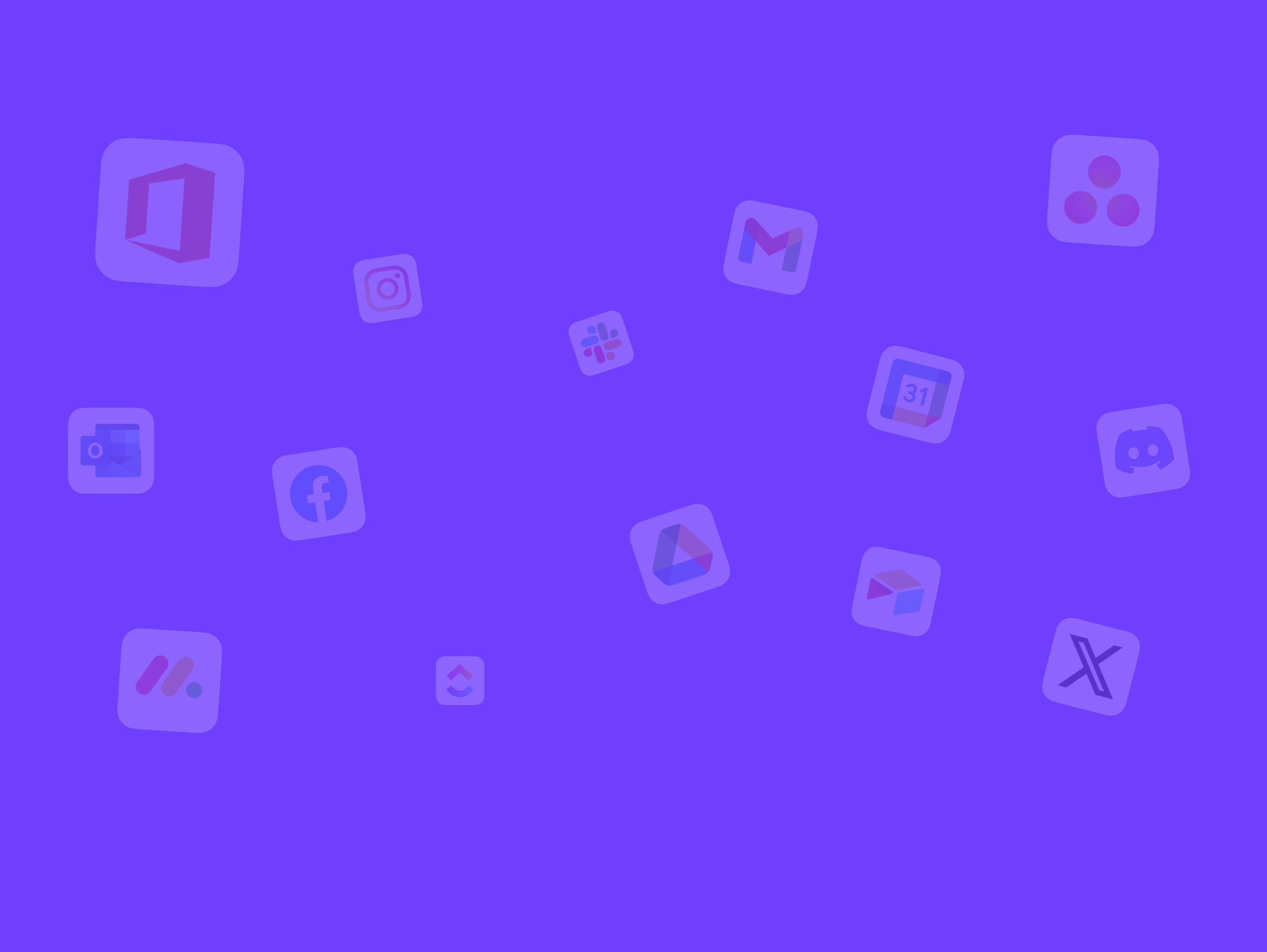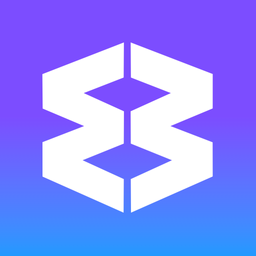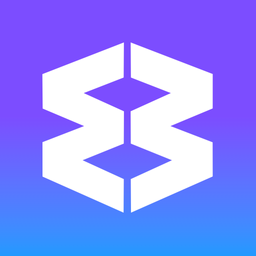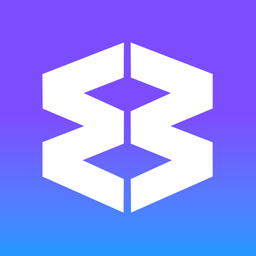Drag and Drop
Wavebox enables you to use drag and drop functionality for certain functions. For example you can rearrange group and app icons in your workspace, move tabs, and upload files by simply dragging and dropping. Follow this guide to learn how to use drag-and-drop in various parts of Wavebox.
Reorder Groups, Apps, and Dividers
- Click and hold a group or app icon in the webdock or tabstrip.
- Drag it up/down/left/right to find a new spot.
- Release the icon to drop it into place.
Merge Groups in the Webdock
- Drag a group icon onto another group.
- Look for a white merging arrow to appear then drop.
- Confirm the pop-up to complete the merge.
Move Apps Between Groups
- Grab an app icon from its current group (either in the webdock below the group icon, or in the group tabstrip).
- Drag it onto another group to move it.
Reorder Tabs
- Click and hold a tab in the top tabstrip.
- Drag it left or right.
- Release to drop it into position.
Move Tabs to Another Group
- Move to another group: Drag the tab over the group’s icon in the webdock and drop it. You will be instantly taken to that tab in its new position.
- Create a new window: Drag the tab away from the tab strip and release it on the desktop.
Tip: In Explorer view, drag tabs in the sidebar’s tree structure for more precise organization, including moving tabs into folders.
Move Tabs Between Windows
- Drag a tab from the main Wavebox window to open it in a new secondary window.
- Drag a tab from a secondary window over another secondary window to merge them.
- Drag a tab from a secondary window and drop it over the tabstrip in any group. Note that you cannot drag the last tab in a secondary window.
Other Dragging to Explore
- You can drag the webdock wider and narrower when using List and Explorer Layout.
- You can drag the dividing line when using split-screen to resize the partitions.
- You can drag widgets around in a dashboard to move them.
- You can drag tasks within a Task Widget to re-order them. You can also drag tasks between multiple task widgets.
- You can drag the categories in Global Search results to reorder them.
- You can use the Drag & Drop Spaces Manager to move groups and apps into different spaces.
- You can drag icons in the toolbar top-right, when in customizing mode.
Troubleshooting
- Drag and drop not working?
- Make sure you’re using the latest Wavebox version. Check for updates under Settings > General > Updates.
- Are the toolbars locked? Right-click on any group or blank space in the webdock and select 'Unlock webdock and toolbars'
- Drag and drop not working in apps?
- Very occasionally, websites that support drag and drop don't work. Try disabling rounded corners to troubleshoot: Settings > General Tab > Appearance > Window Look & Feel > Rounded Corners & Shadow on Webviews > Toggle ON/OFF.
Webdock (Vertical Sidebar)
Enjoy quick access to all your spaces, groups, and apps with the webdock.
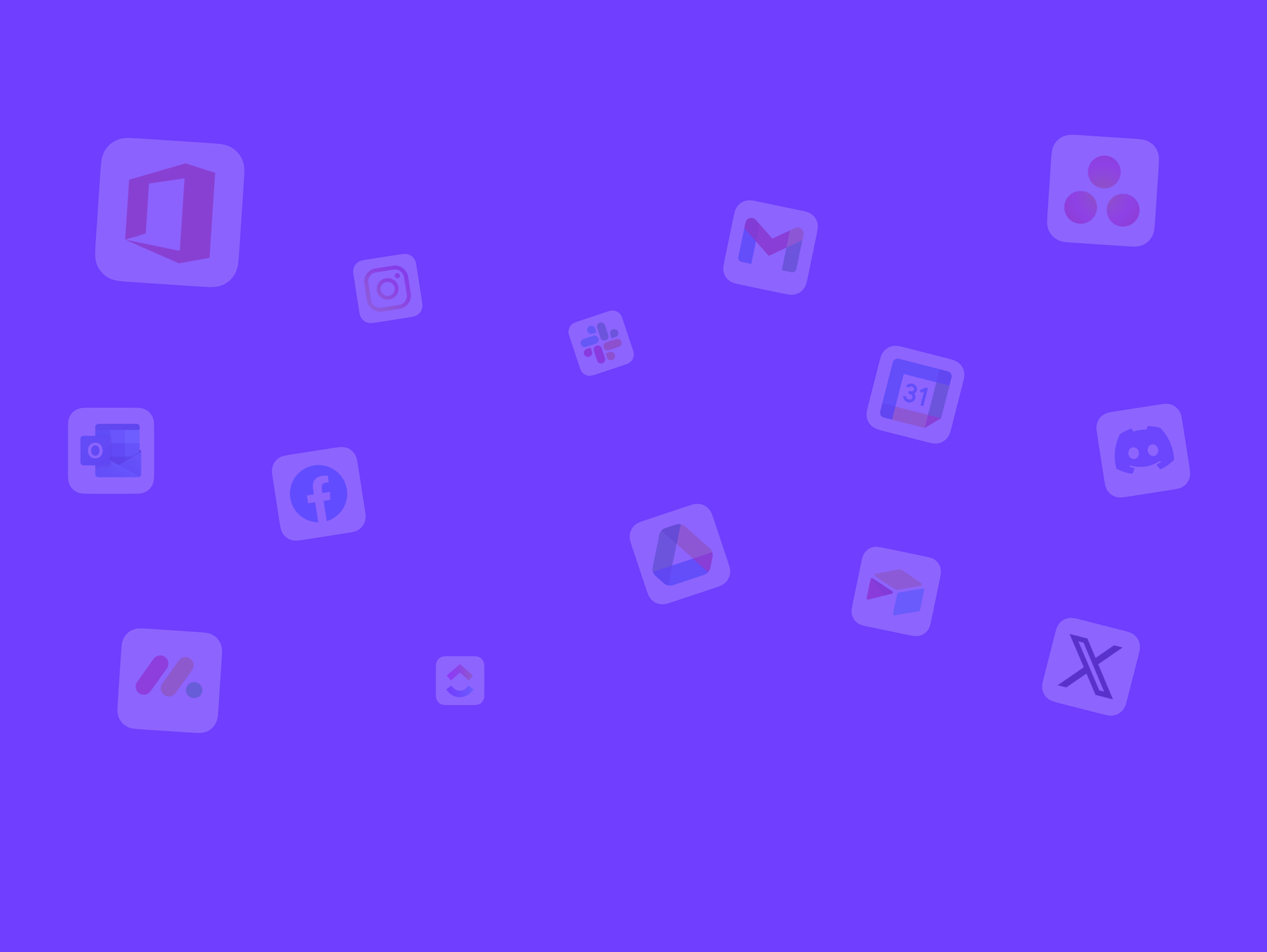
Spaces Drag & Drop Manager
Learn how to change which Space a group or app is in using the Drag & Drop Manager.
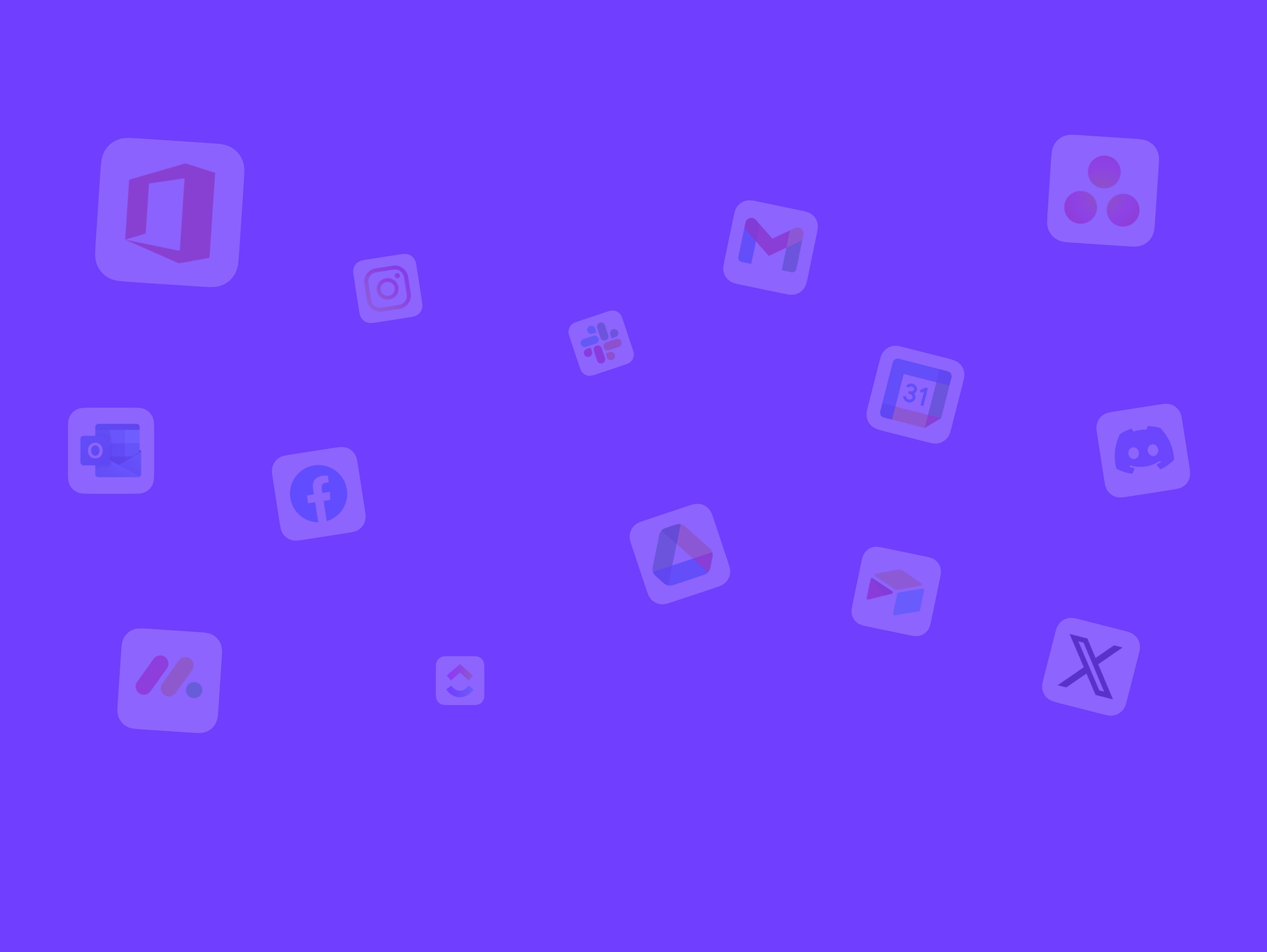
Dashboards
Dashboards give you a central place to organize widgets, apps, and shortcuts for projects, teams, or personal tasks. They function like custom start page Chrome extensions, enabling you to access web resources quickly without leaving the browser. Overview * Use + in the webdock or tabstrip to add a Dashboard app from