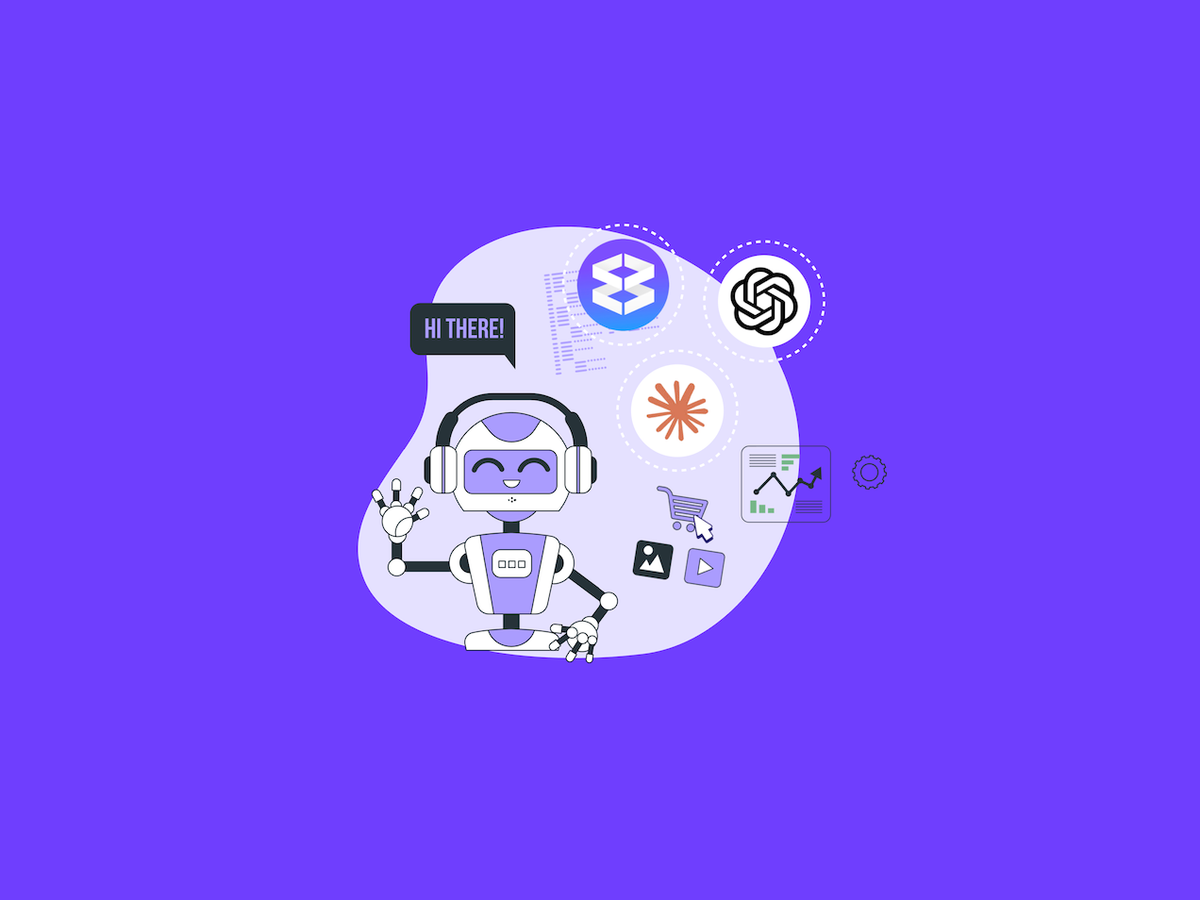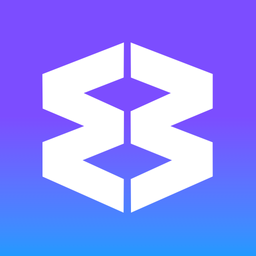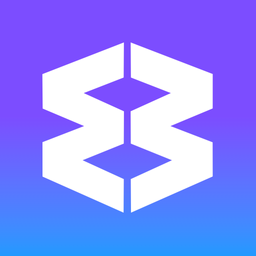Diagnostics
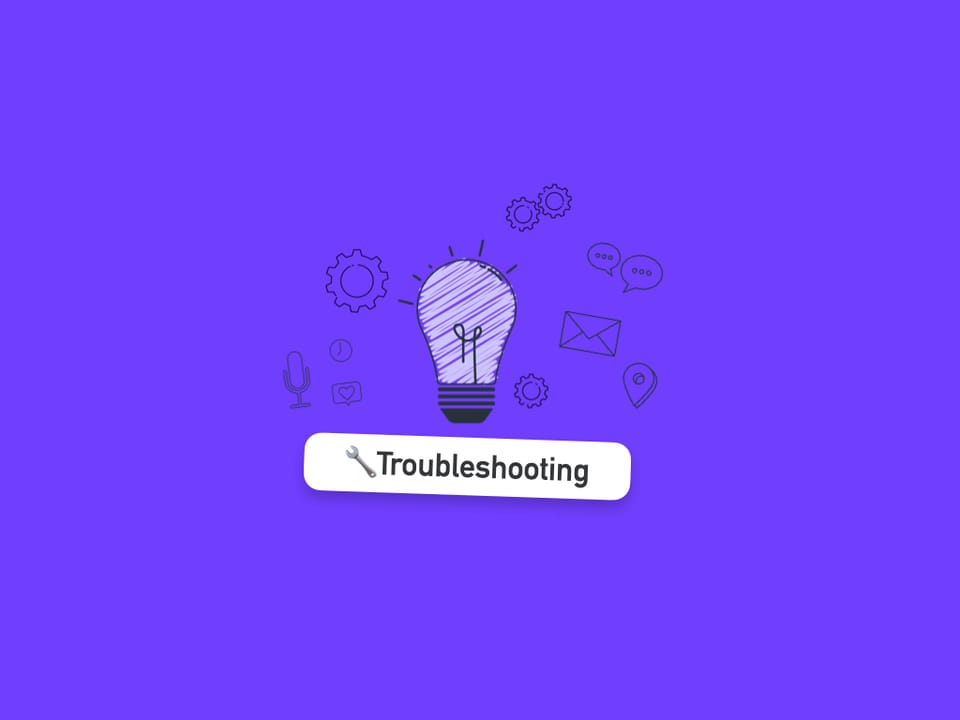
Occasionally our support team will ask you to generate and send diagnostics. This process helps us to quickly identify and rule out unique installation or configuration issues that may be affecting your experience.
By reviewing diagnostics, we can provide more accurate troubleshooting and ensure that any problems are resolved as efficiently as possible.
If you've been asked to send diagnostics, please follow the steps below—your input helps us keep Wavebox running smoothly for everyone!
Generate General Diagnostics
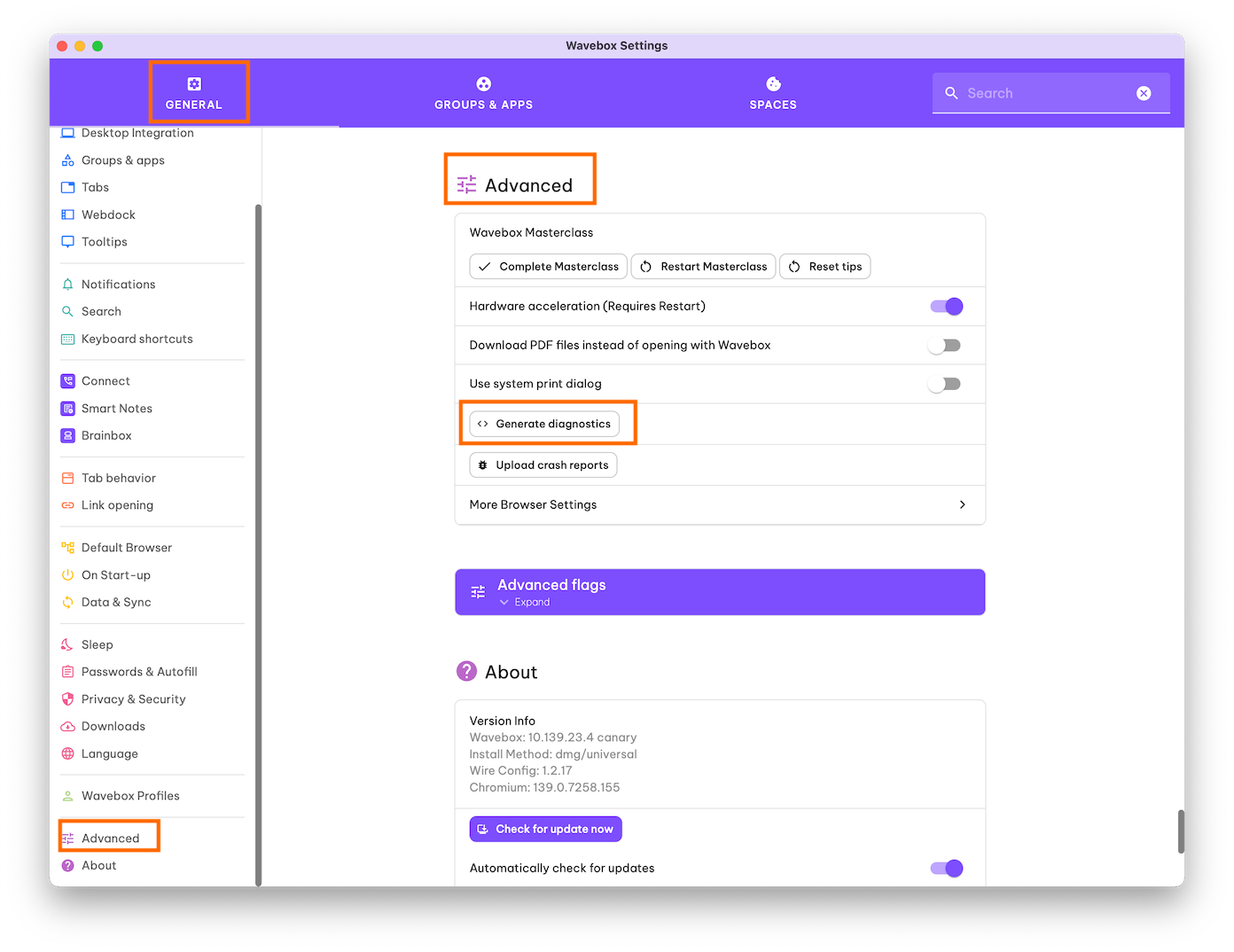
- Settings > General > Advanced and click the [Generate Diagnostics] button.
- They will start ⏳generating automatically in a new window. It may take a few minutes.
- When finished, click the [Send to Wavebox] button.
- Let support know (via ticket) when you've hit send so they can keep an eye out for it.
Include Store Info (only if requested)
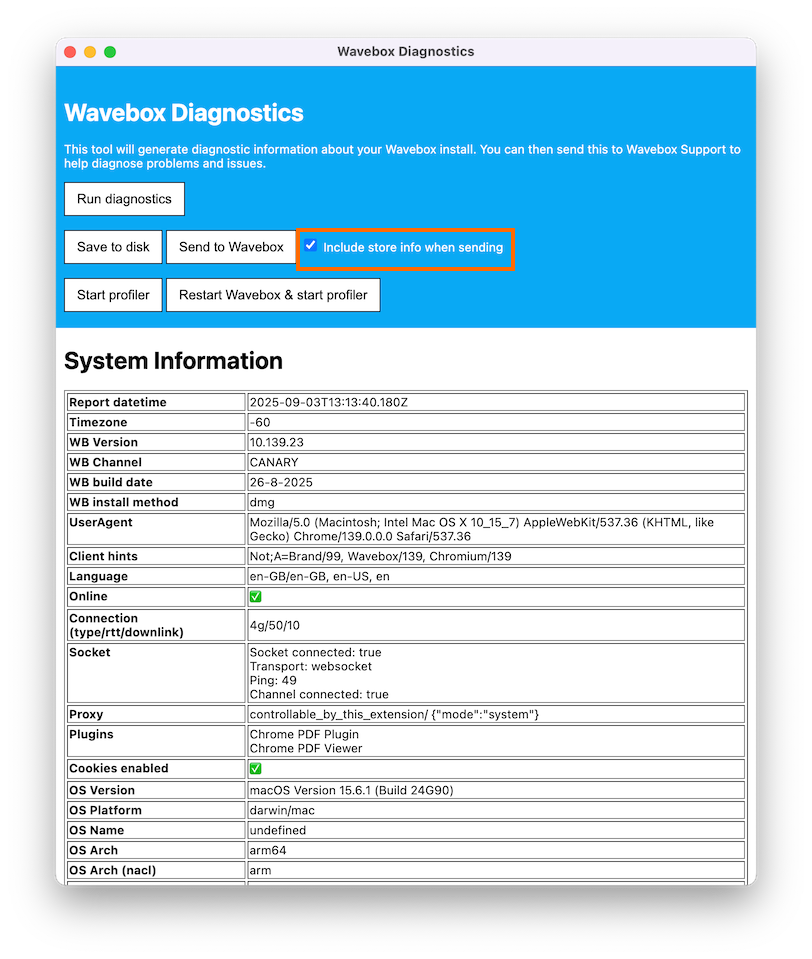
- Settings > General > Advanced and click the [Generate Diagnostics] button.
- They will start ⏳generating automatically in a new window. It may take a few minutes.
- When finished, check the box next to 'Include Store Info when Sending'
- Then click on the [Send to Wavebox] button.
- Let support know when you've hit send so they can keep an eye out for it.
🛠️ Troubleshooting - Wavebox Blog & Help Center
Discover a new way of working on the web!
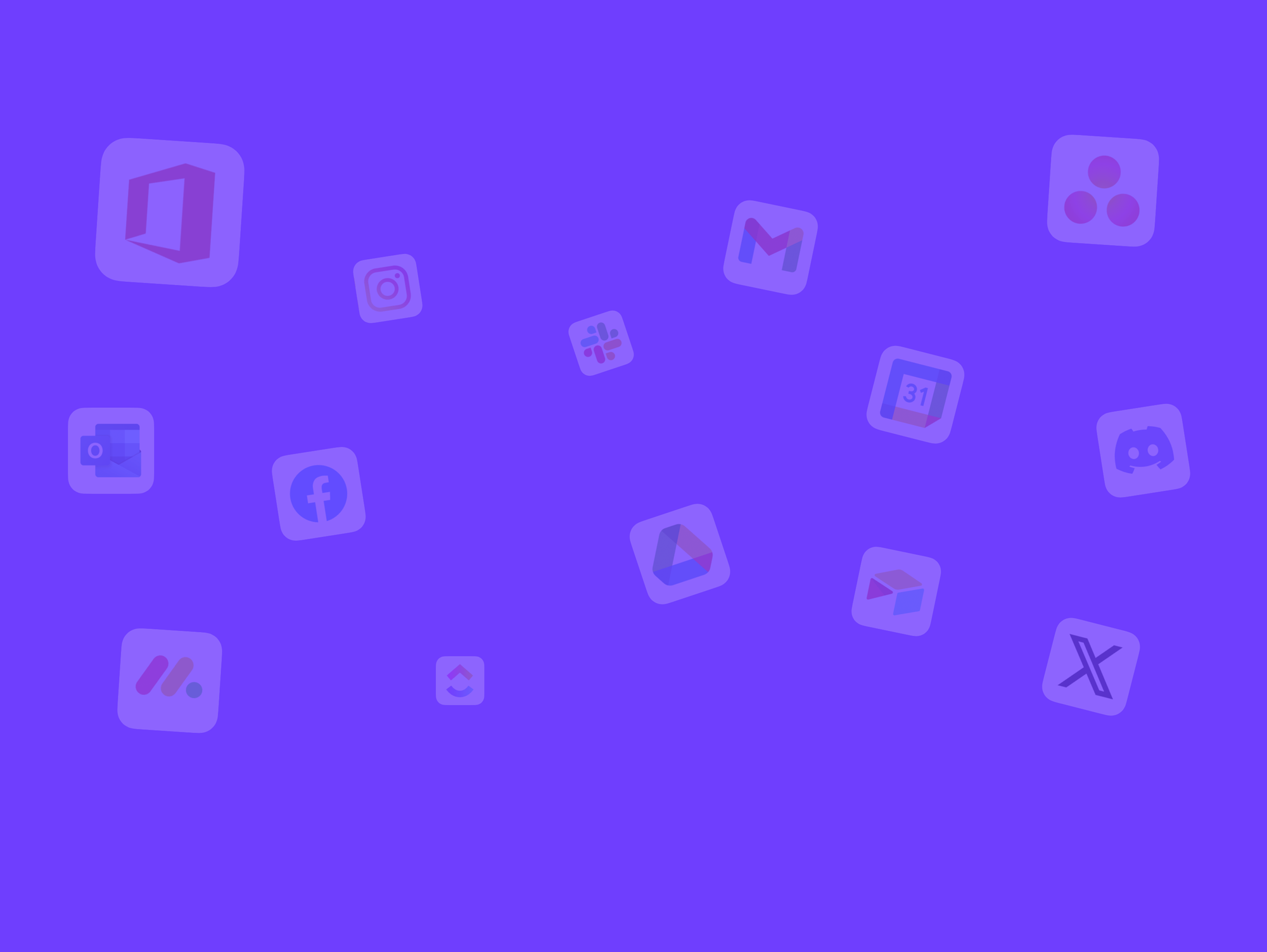
🆕 Wavebox AI Assistant Now Available in Brainbox.
Introducing the Wavebox Assistant— your built-in AI guide for instant answers, onboarding tips, and troubleshooting.