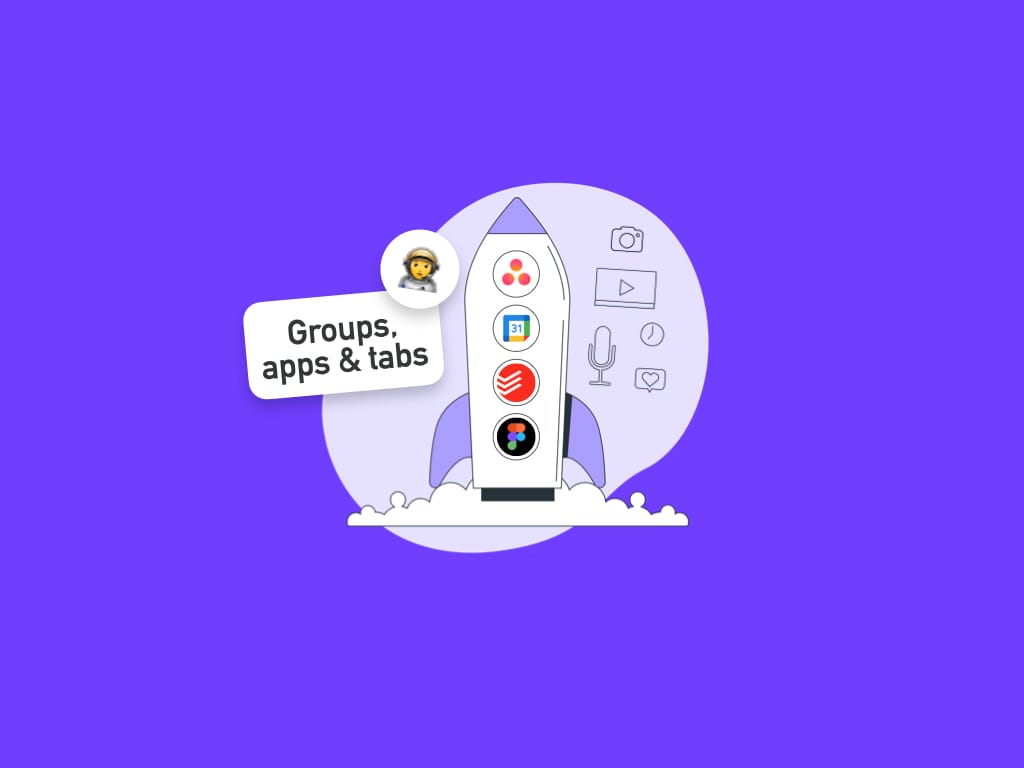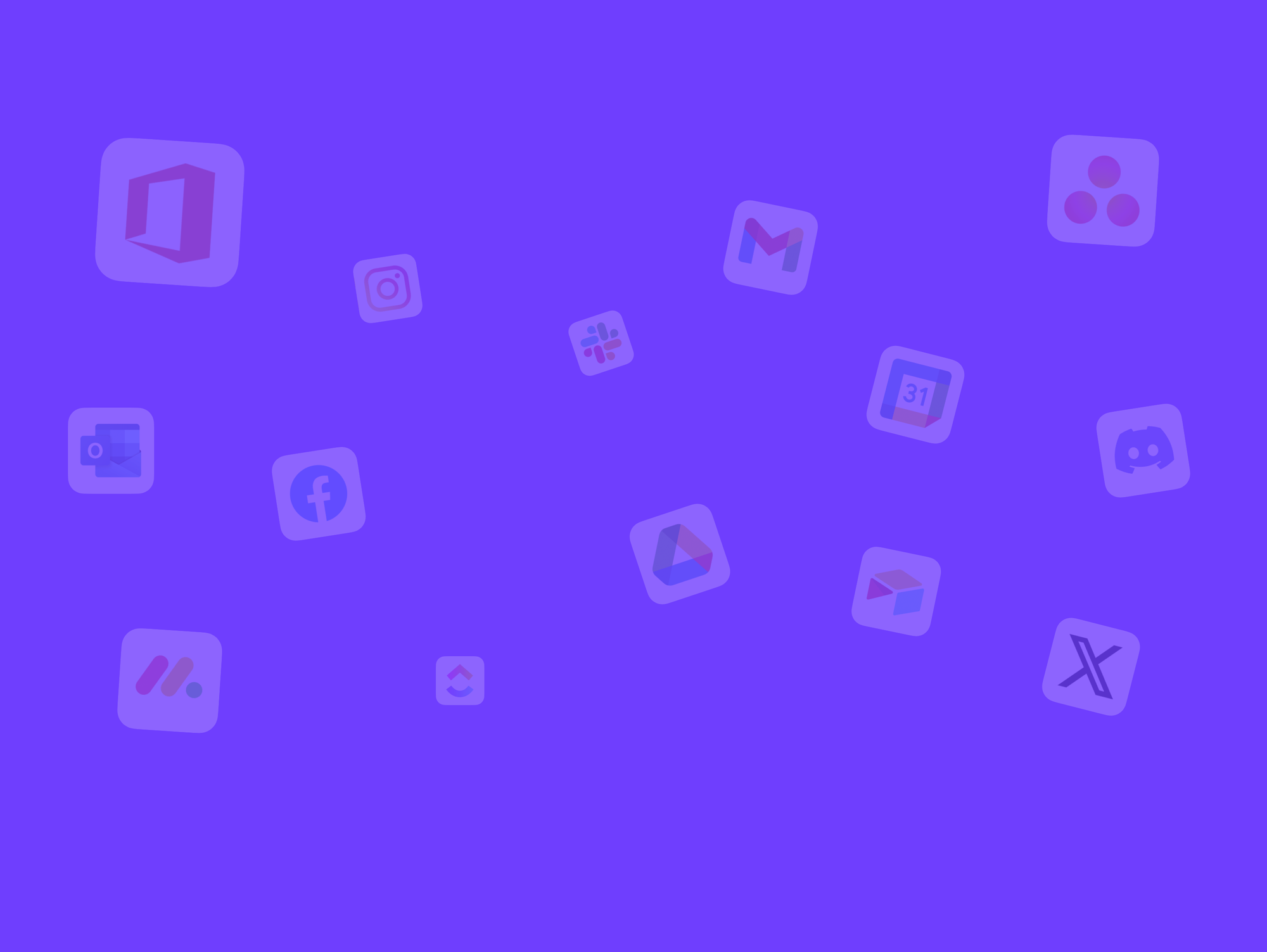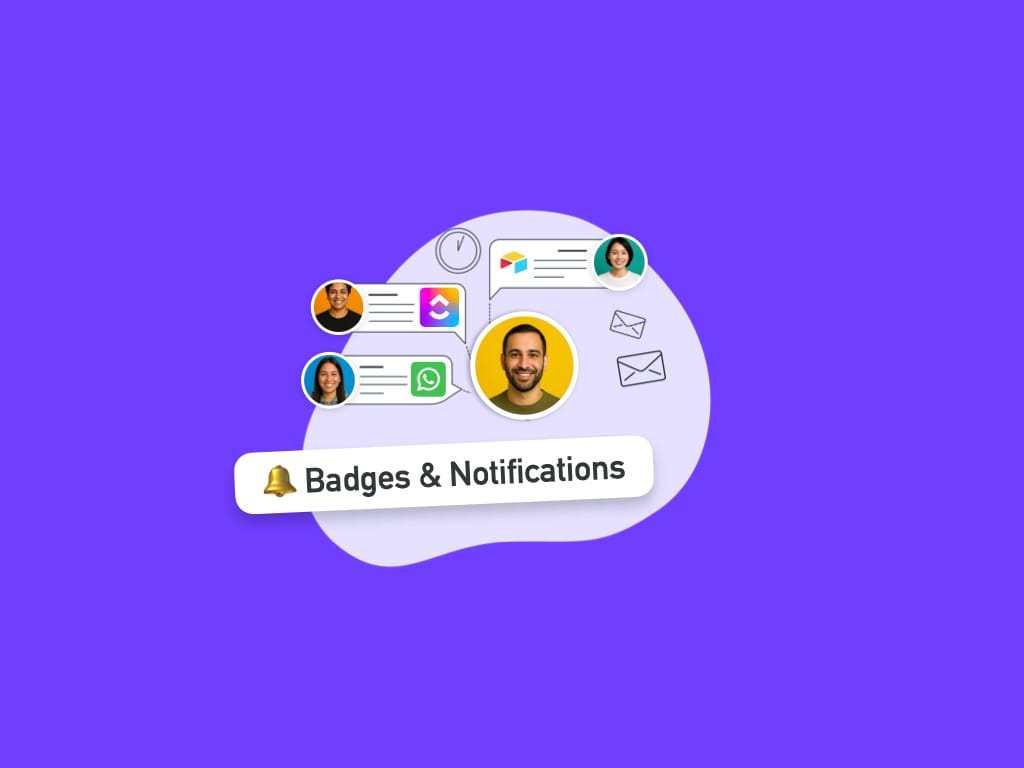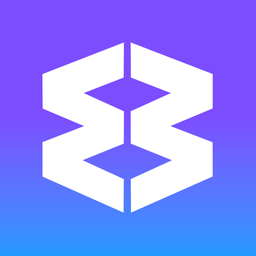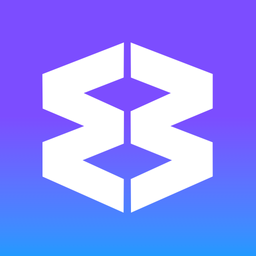⭐ Boost vs Regular Tabs - When and How to Choose.
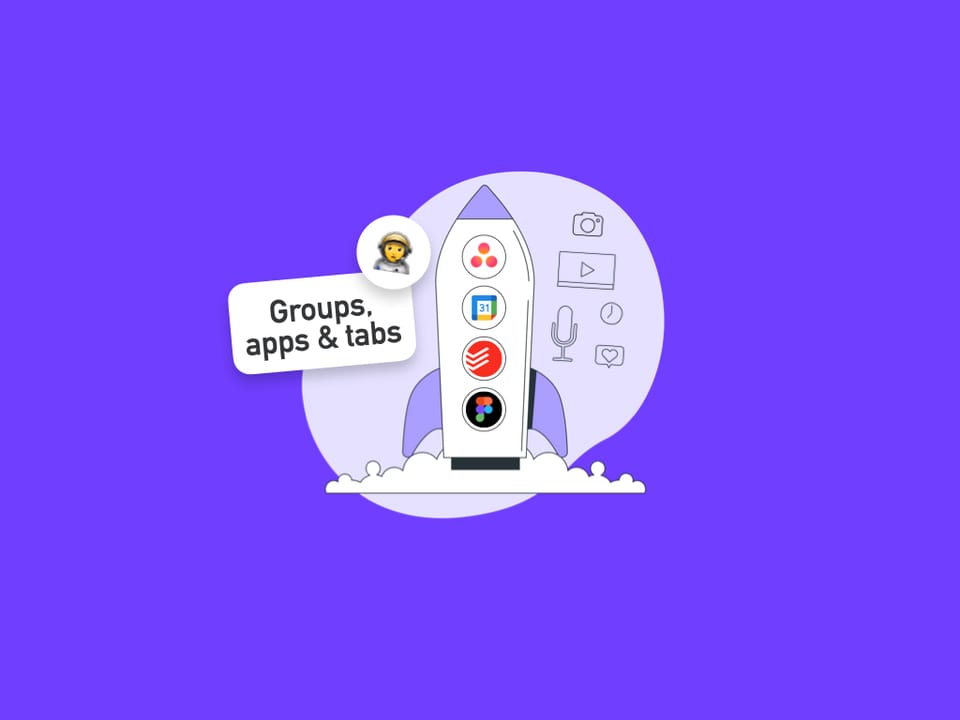
Understanding when to "boost" a tab into an app versus keeping it as a regular tab is crucial for an organized, efficient Wavebox workflow. Boost is the quickest way of adding a new app to the current Group on-the-fly, especially when creating a custom app. This guide explains the differences, benefits, and decision-making process.
What Does 'Boosting' Mean?
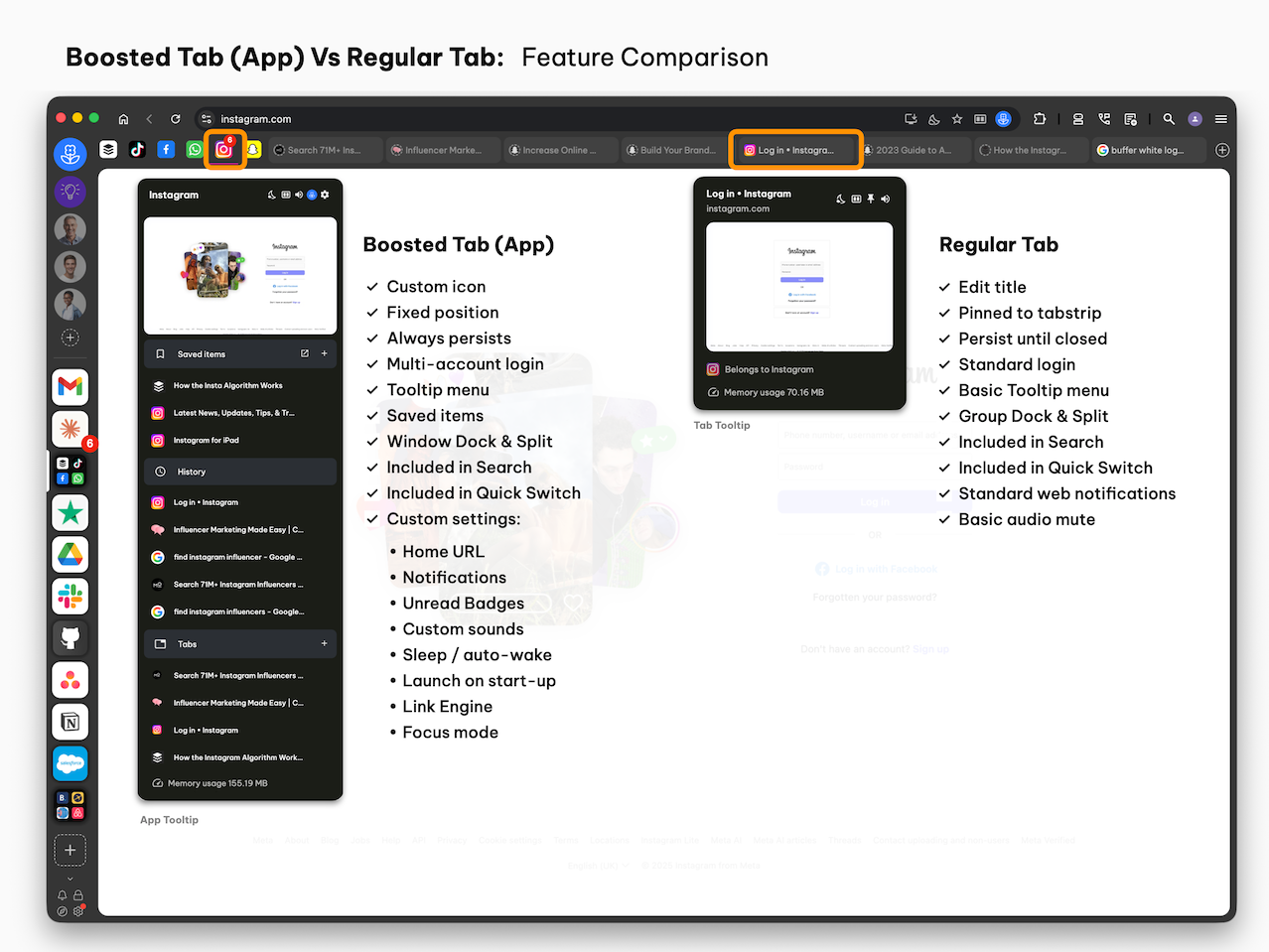
Boosting a tab transforms it from a standard browser tab into a powerful, persistent app. This process unlocks enhanced features that make your most-used sites easier to access and manage.
Regular Tabs: The Temporary Workers 📄
Regular tabs work in the same way as in any other browser. They’re ideal for quick, disposable browsing sessions, letting you open/close/move sites without long-term commitment or extra features.
Regular Tab Characteristics
- ✅ Lightweight: Use minimal system resources
- ✅ Disposable: Easy to close without consequences
- ✅ Fast: Quick to open and navigate
- ✅ Pinned: Can be pinned to the tabstrip
- ✅ Space: Can be isolated in a space
- ✅ Split: Can be split with another tab in the group
- ❌ Temporary: Disappear when closed
- ❌ No persistent logins: May need to sign-in each time
- ❌ No notifications: No guaranteed desktop alerts
- ❌ Poor navigation: Cannot apply link engine rules
- ❌ No unread badges: No live counts on badges or in the Mini
- ❌ No saved state: Potential to lose scroll position, form data, etc.
When to Keep as Regular Tabs
Not every site needs to become an app. For one-time visits, research, or temporary tasks, keeping pages as regular tabs keeps your workspace uncluttered and your workflow fast and flexible.
- One-time browsing: Reading articles, quick lookups
- Research sessions: Temporary information gathering
- Shopping: Browsing products you're not buying today
- Entertainment: YouTube videos, social media browsing
- Testing services: Trying out new tools before committing
- Reference materials: Documentation you'll read once
- Temporary tasks: Forms, downloads, quick actions
Examples of Tab-Only Usage:
- Reading a news article from a shared link
- Checking weather or traffic
- Online shopping comparison
- Looking up a recipe
- Watching entertainment videos
- Reading blog posts or documentation
- Filling out one-time forms
Boosted Tabs: The Permanent Residents ⭐
Boosted tabs, also known as apps, are your most important web services. They stay signed in using spaces, support unread badges and notifications, and offer persistent access, making them perfect for daily tools and long-term projects.
Boosted Tab (App) Superpowers
- ✅ Persistent: Always accessible, survive Wavebox restarts
- ✅ Dedicated/customized icon: Permanent spot in your webdock/tabstrip
- ✅ Maintained logins: Stay signed in, even multiple accounts
- ✅ Desktop notifications: Pop-up alerts for important updates
- ✅ Unread badges: Red dots or badges with counts, included in the Mini
- ✅ Custom Sounds: To help distinguish alerts from different apps
- ✅ Saved state: Remember position, data, preferences
- ✅ Auto-wake capability: Can check for updates while sleeping
- ✅ Navigation: Included in the Quick Switch
- ✅ Search: Easily found in Global Search
- ✅ Enhanced features: Tooltips, saved items, custom settings
- ✅ Workflow tools: Can be included in link engine rules
- ✅ Priority treatment: Better performance and resource allocation
When to Boost Tabs to Apps
Consider boosting tabs to apps when you need persistent logins, notifications, or frequent access. This approach streamlines your workflow and ensures your essential services are always just a click away.
- Daily usage: Services you access regularly
- Login-sensitive: Services where re-authentication is painful
- Spaces: Services that require multiple sign-in credentials
- Communication tools: Email, chat, messaging platforms
- Work applications: Project management, CRM, productivity tools
- Important accounts: Banking, healthcare, official services
- Notification-critical: Services where you need instant alerts
- Persistent workflows: Long-term projects, ongoing tasks
Examples of Boost-Worthy Services
- Email accounts (Gmail, Outlook, Zoho)
- Communication platforms (Slack, Teams, Discord)
- Project management (Asana, Trello, ClickUp)
- File storage (Google Drive, Dropbox, OneDrive)
- Social media for business (LinkedIn, Twitter for work)
- Banking and financial services
- Health portals and medical accounts
- Client-specific tools and dashboards
Decision Framework: Tab or Boost?
Deciding whether to boost a tab or keep it regular depends on your needs. Use this framework to evaluate notifications, login frequency, persistence, and workflow integration for each web service.
🔔 The Notification Test
Notifications can be crucial or distracting. If you need instant alerts, boost the tab into an app. That way you can use Focus Mode and custom sleep settings to control them. If not, or if notifications would interrupt your focus, keep it as a regular tab.
- Need instant alerts/update? → Boost to App
- Don't need badges or notifications? → Keep as Tab
- Notifications would be distracting? → Keep as Tab
🔒 The Login Test
Frequent logins can be a hassle. Boost tabs into apps for services where staying signed in matters, especially if you use multiple accounts (using Spaces).
- Painful to log in repeatedly? → Boost to App
- Sign-in using different credentials? → Boost to App
- Rarely sign-in? → Keep as Tab
- Don't need to stay logged in? → Keep as Tab
⏰ The Frequency Test
How often you access a service should guide your choice. Daily or weekly use favors boosting to an app, while occasional or one-time visits are best left as regular tabs.
- Daily/Weekly Access → Boost to App
- Monthly/Occasional Access → Keep as Tab or Boost
- One-time/Rare Access → Keep as Tab
📌 The Persistence Test
If you need to preserve your session, data, or workflow state, boosting to an app is best. For temporary browsing or low-risk sessions, regular tabs are more efficient and disposable.
- Need to preserve state/data? → Boost to App
- No risk if accidentally closed? → Keep as Tab
- Temporary browsing session? → Keep as Tab
- Incognito mode? → Keep as Tab
🚀 The Workflow Test
Apps are ideal for services integral to your workflow. If a site is only referenced occasionally or interrupts your main tasks, keeping it as a tab may be the better option.
- Part of regular workflow? → Boost to App
- Occasional reference only? → Boost or Keep as Tab
- Interrupts main workflow? → Keep as Tab
How to Boost a Tab to an App
Boosting a tab is simple in Wavebox—right-click the tab and select “Boost into App.” Then customize the settings and enjoy enhanced features like notifications, persistent logins, and a dedicated app icon.
- Right-click on any tab, or the page itself.
- Select 'Boost into App'.
- In the pop-up:
- EITHER choose a matched app from the store, if found.
- OR click on 'Create Custom Weblink App'.
- Edit the app details:
- Change the app name
- Change the Group from the dropdown (if required)
- Choose a different Space from the dropdown (if required)
- Click [Boost] button to finish.
- The app appears as an icon in the tabstrip.
Common Mistakes and How to Avoid Them
Using Boost effectively means finding balance. Avoid cluttering your workspace by only boosting essential services, and don’t miss out on productivity by neglecting to boost your most-used sites.
Mistake 1: Boosting Everything
- Problem: Webdock becomes cluttered, too many notifications
- Solution: Be selective - only boost services you use regularly
- Rule of thumb: If you haven't used it in 2 weeks, consider keeping it as a tab
Mistake 2: Never Boosting Anything
- Problem: Constantly losing login sessions, missing important notifications
- Solution: Boost your 5-10 most important daily services
- Start with: Email
Balance Flexibility and Persistence
In summary, choosing between regular tabs and boosted apps in Wavebox is all about balancing flexibility and persistence. Use regular tabs for temporary, disposable browsing, and boost your most important, frequently used sites into apps for maximum productivity and convenience.
By following the decision framework above, you can keep your workspace organized, efficient, and tailored to your workflow. If you have any questions or need further guidance, feel free to reach out to support@wavebox.io.