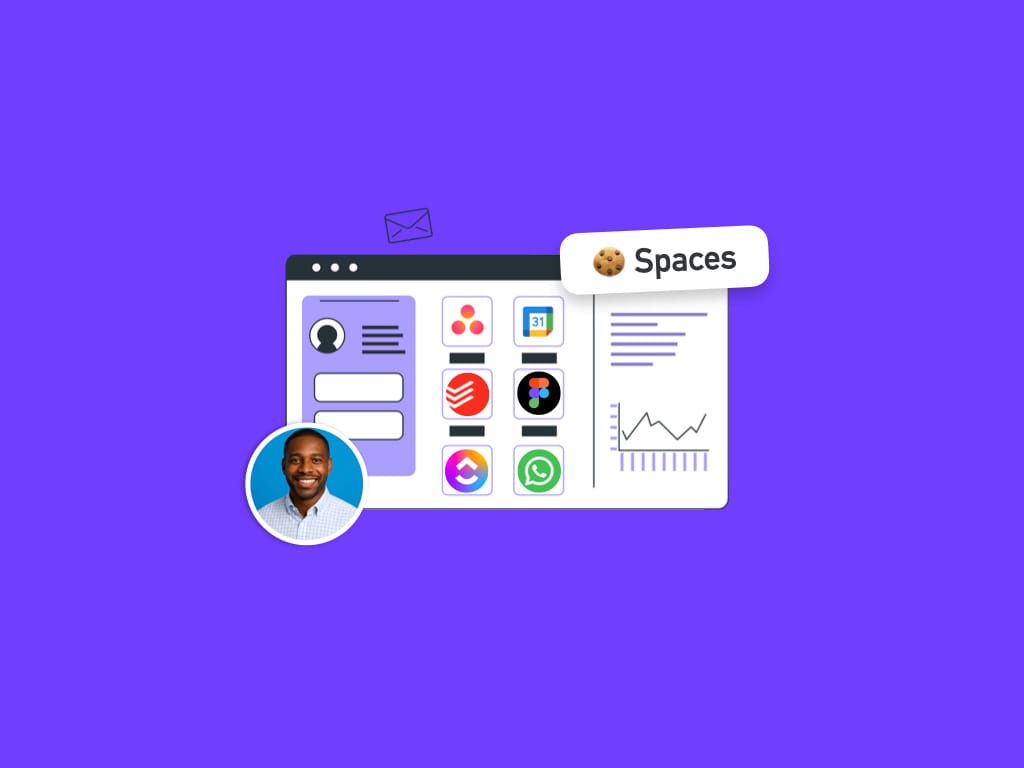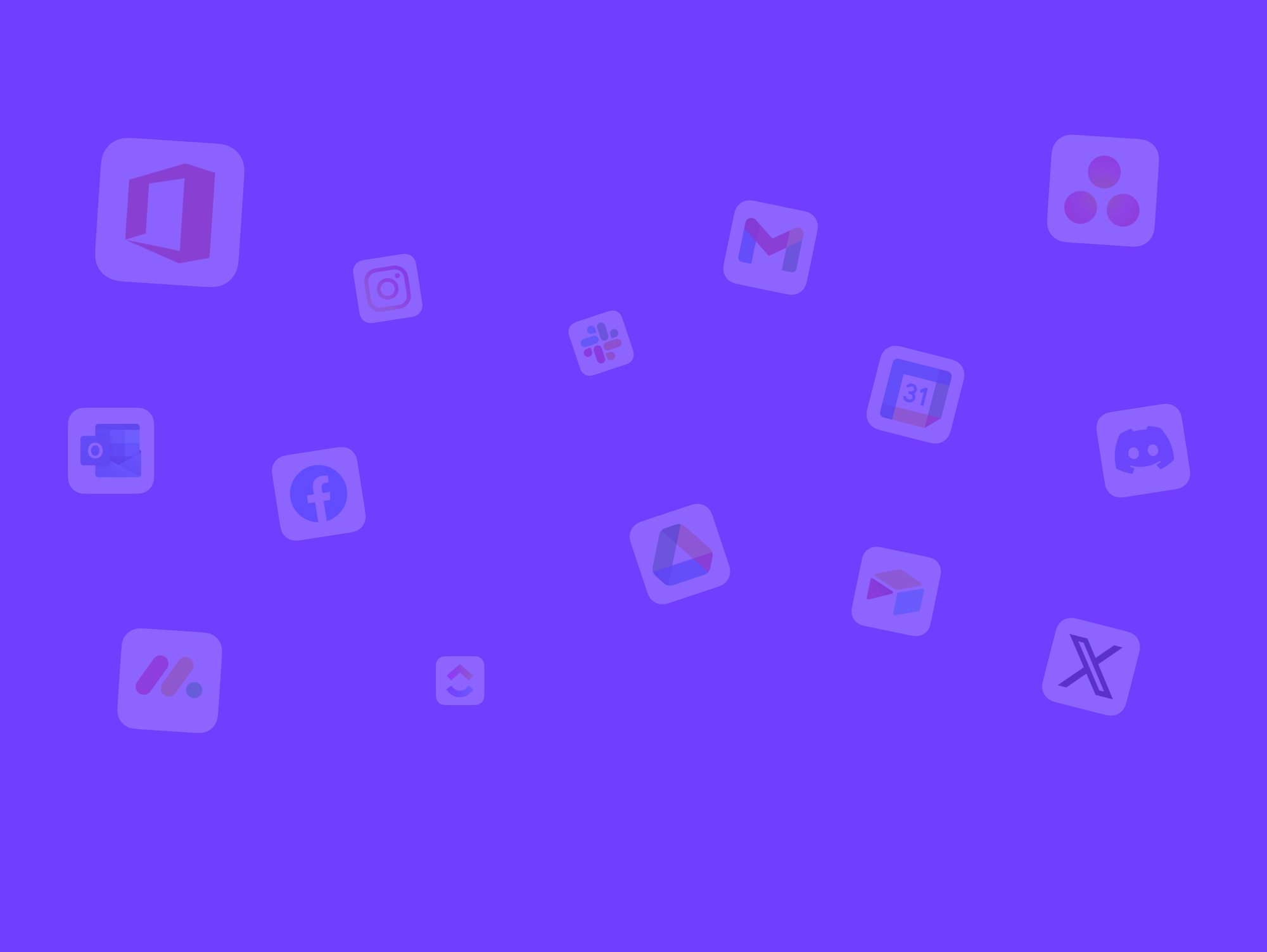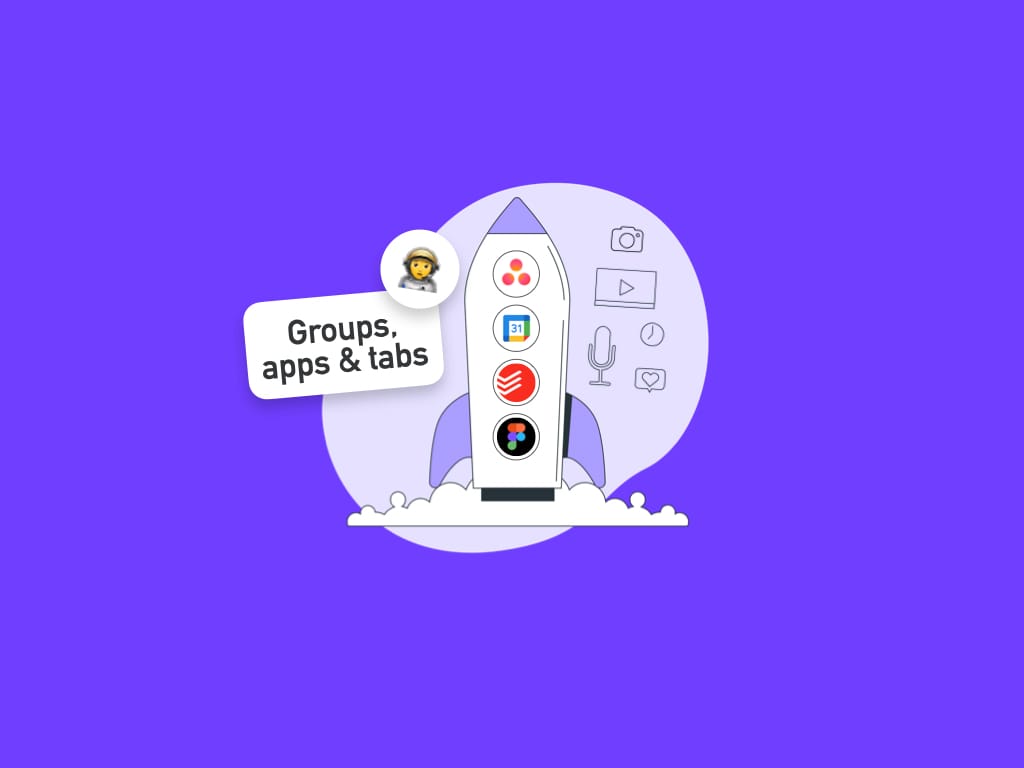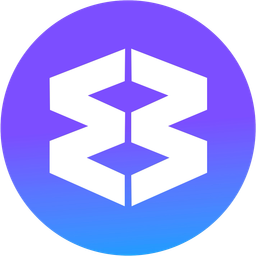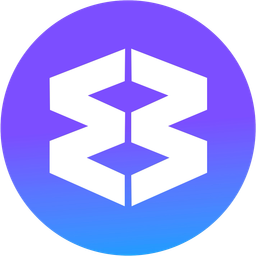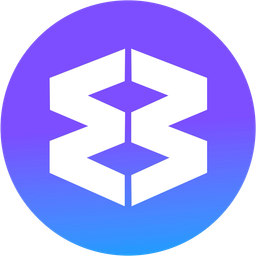🚀 Why Wavebox Spaces are Easier and More Flexible than Chrome Profiles.
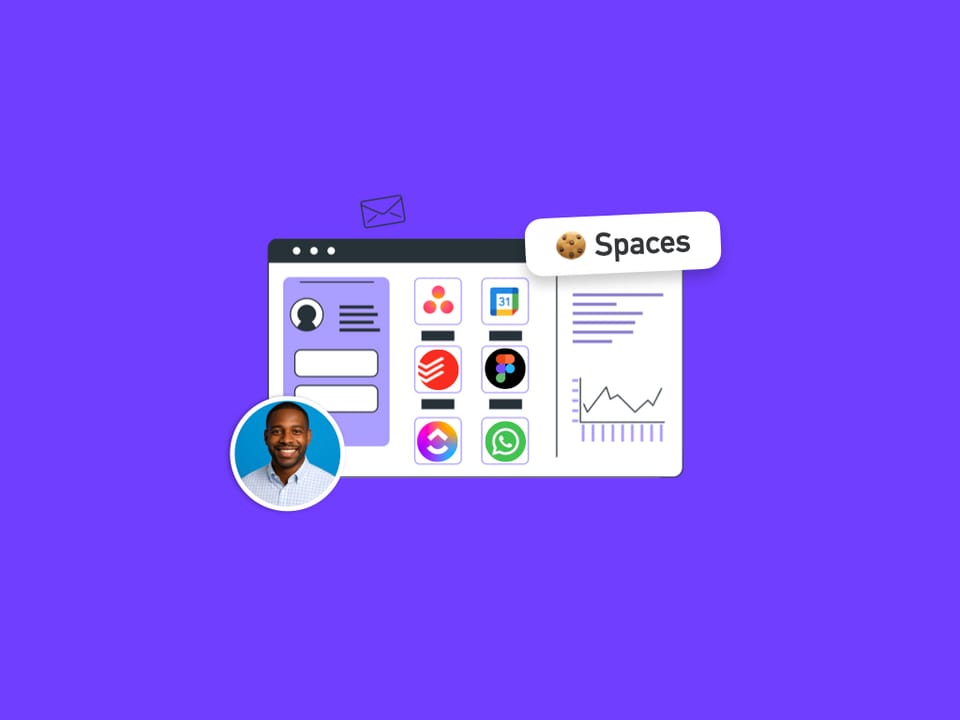
If you’re constantly switching between work and personal logins, or juggling multiple Gmail, Slack, or Notion accounts for your clients, Chrome's profiles feel more like a workaround than a real solution.
But there’s a better way — and it’s called Wavebox Spaces.
With just a few clicks, you can create beautifully organized, side-by-side workspaces that keep your digital life clean, fast, and fully under control.
💡 What Are Spaces (and Why Are They Better?)
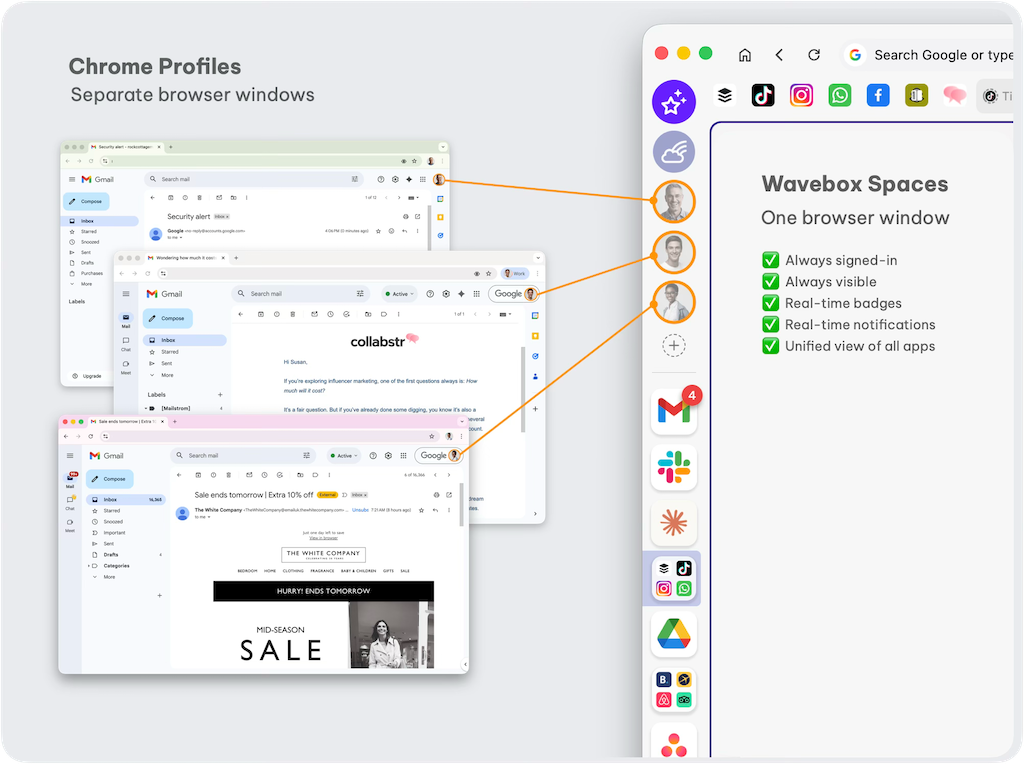
Wavebox Spaces are like supercharged Chrome profiles — easier to manage and way more powerful.
Each Space is completely separate, with its own:
- Cookies and logins (run multiple Gmail or Slack accounts at once)
- Vertical sidebar (with groups including apps and tabs)
- Unread badges and notifications (per space, per group, and per app)
- Customized layout and settings (icons, colors, sleep etc)
- Custom dashboards, notes, and to-do lists
Unlike Chrome profiles, which can only be used one at a time and feel disconnected, Spaces live harmoniously in one browser window, neatly organized side-by-side in the Wavebox webdock (vertical sidebar).
Just click to switch — no loading delays, no juggling passwords, no window chaos.
| Feature | Chrome Profiles | Wavebox Spaces |
|---|---|---|
| Cookie separation | ✓ Per Profile | ✓ Per Space |
| Use simulteneously | ⚠️ Separate windows | ✓ Side-by-side in sidebar |
| Unified notifications | ✕ All siloed | ✓ Yes—all accounts |
| Shared clipboard, search | ✕ All siloed | ✓ Optional & flexible |
| App pinning & organization | ✕ Via bookmarks/extensions | ✓ Sidebar & dashboards |
| Works in a single window | ✕ New instance for each | ✓ One window, side-by-side |
✨ How to Replace Chrome Profiles with Wavebox Spaces 3 Simple Steps
1. Create a Space for each Chrome Profile
Click the “+” at the top of the webdock and choose “New Space.” Give it a name like “Work,” “Personal,” or “Client A” and pick a color/icon for quick recognition.
2. Add Your Daily Apps
With a Space icon selected, click the “+” to start creating groups in that space. Each group has a tabstrip for apps (on the left) and tabs (on the right). An example could be a Finance group with apps including Quickbooks, Xero, Google Sheets and Excel, as well as tabs for open web documents and other tasks.
3. Switch with One Click
All your Spaces appear as circles at the top of the webdock. Jump between them instantly without logging out, switching profiles, or opening new windows. Every account stays signed-in organized, focused, and fast, with real-time notifications.
🧠 Real-Life Example
Imagine this setup:
- Work Space: Slack (Work), Gmail (Work), Google Drive, Asana
- Personal Space: Gmail (Personal), YouTube, Facebook
- Client A Space: Gmail (Client A), Trello, LinkedIn
- Client B Space: Gmail (Client B), WhatsApp, LinkedIn, Facebook
All signed in. All live. All one click away.
🎯 Ready to Simplify Your Workflow?
If Chrome profiles have been slowing you down or making your digital life messy, Wavebox Spaces are the refresh you’ve been waiting for.
They’re easy to set up, powerful to use, and designed for how real people work in 2025 — across multiple accounts, platforms, and projects.
👉 Download Wavebox, set up your first Space in minutes, and take control of your browser — once and for all.
Need help getting started? Just ask. We’ve got templates, tips, and all the shortcuts to make your switch seamless!