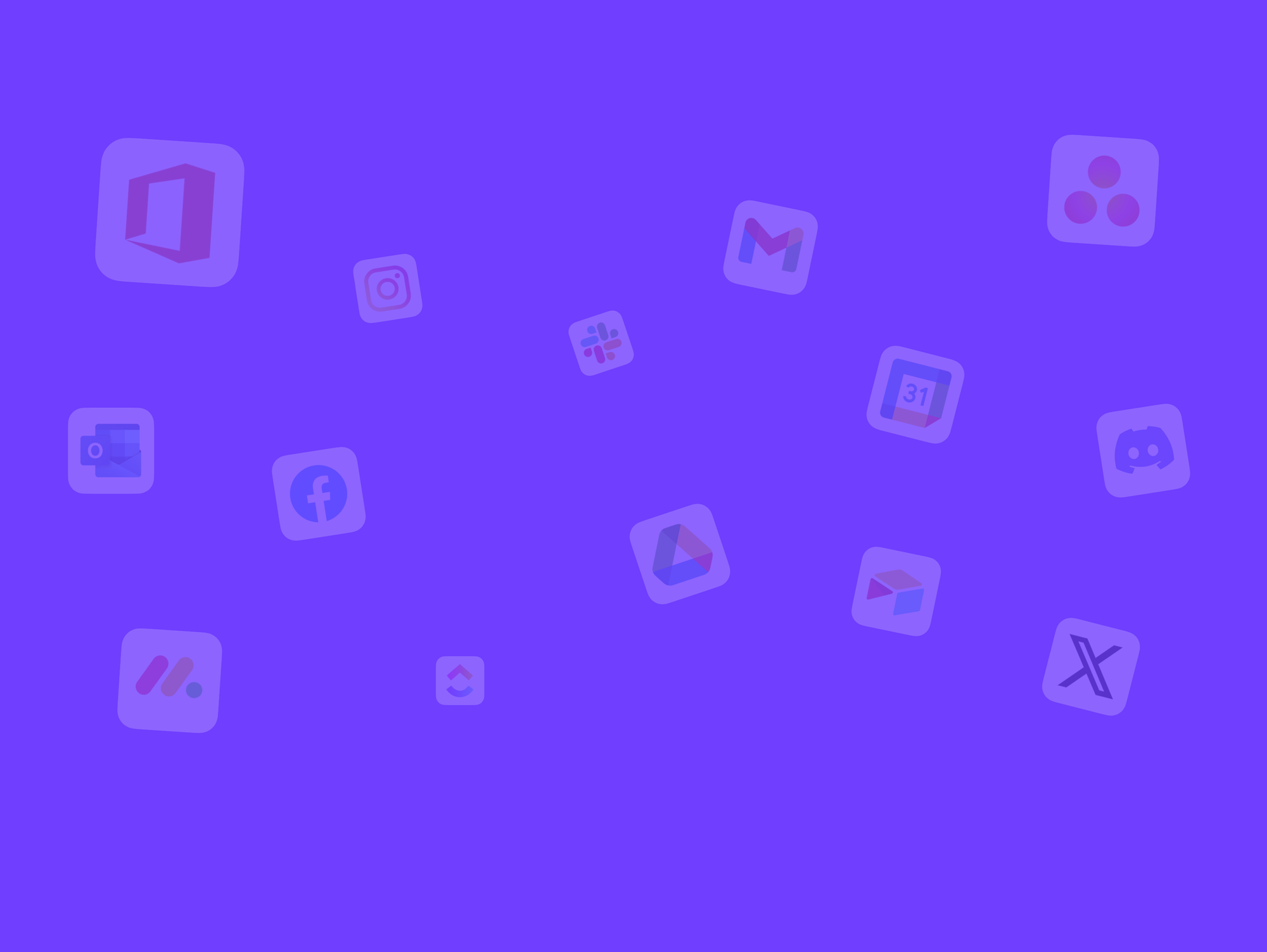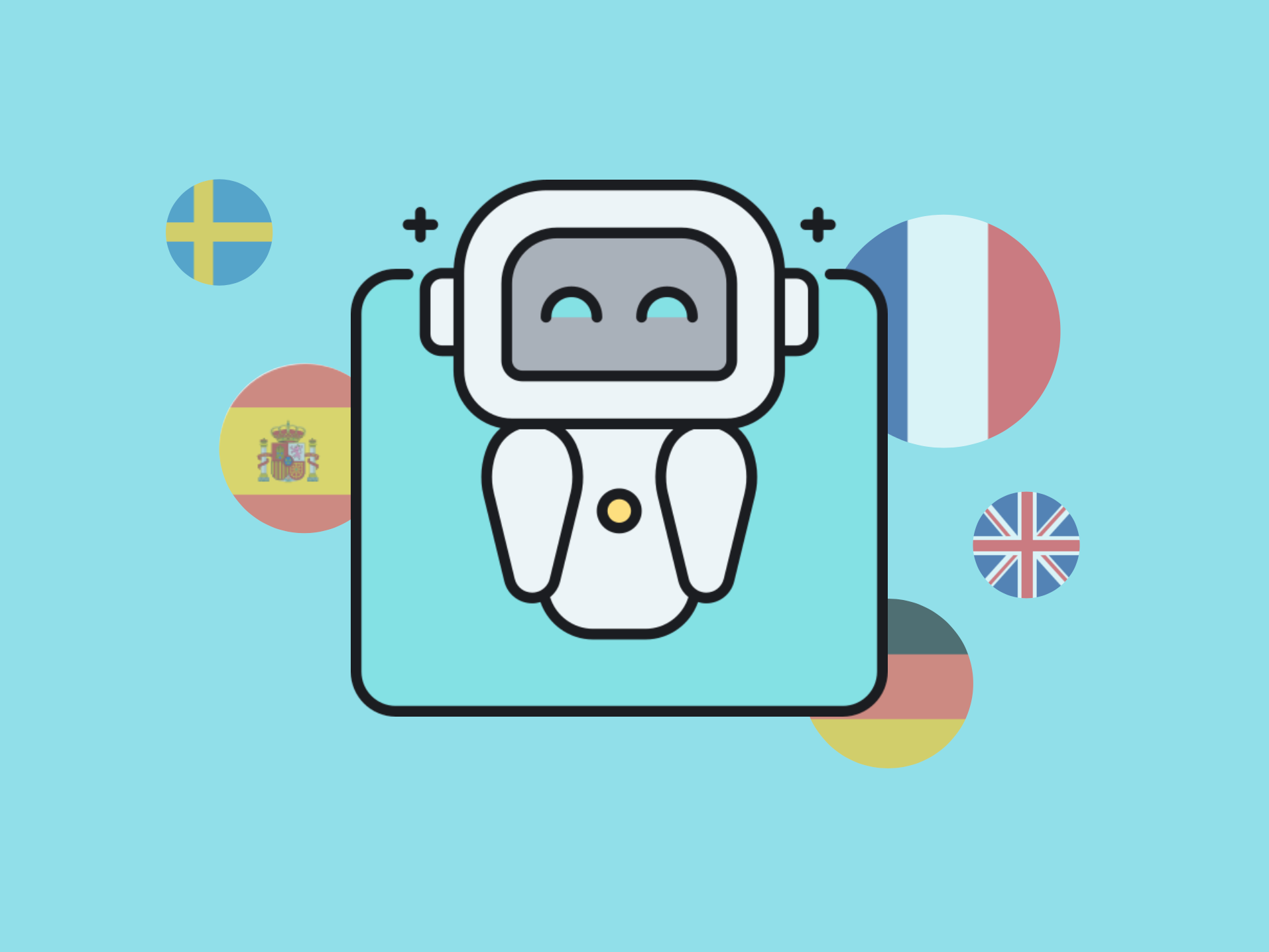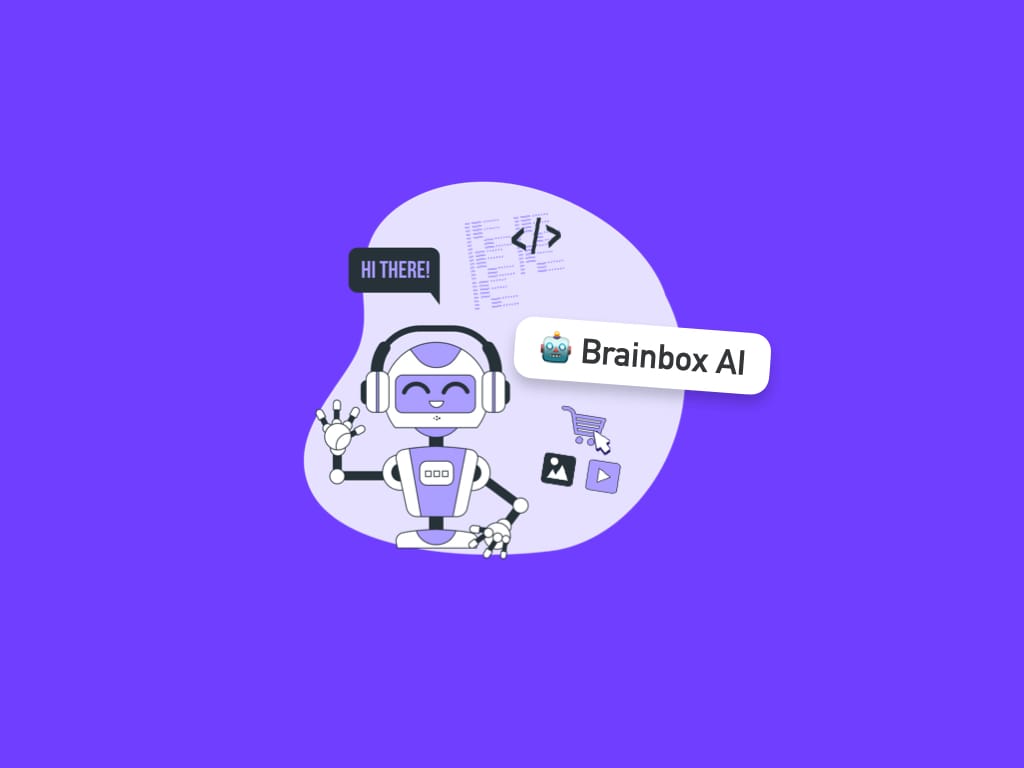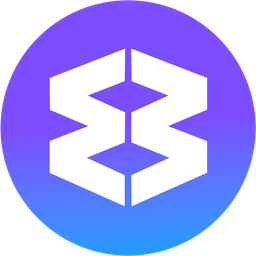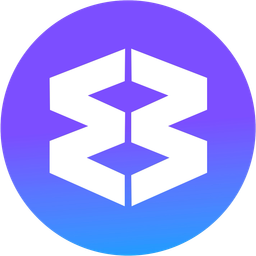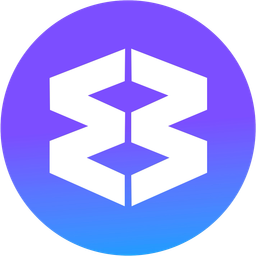Wavebox Translate
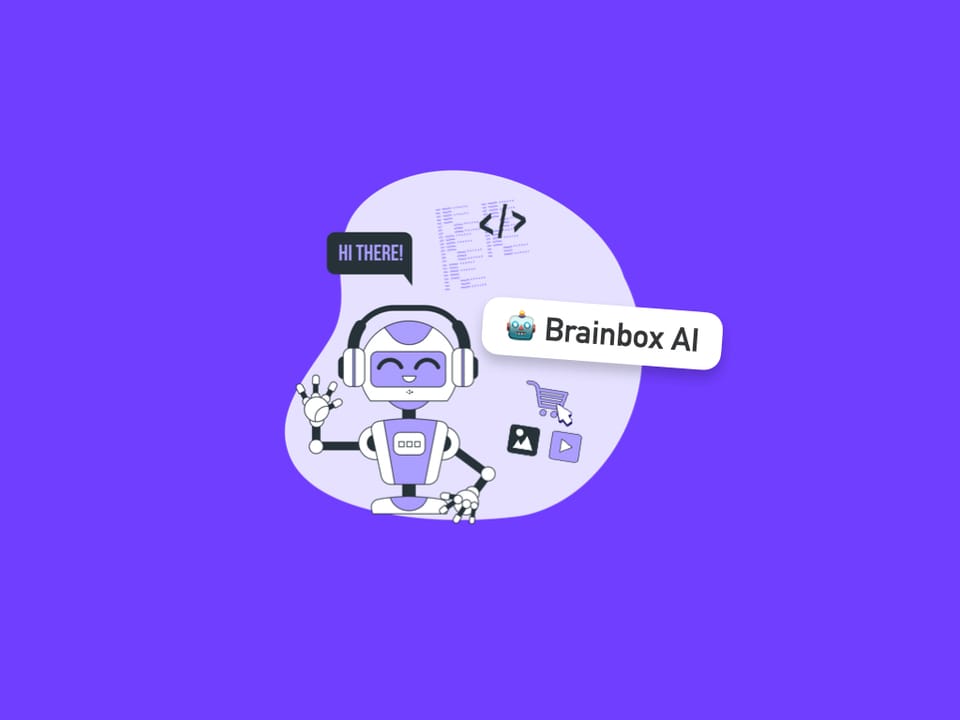
🆕 Wavebox supports instant on-page translation for 100+ languages—no extensions needed. Translate entire pages or selected paragraphs directly in your browser, powered by Wavebox's built-in Brainbox translation engine.
On-Page Translation
The easiest way to translate is to let Wavebox detect the page language and translate automatically. 👍 Tip: Although powered by Brainbox, this option does not use any of your free Brainbox tokens.
Quick Start Guide
- Navigate to the page you want to translate
- The translate pop-up will automatically appear top-right
- In the translate pop-up, click the target language on the right to start
- Click the ☰ menu icon to choose a different target language
- Click the source language to switch back again.
Main Features
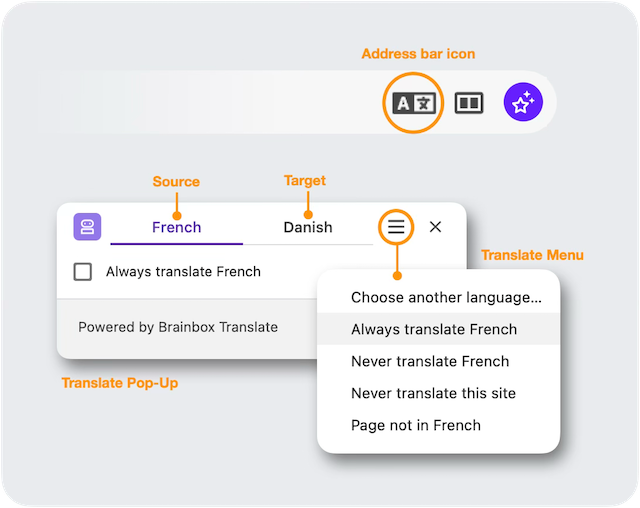
- Translate Pop-up
- Automatically appears top-right when a language is detected
- Click on ☰ Wavebox Menu > Translate to open it manually
- Translate Menu
- In the translate pop-up, click the ☰ icon to show the menu
- Translate Icon
- Appears on the right-hand side of the address bar
- Click the icon to open the translate pop-up.
Automatic Language Detection
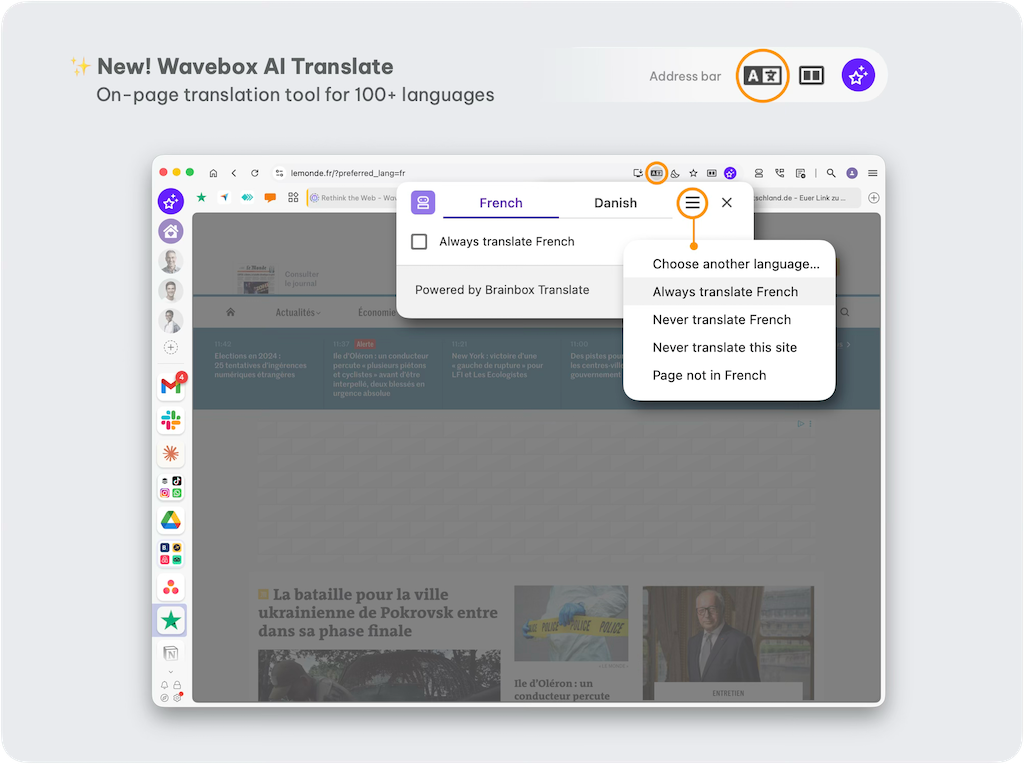
- Navigate to the page you want to translate
- The translate pop-up appears automatically in the top-right, showing:
- Source language (left)
- Target language (right)
- Click the target language to start translation on the page
- Check the box to remember your preference for this language. Next time you visit a page in that language, translation will start automatically.
Manual Translation
- If the translate pop-up doesn't appear automatically:
- Either, go to ☰ Wavebox Menu (top-right) > Translate
- Or, click the translate icon in the address bar (if present)
- Then click the target language to start translation.
Change Target Language
By default, Wavebox translates the detected (source) language into the language of your operating system. But you can choose from 100+ other languages and save your preferences for next time.
To change the target language:
- In the translate pop-up, click the ☰ menu icon
- Select "Choose another language..."
- Pick a language from the dropdown
Note: To change your OS language permanently, visit How to change the language on macOS or How to change the language on Windows.
Language Preferences
In the translate pop-up, click the ☰ menu icon to:
- Always translate '[language]' - Automatically translate pages in that language
- Never translate '[language]' - Stop translation for this language
- Never translate this site - Disables translation for the website.
Correct Source Language
If Wavebox detects the wrong language:
- In the translate pop-up, click the ☰ menu icon
- Select "Page not in [X]" then choose the correct source language.
Brainbox Panel Translation
Translate Pages
If you don't want to translate on the pag, you can translate using the Brainbox side panel. (Note that this option uses Brainbox tokens).
- Navigate to the page you want to translate
- Open the Brainbox panel by clicking the Brainbox icon top-right
- Select 'Include Page' at the bottom of the panel
- Type in the chat box "Translate into '[Language]'"
- The translation will appear in the chat panel.
Translate a Paragraph
If you only want to translate a paragraph you can use a Brainbox Skill. Note that this option uses Brainbox tokens.
- Highlight the text you want to translate
- Right-click and choose Brainbox > Translate (Skill)
- The Brainbox panel will open with the translation in the chat box.
Translation Skills - you'll find a simple translation skill included in Wavebox, that translates to english. You can edit this skill or create new translation skills in seconds. This means you can enhance the translation with your brand voice or style etc.
Frequently Asked Questions
Why doesn't Wavebox use Google Translate?
Google Translate isn't included in Chromium. Other Chromium browsers such as Edge, Vivaldi, Opera have built their own translation services that work in a similar way to Google Translate. Our new translation service is powered by our Brainbox AI engine and is free to use in our browser.