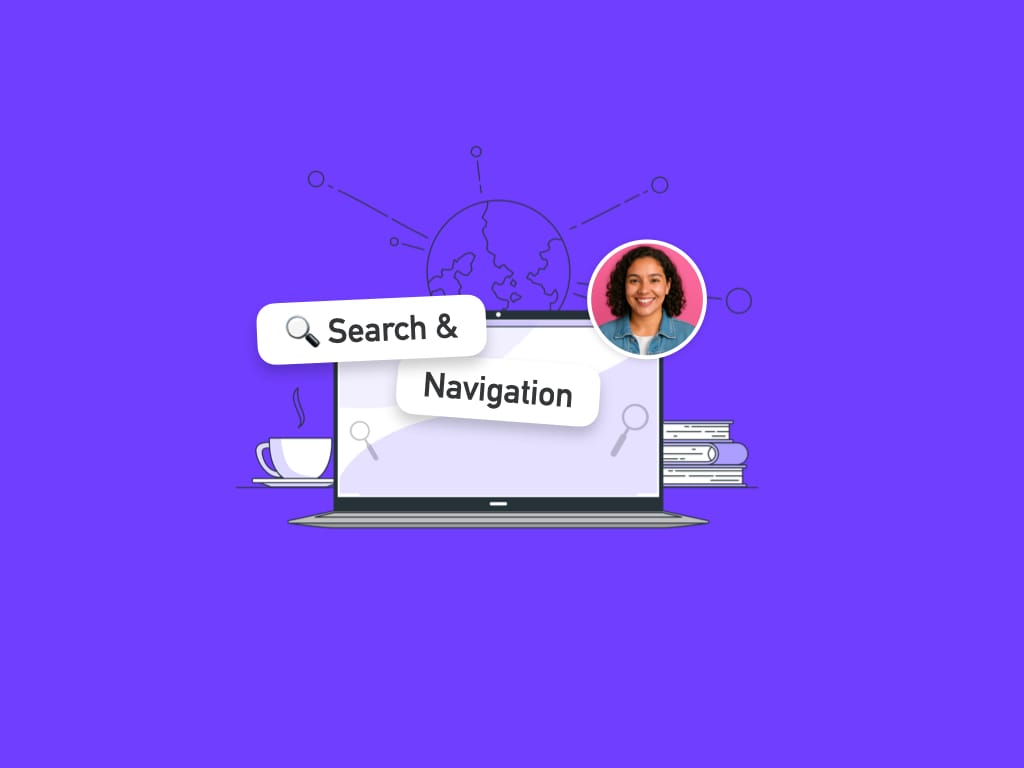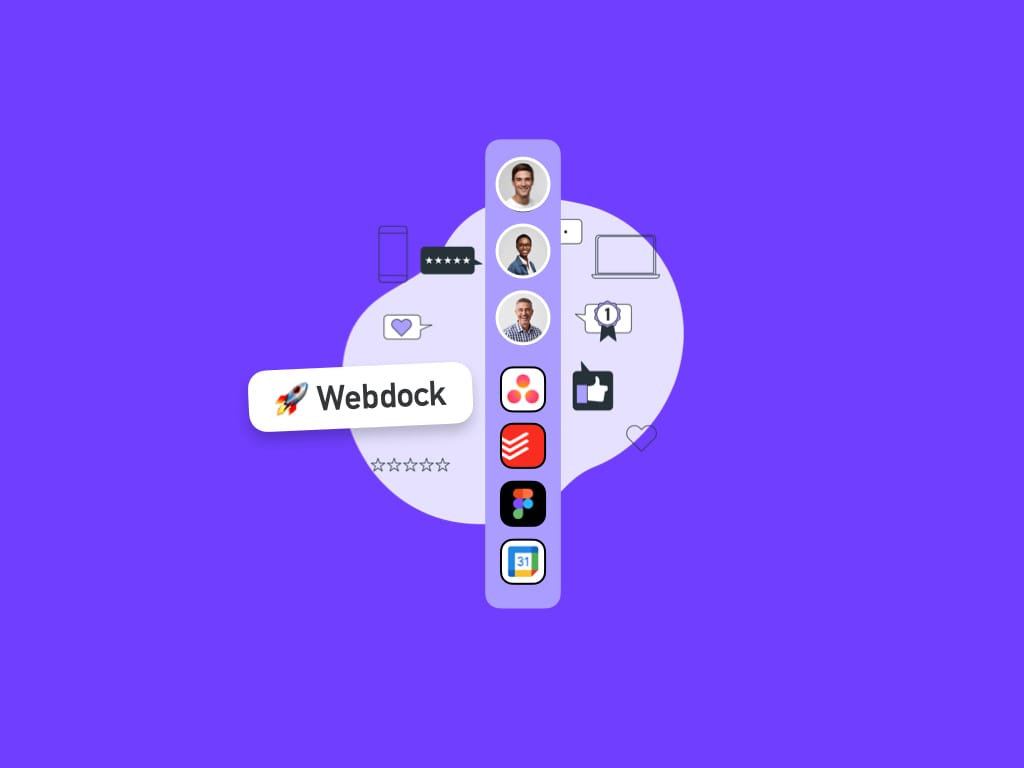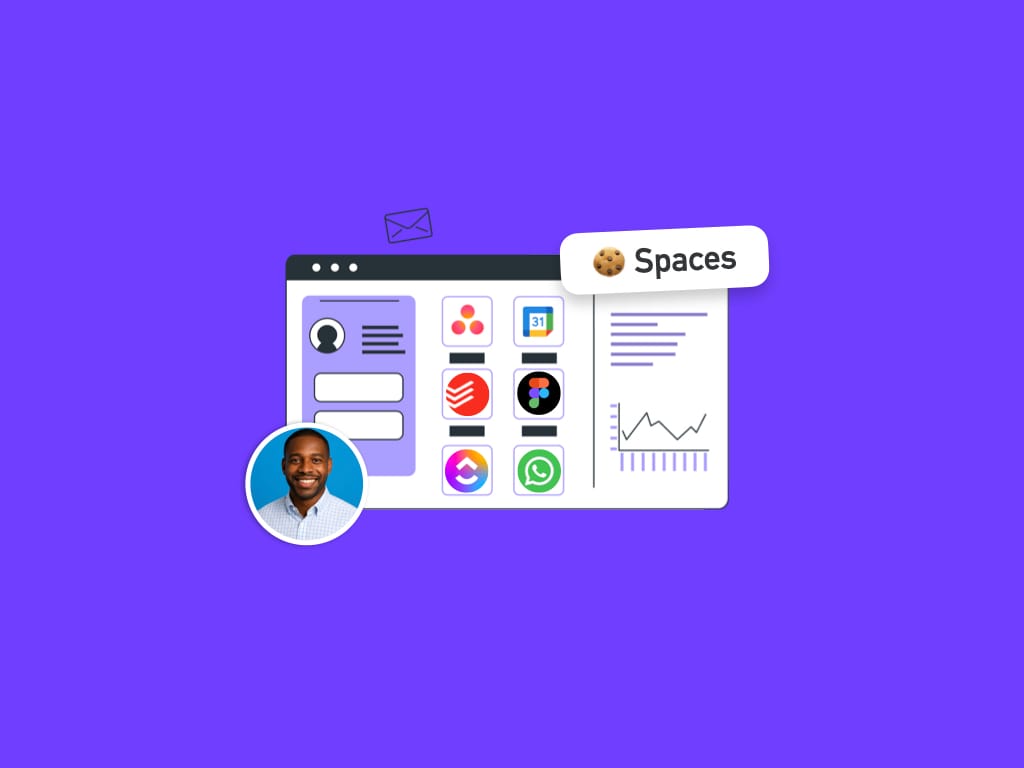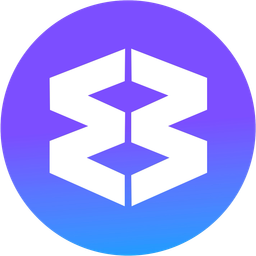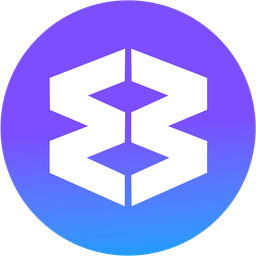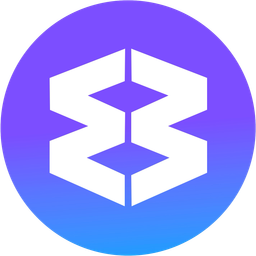Tutorial: How to Stay Signed-In to Multiple WhatsApp Web Accounts.
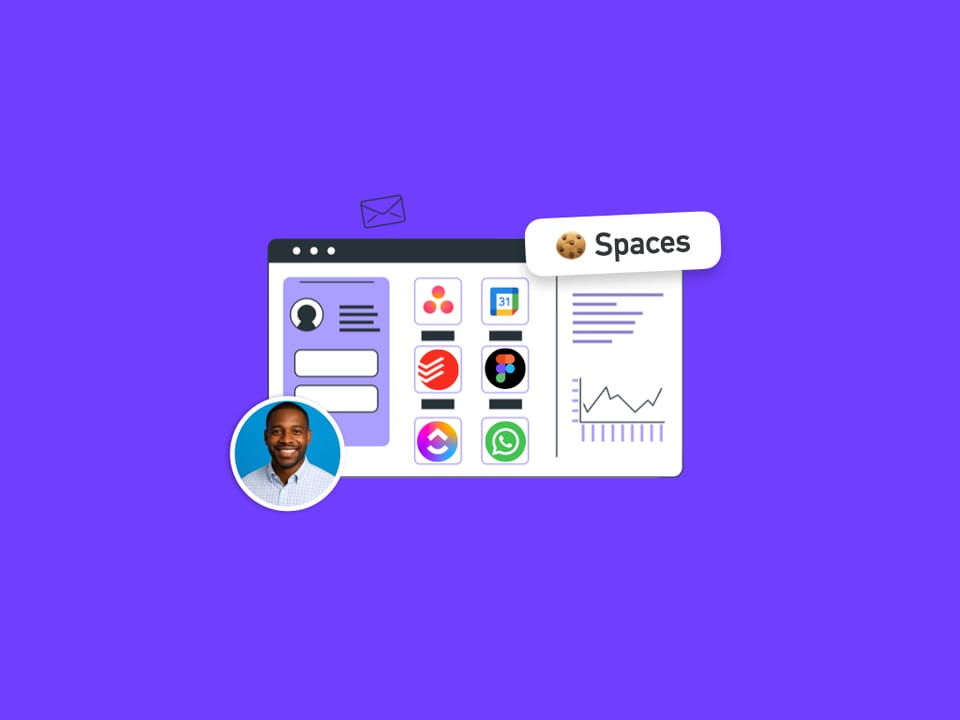
This tutorial shows you how to use two WhatsApp accounts side-by-side in the same browser window, with real-time unread badges and notifications.
Using Wavebox Spaces, there's no need for signing-in and out of accounts, switching Chrome profiles or toggling browsers to use multiple WhatsApp accounts, and you can use the following method to stay signed-in to any website or web account, using unlimited Spaces.
Tip: Enhance the experience with Split & Dock View to use 2+ accounts of the same type side-by-side.
1.Switch to List Layout
List Layout enables you to see groups and apps from different spaces side-by-side.
- Hover over Settings Cog (bottom left) and then click 'Webdock Layout'.
- Choose 'List' from the picker.
- Click to confirm you want to switch to List layout.
2.Add First WhatsApp Account
- Click + in the webdock to create a new group
- Give your new Group a name e.g. 'Client A'
- Click on the 'Add App' button
- Choose WhatsApp from the Store
- Click on the dropdown menu next to 'Select a Space'
- Click on 'Create a new Space'
- Name your Space e.g. 'Client A'
- Connect your WhatsApp account by scanning the QR code on screen with a mobile device that has WhatsApp installed.
3.Add Second WhatsApp Account
- Click + in the webdock to create another new group
- Give your new Group a name e.g. 'Client B'
- Click on the 'Add App' button
- Choose WhatsApp from the Store
- Click on the dropdown menu next to 'Select a Space'
- Click on 'Create a new Space'
- Name your Space e.g. 'Client B'
- Connect your WhatsApp account as before.
4.Dock to View Side-By-Side
- Click on the WhatsApp group
- Hover over the app icon (in the tabstrip top left) and click the 'Dock App' icon
- Choose 'Dock app Left/Right In Window' from the menu. The page will split.
- Then navigate to the other WhatsApp app to view it alongside.
All done.
You can use this method to use any website or webapp account, such as Gmail, Slack, Asana, Google Workspages, Notion etc.
And what's more, once you have Spaces setup for yourself and your clients, you can select the correct from the 'Select a Space' dropdown rather than creating a new one!