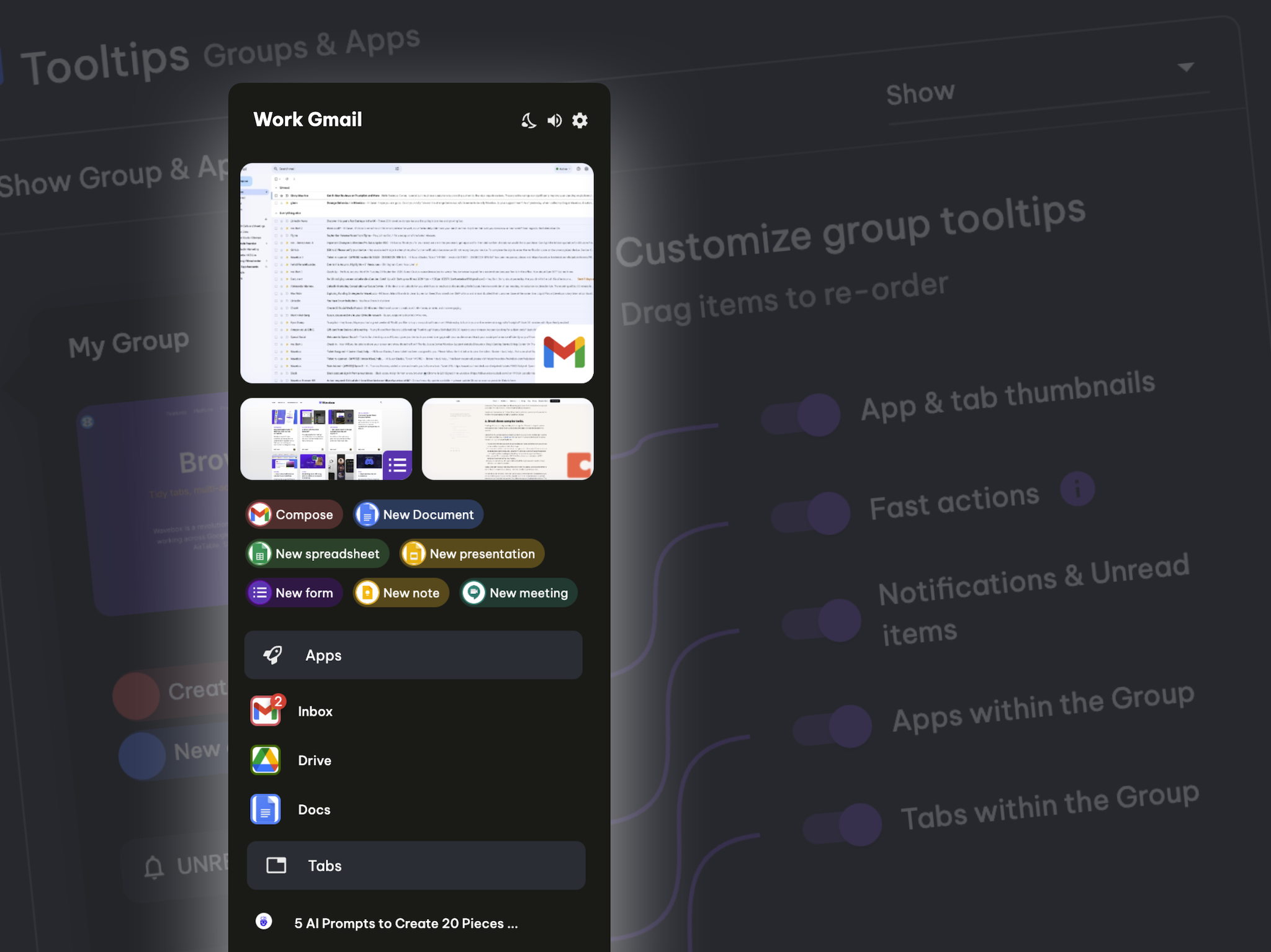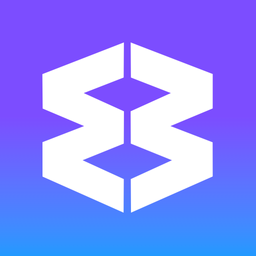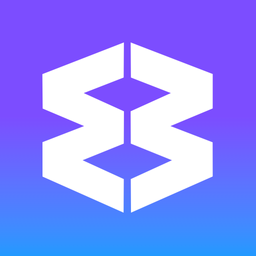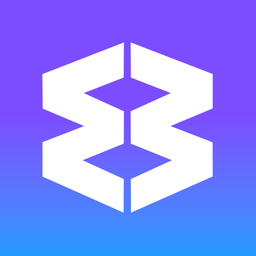Tab Color Indicator
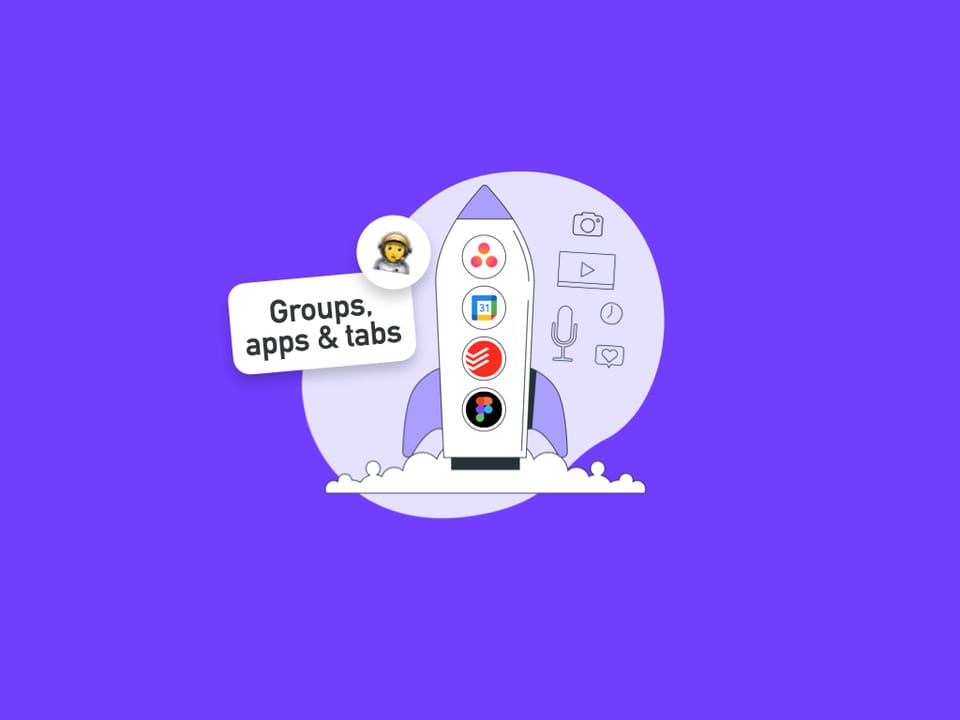
Use the Tab Color Indicator to quickly identify which app or group a tab belongs to. Each Wavebox group/app has its own color, and tabs inherit that color for easy navigation.
Enable the Tab Color Indicator
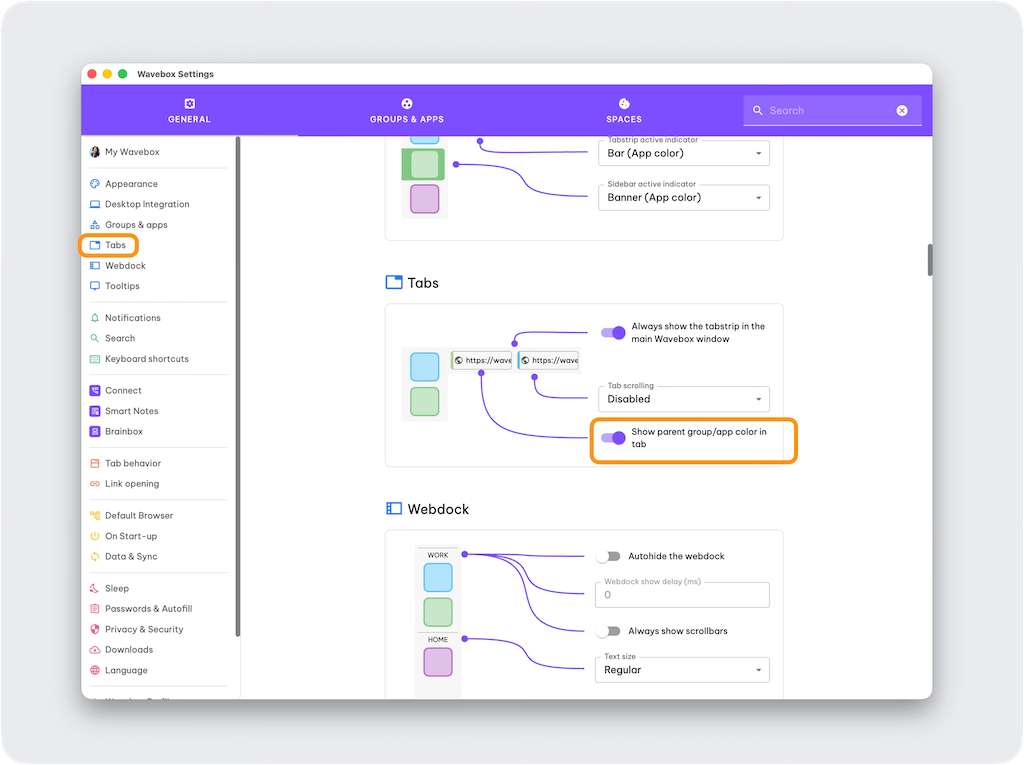
When enabled, each tab displays a small colored bar matching its parent group/app.
- Open Wavebox Settings
- Click the Settings (gear) icon in the bottom-left corner.
- Go to Tabs.
- Show Parent Group/App Color
- Toggle Show parent group/app color to ON.
View Multiple Colors
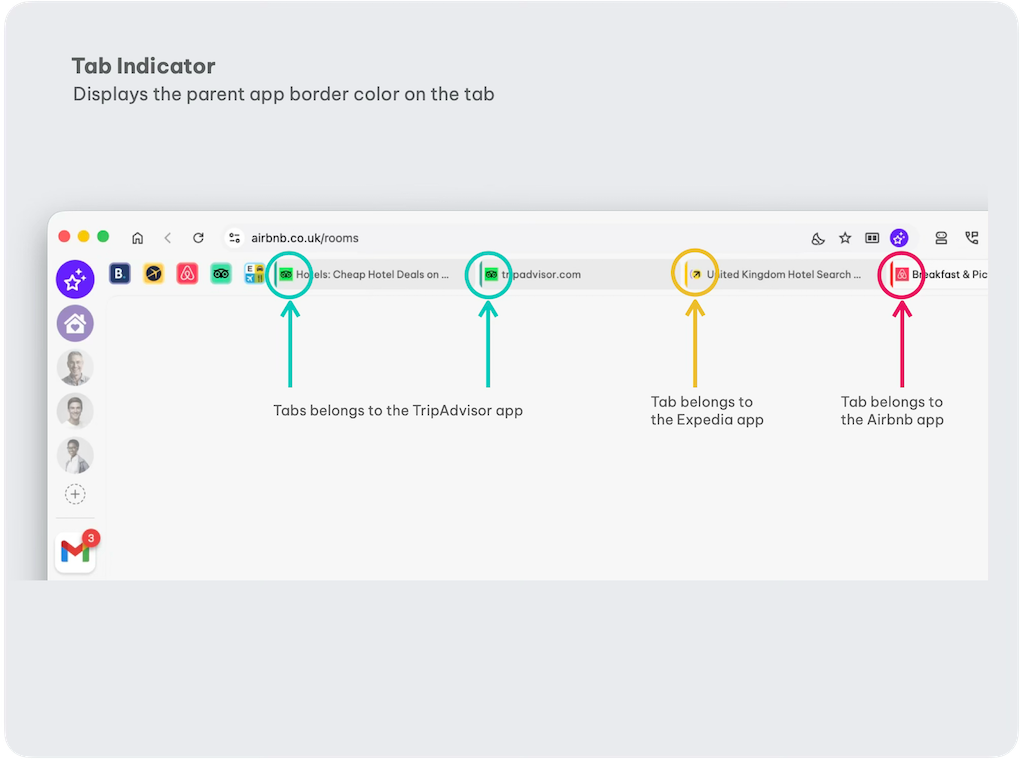
By default, Wavebox only shows tabs for the active app. If you have several apps in one group, you can see different tab colors side by side:
- Right-click on the tabstrip at the top.
- Select 'Show tabs in group'.
- Open tabs under different apps to see various color indicators.
Customize the Colors
Each group/app uses its assigned color. To change it:
- Right-click on the app icon in the sidebar.
- Select Settings or Edit (depending on your Wavebox version).
- Choose a new Border Color or Accent Color.
- Tabs for that app instantly update to the new color.
Troubleshooting
- No Color Bars?
- Update Wavebox to the latest version.
- Verify Show parent group/app color is ON.
- Make sure you’re viewing more than one app’s tabs.
- Gray or Faded Colors?
- Tabs in sleep mode appear grayed out. Click a tab to wake it and restore its color.
- To adjust sleep settings, go to Settings > Tabs and look for options to manage sleeping tabs.
- Disable the Feature
- Go back to Settings > Tabs and toggle Show parent group/app color to OFF.
That’s it! With Tab Color Indicators, you can easily tell which app belongs to which tab, streamlining your workflow and keeping everything organized.
🗂️ Tabs & Tabstrip
In Wavebox your tabs live in Groups (rounded squares) in the webdock (sidebar). Each group has its own tabstrip with app icons on the left and tabs on the right. Using tabs in groups helps to keep tabs neatly contained and correctly signed-in and in context. Want to control where
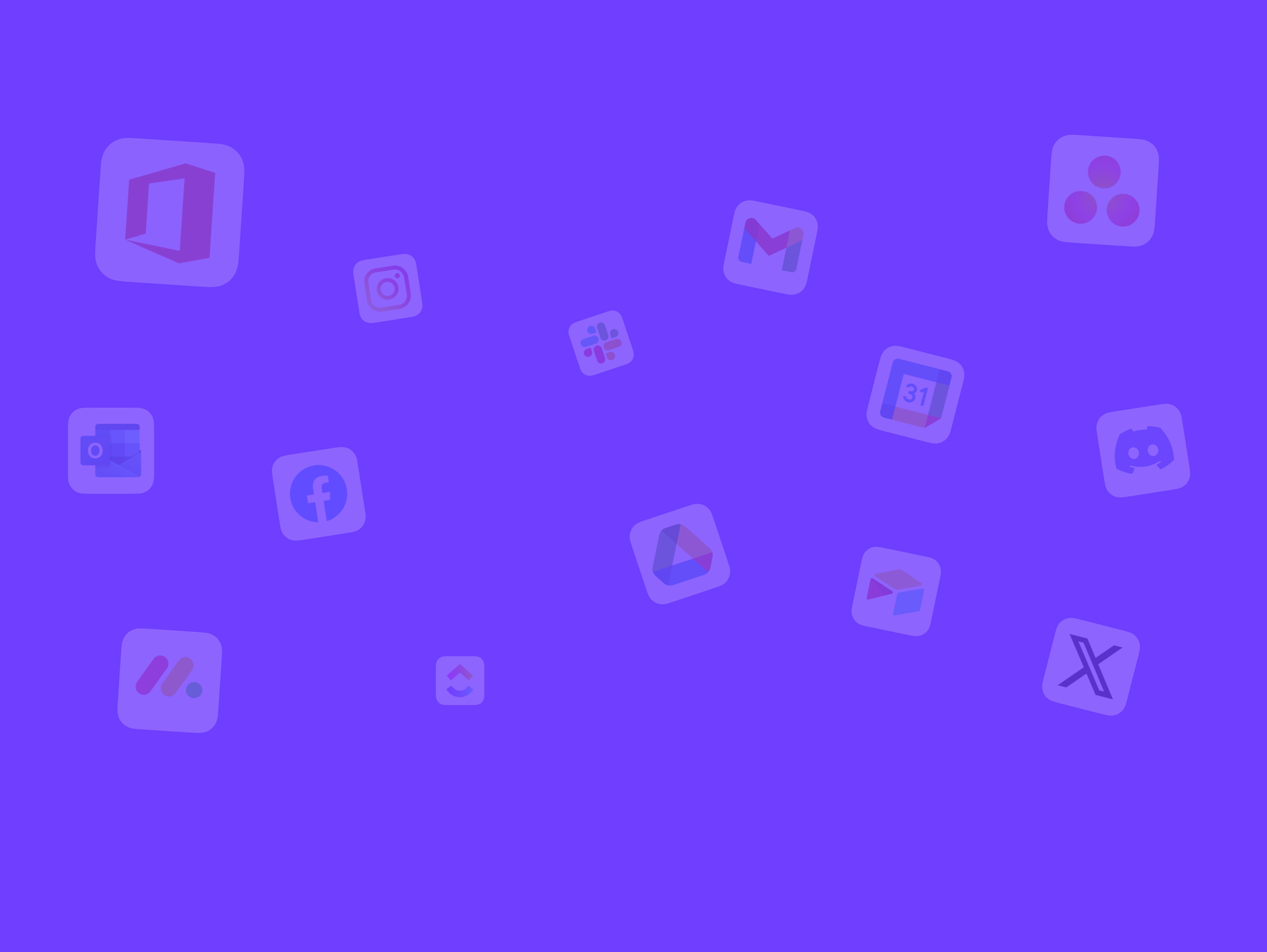
Groups
Everything you need to know about groups in the webdock.
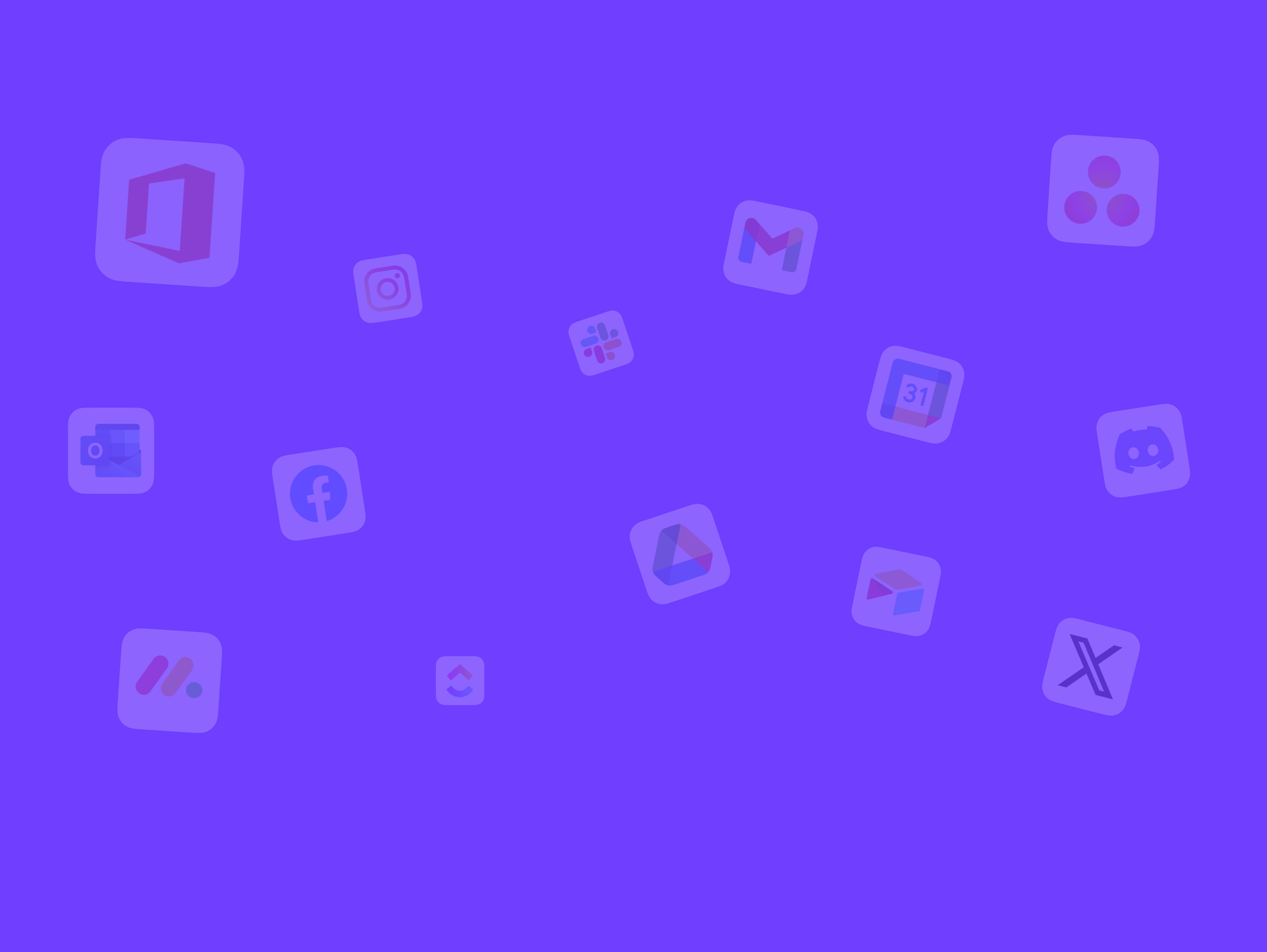
More Ways to Customize the Tooltip Menus.
These handy little guys can be used to keep stuff organized, build workflows, and act as a springboard to start a new task.