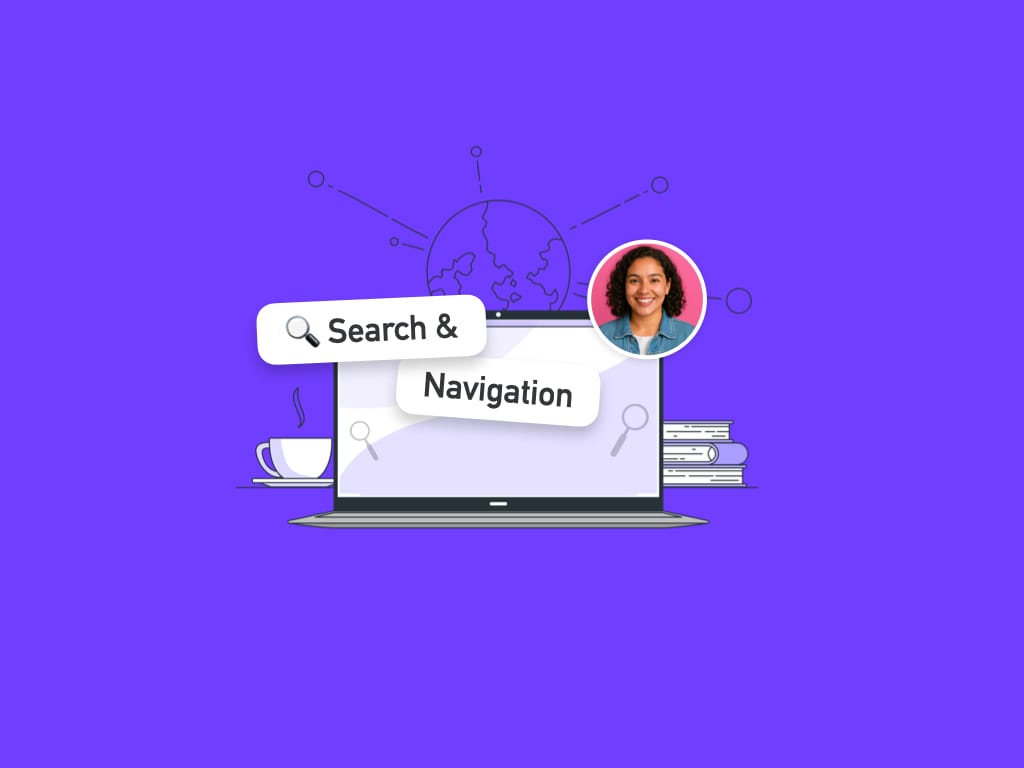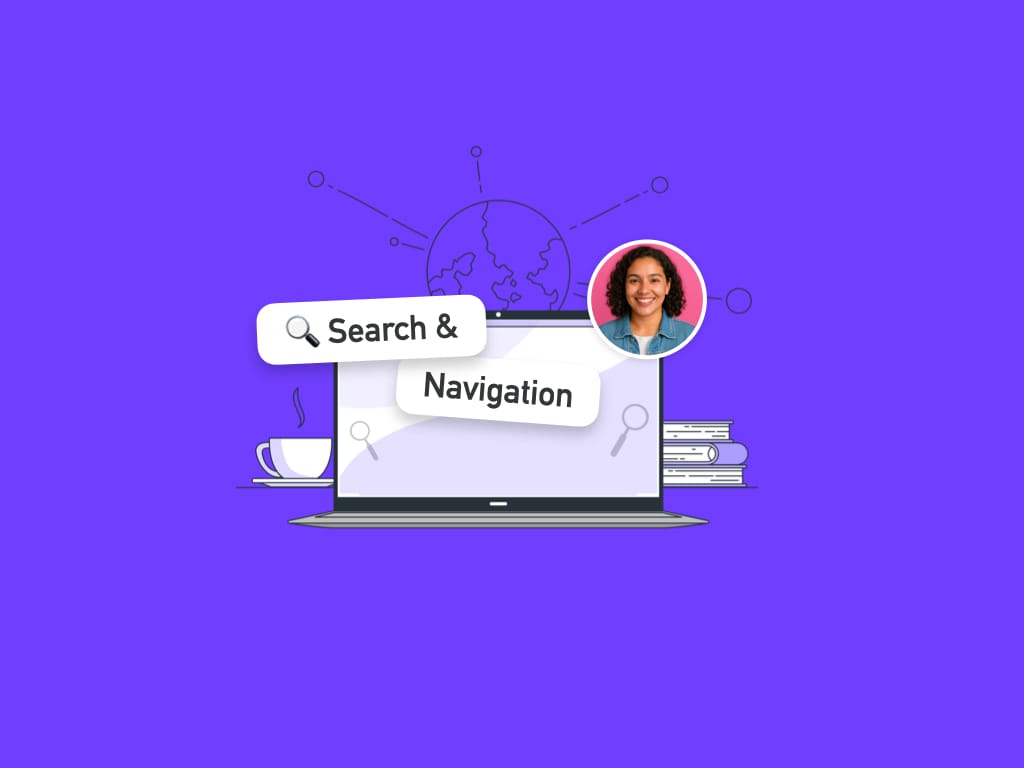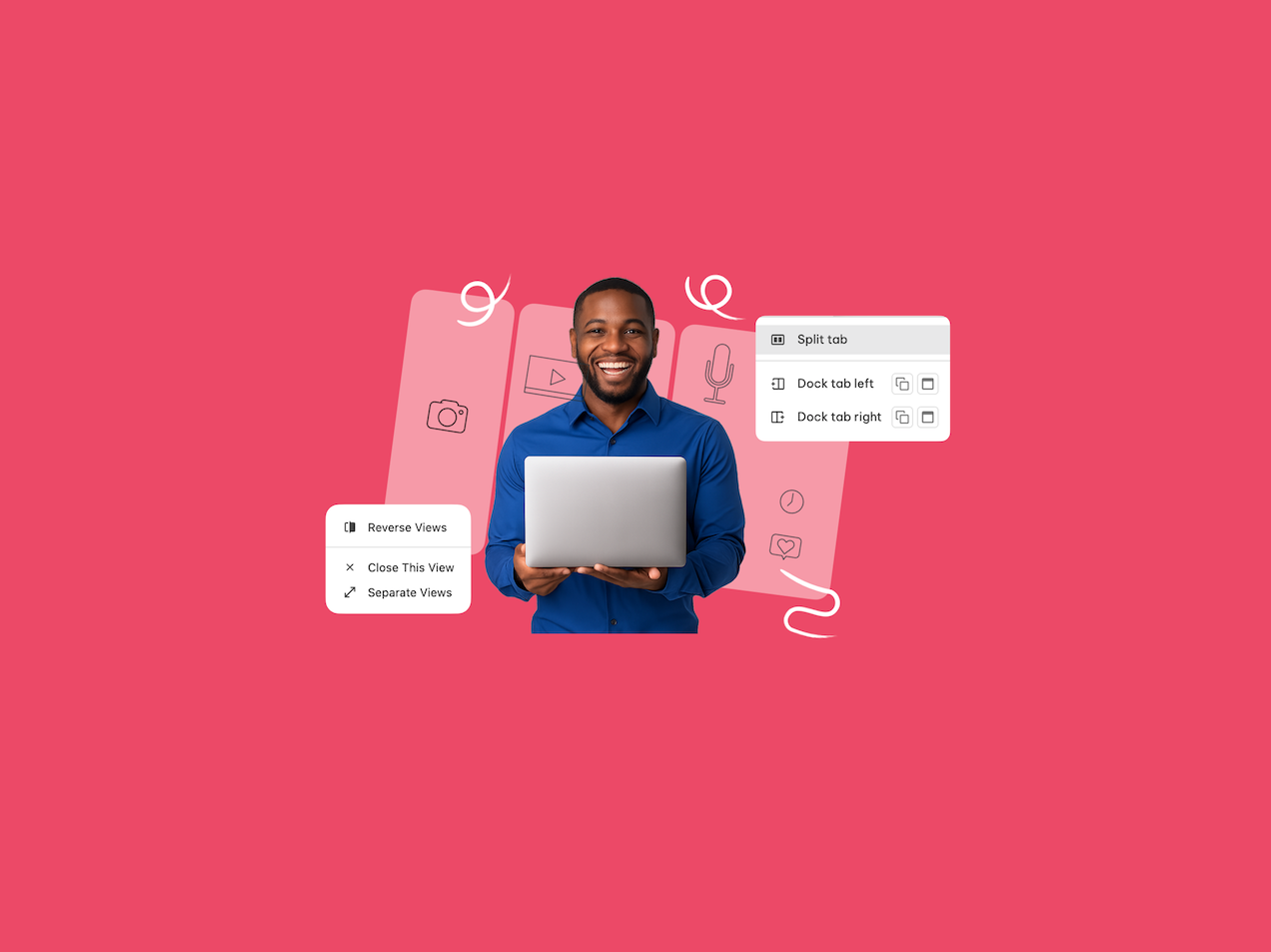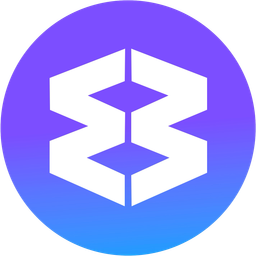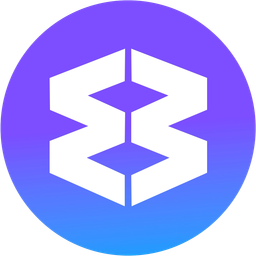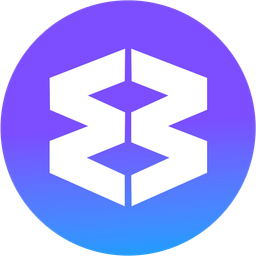Split View (Tabs only)
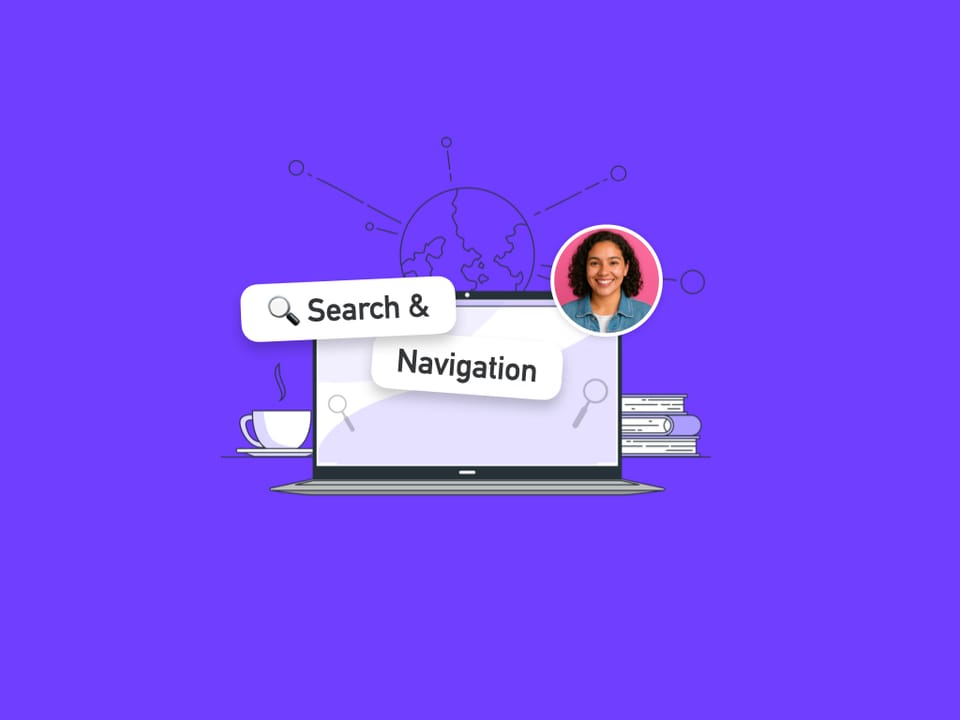
Split View displays two tabs from the same group in left/right or up/down orientation, which is perfect for comparing documents, referencing information while working, or managing parallel tasks. Unlike dock, split view enables active comparison and parallel work within a group.
What is Split View?
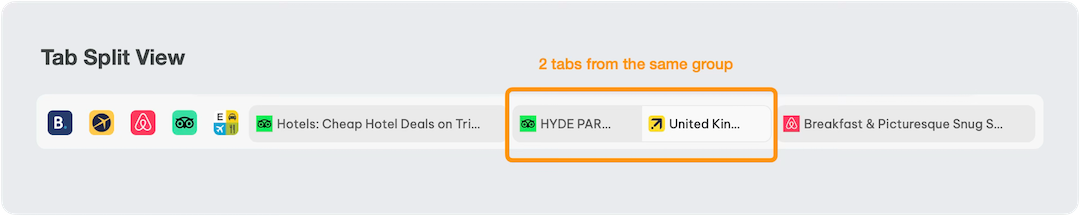
Split View allows you to view two tabs side-by-side (left/right or up/down) in a group. Each split is independent - you can create multiple 2-tab splits within the same group while keeping other tabs available individually.
Split & Dock Icons
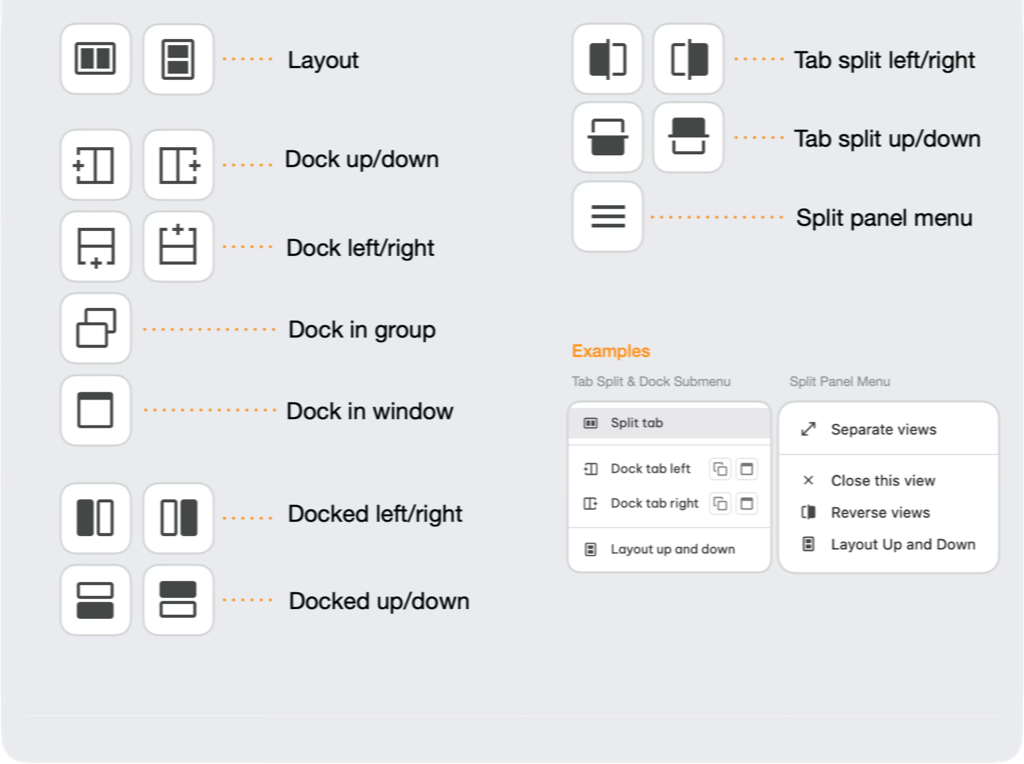
Understanding Split Options
What Split Can Do
- ✅ Two tabs only: Each split shows two tabs left/right or up/down
- ✅ Same group: Both tabs must be from the same group's tabstrip
- ✅ Across spaces: Tabs can belong to different spaces but must be in the same group
- ✅ Choose orientation: Left/right is the default, or use up/down
- ✅ Multiple splits: Create several splits in the same group
- ✅ Independent operation: Each split works independently of other splits
- ✅ Flexible sizing: Resize split panels to match your workflow
Note: Up & Down view has been added since this video was made
What Split Cannot Do (use Dock instead)
- ❌ Split across groups: Both tabs must be in the same group
- ❌ Split more than two tabs: Each split is limited to two tabs
- ❌ Split apps and tabs together: Both must be tabs, not apps
Opening Two Tabs in Split View
Method 1: Address Bar (easiest)
You must be viewing the tab you want to split.
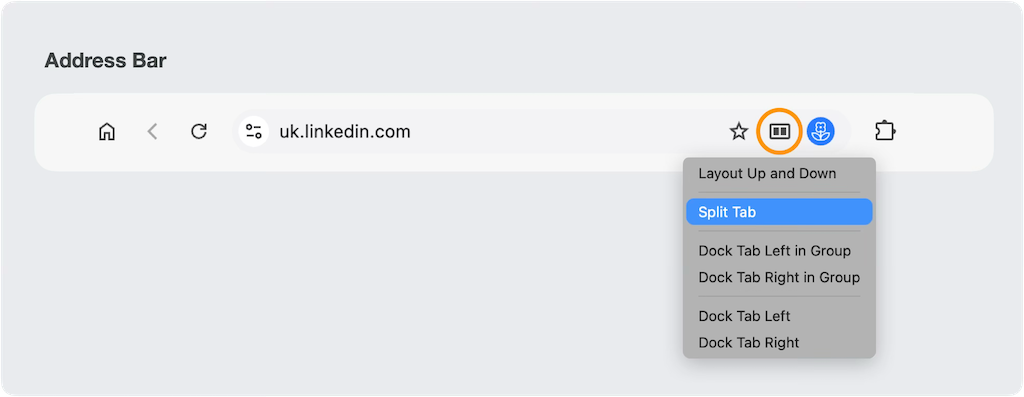
- Click the Split & Dock icon in the address bar (top-right)
- Select 'Split Tab' from the menu - a new panel will appear.
- Select a tab from the list, which includes 'New Tab'
The two tabs will appear side by side, left/right. Note that the two tabs now look conjoined in the tabstrip
Method 2: Tab Tooltip
You can activate this split from anywhere in the group.
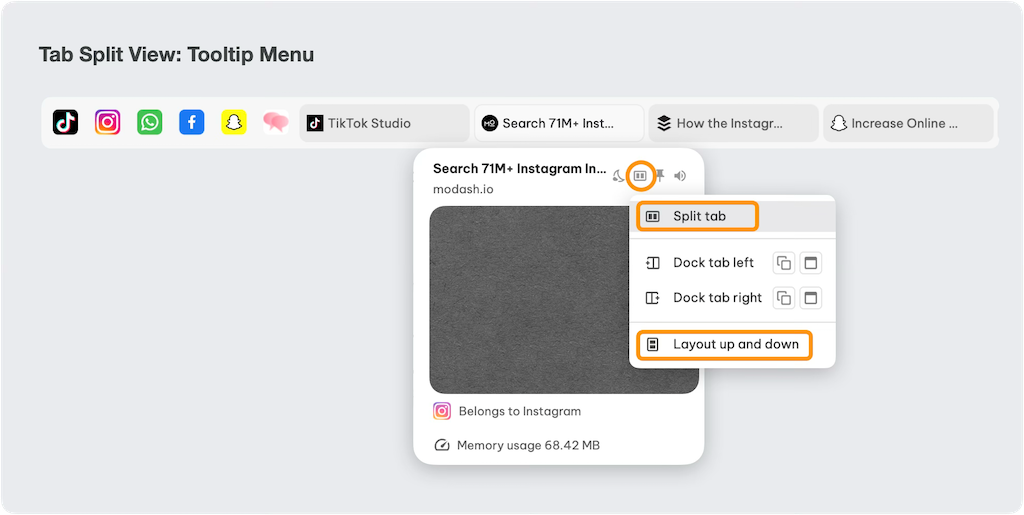
- Hover over any app or tab to see the tooltip
- Click the Split & Dock icon in the tooltip
- Select 'Split Tab' from the menu - a new panel will appear
- Select a tab from the list, which includes 'New Tab'
Method 3: Right-Click Menu
You can activate this split from anywhere in the group.
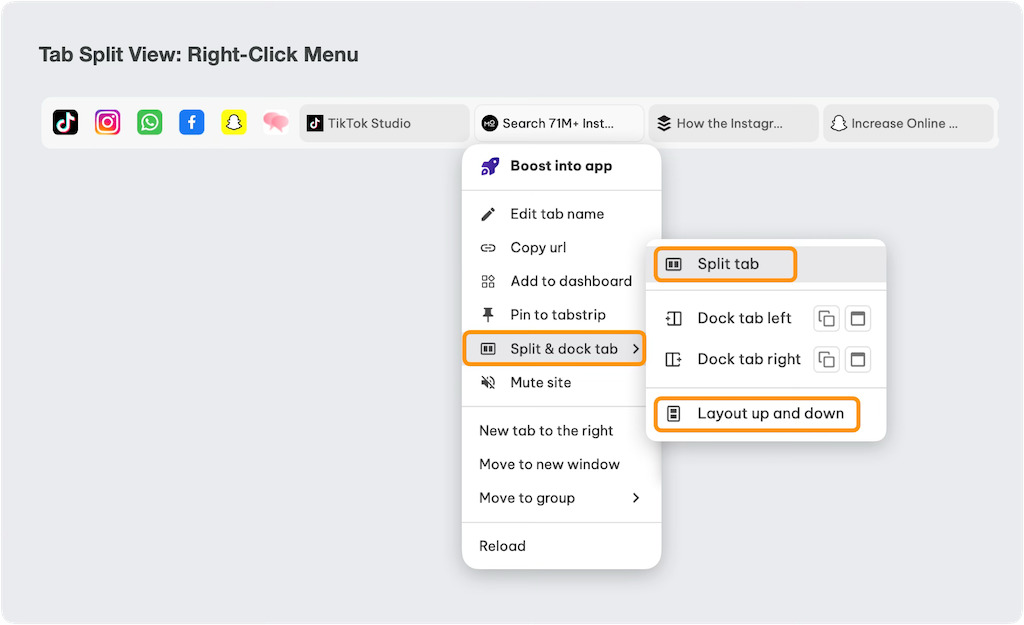
- Right-click the tab in the tabstrip
- Hover over 'Split & Dock tab' in the context menu
- Select 'Split Tab' from the submenu - a new panel will appear
- Select a tab from the list, which includes 'New Tab'
Method 4: Page Link Context Menu
You must be viewing the tab you want to split.
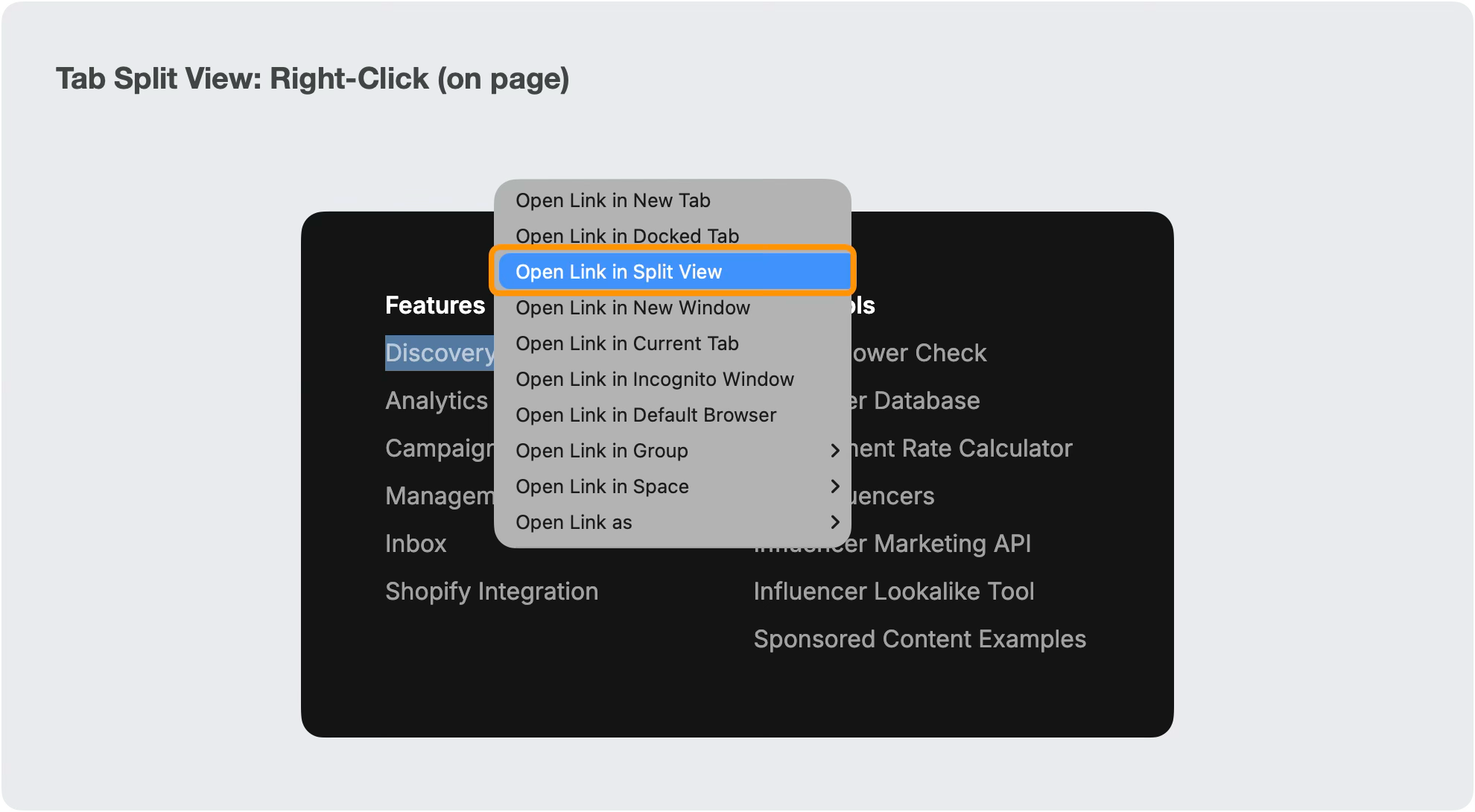
- Right-click any link on a webpage
- Select 'Open Link in Split View' from context menu
- Link opens in new tab that's split with current tab
Changing Orientations
The default split is left and right. Once split, there are several easy ways to change the orientation. In either of the two split tabs:

Method 1: Address Bar
- Click the Split View icon when in either tab
- Choose layout 'Up and Down' or 'Left and Right' in the menu
Method 2: Panel Controls
- In either panel click the [☰] Split Menu or Split View icon in the bottom right corner
- Choose Layout 'Up and Down' or 'Left and Right' in the menu
Resizing Split Panels
- Drag the divider between split tabs to adjust relative sizes
- Give more space to the tab you're actively working in
- Each split remembers its custom panel sizes between sessions
Reverse, Separate & Close

Method 1: Address Bar
- Click the Split View icon when in either tab
- Choose an option from the menu
Method 2: Tab Tooltip
- Hover over either tab to show the tooltip
- Click on the 'Split & Dock' icon
- Choose an option from the menu
Method 3: Tab Right-Click
- Right-click on either tab in the tabstrip
- Choose an option from the menu
Method 4: Panel Controls
- Click the [☰] Panel Menu or Split View icon at the bottom right of either panel.
- Choose an option from the menu
Troubleshooting Split Issues
Split Option Not Available
Check these requirements:
- Wavebox Pro subscription active and current
- At least 2 tabs in the current group
- Both tabs in same group: Split doesn't work across groups (use dock)
- Latest Wavebox version installed
Split Not Working Properly
Common solutions:
- Refresh both tabs: Right-click > Reload on both split tabs
- Check tab compatibility: Some specialized tabs may not split properly
- Try different tabs: Test with simple web pages first
- Restart Wavebox: If split interface becomes unresponsive
Split Layout Problems
Divider issues:
- Can't resize panels:
- Try clicking in one panel first, then drag divider
- Try navigating to a another group and then back again
- Divider disappeared: Look for thin line between tabs, try hovering
- Uneven panels: Double-click divider to reset to 50/50 split
Display problems:
- Content not updating: Try refreshing individual split tabs
- Scrolling sync issues: Each panel scrolls independently (this is normal)
- Focus problems: Click directly in panel you want to interact with