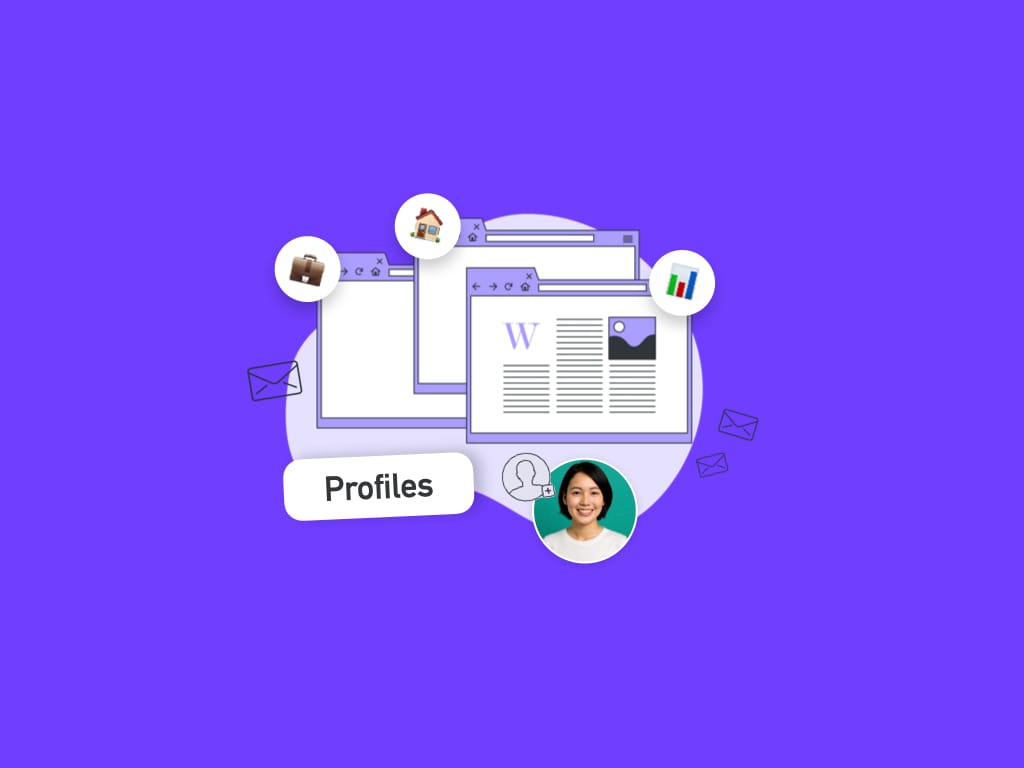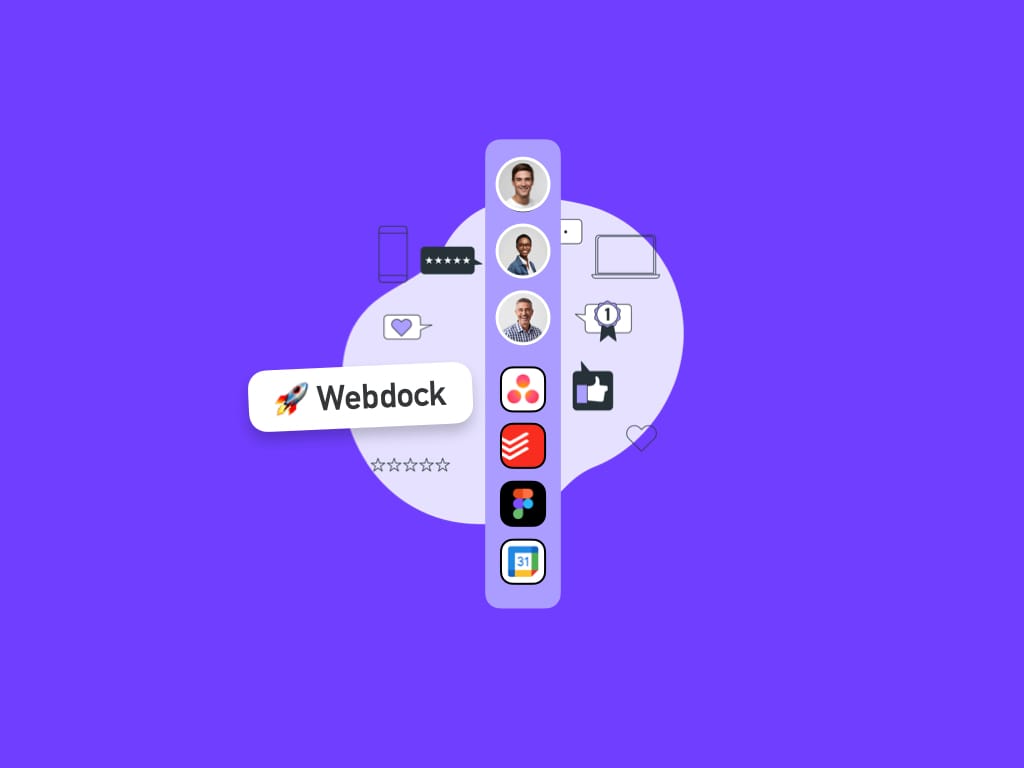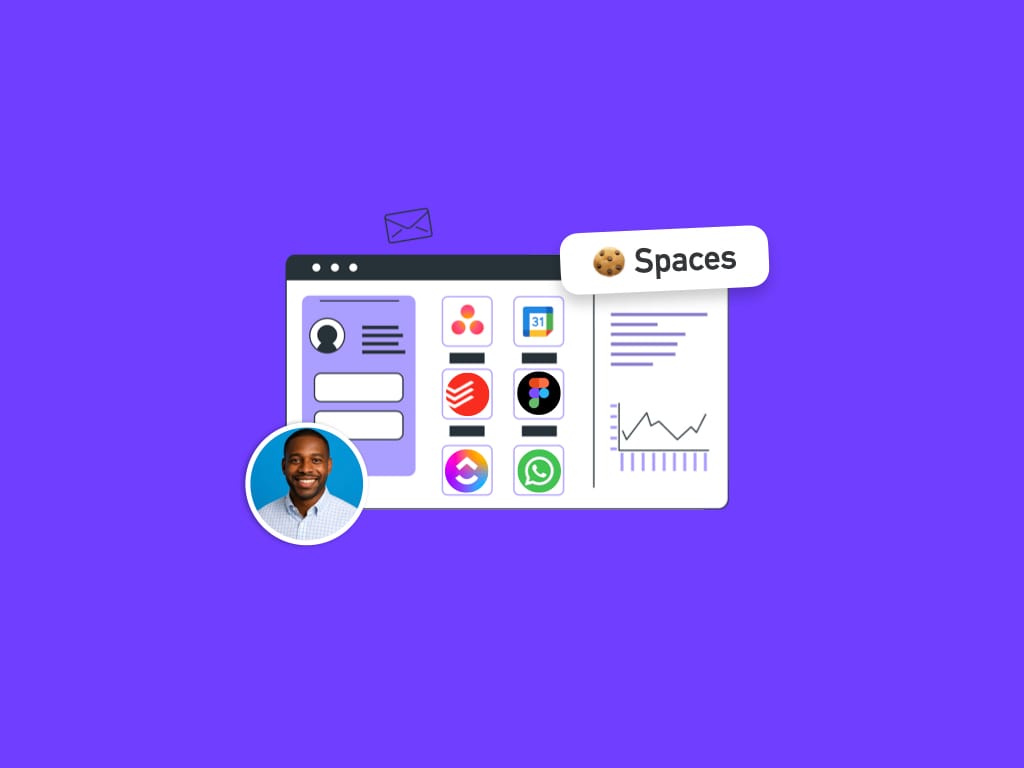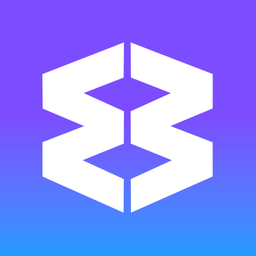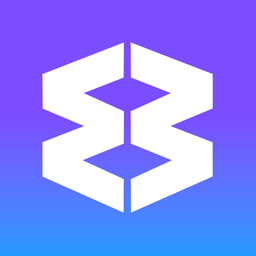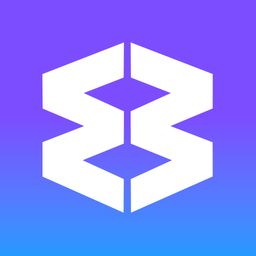Menu Bar (macOS)
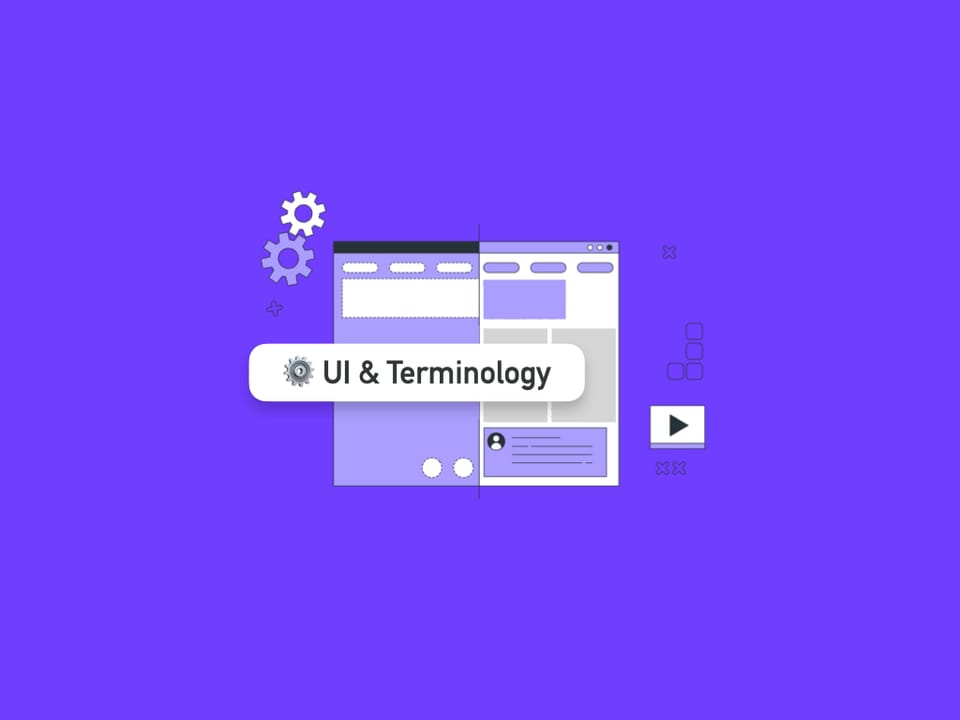
The Menu Bar icon on macOS lets you check email, messaging, and app notifications at a glance—without opening the main Wavebox window. You’ll find the icon in your mac’s Menu Bar for every profile that's running.
Customizing the Icons
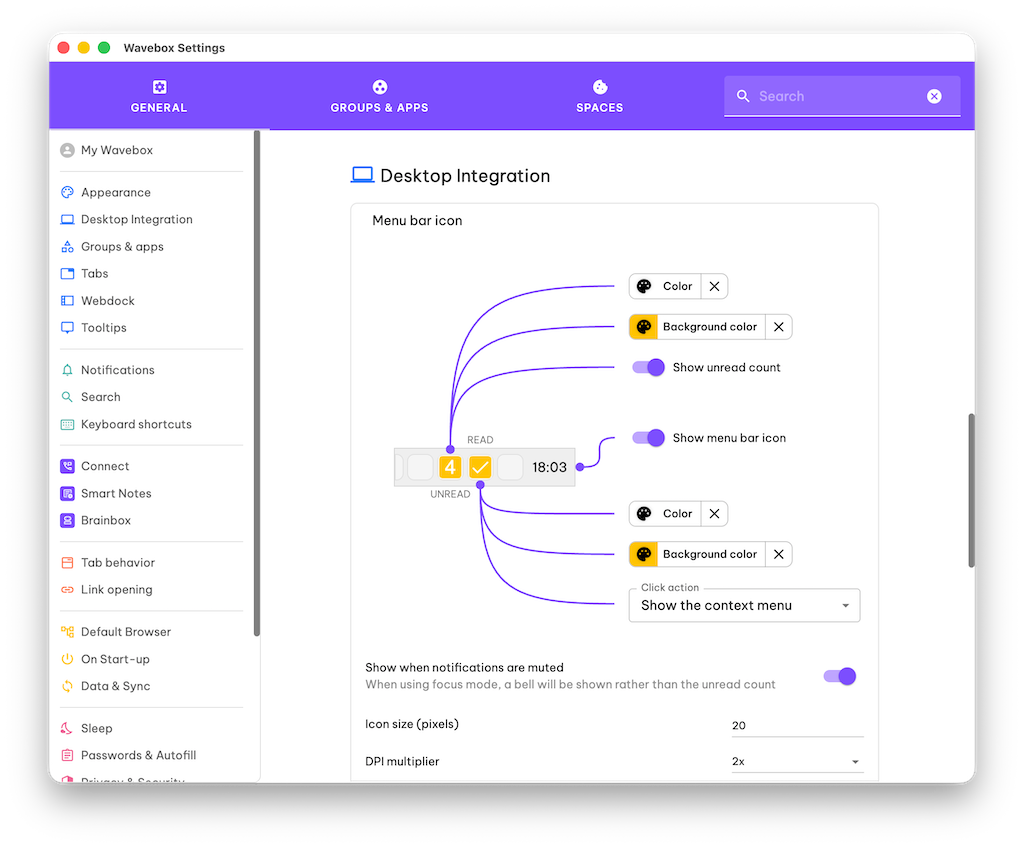
If you run multiple Profiles, each Profile is represented by an icon in the macOS menu bar. You can customize how they look in Settings.
You can choose different settings for icons that have unread items or no unread items. For example, when there are unread items, the icon is orange, and when there are no unread items, it appears green.
👍 Pro Tip: Use colors to help you distinguish between your Profile icons. For example, you can use the same color as your Profile's theme.
- Go to Settings > Appearance > Desktop Integration.
- "Unread" Appearance
- Shows when there are new items to see
- Click the palette icons to choose text & background color
- Show unread count (number): Toggle ON/OFF.
- Hide/show menu bar icon: Toggle ON/OFF
- "Read" Appearance
- Displays when there are no new items to see
- Click the palette icons to choose text & background color
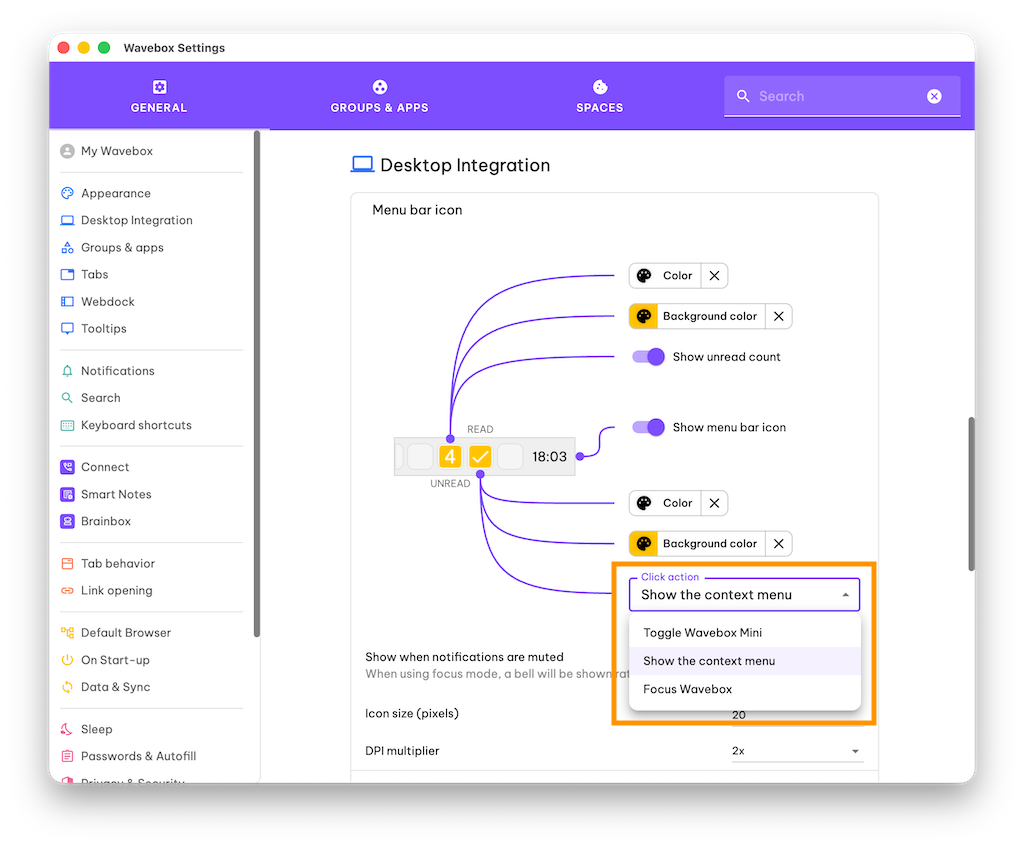
- Click action: Choose what happens when the icon is clicked:
- Shows the Context menu (see next section)
- Pops out the Wavebox Mini
- Focuses the Profile window
Icon Context Menu
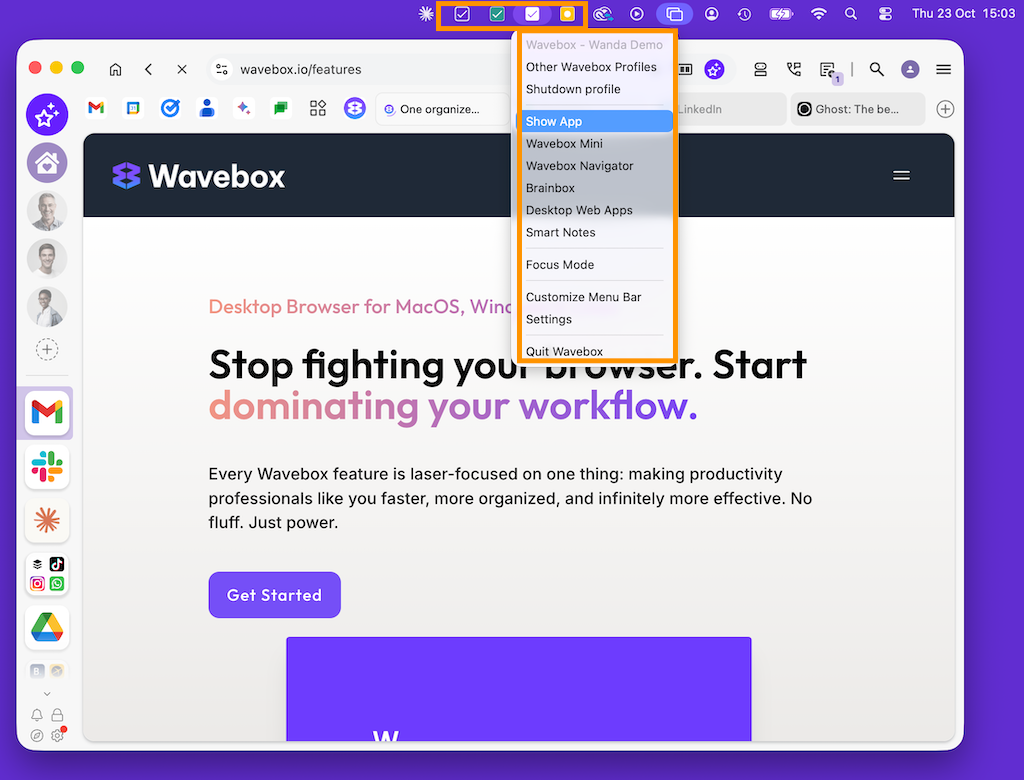
When 'Context Menu' is selected as the click action, it will include:
- Other Wavebox Profiles - opens the Profile Manager window
- Shutdown Profile - Quits the Profile completely
- Show App - focuses the Profile
- Wavebox Mini - pops out the Wavebox Mini window
- Wavebox Navigator - pops out the Navigator window
- Brainbox - pops out the Brainbox panel
- Desktop Web Apps - displays the DWA panel
- Smart Notes - pops out the Smart Notepad
- Focus Mode - displays the Focus Mode panel
- Customize Menu Bar - opens Settings > Appearance > Desktop Integration
- Settings - opens the main Settings
- Quit Wavebox - shuts down Wavebox completely
Troubleshooting
- Icon not showing:
- Make sure Wavebox is running. On smaller screens, the icon may be hidden behind macOS’s overflow.
- Check the icon is toggled ON in Settings > Desktop Integration
- Nothing happens when you click on the icon: The click action could be set to 'Focus Wavebox' and if that profile is already in focus, clicking will appear to do nothing. Settings > Desktop integration > Click Action.
- Window not opening: Click the icon, then select Show App from the dropdown. You can also click the Wavebox icon in your Dock.
- Quitting the app: From the menu bar, select Quit Profile to fully close that profile. Or change default close behavior in Settings > General > Appearance > Main Window Quit Behaviour.
- Not updating: Check that accounts are logged in and Wavebox is up to date. If a profile is shut down, its icon won’t display until you reopen that profile.