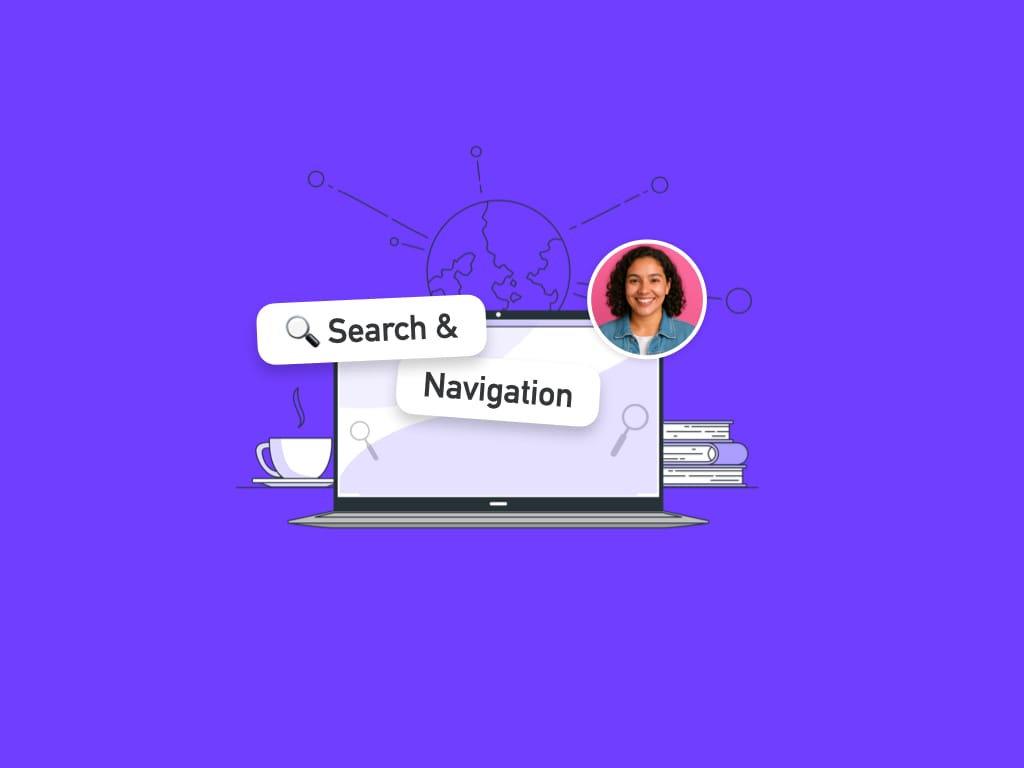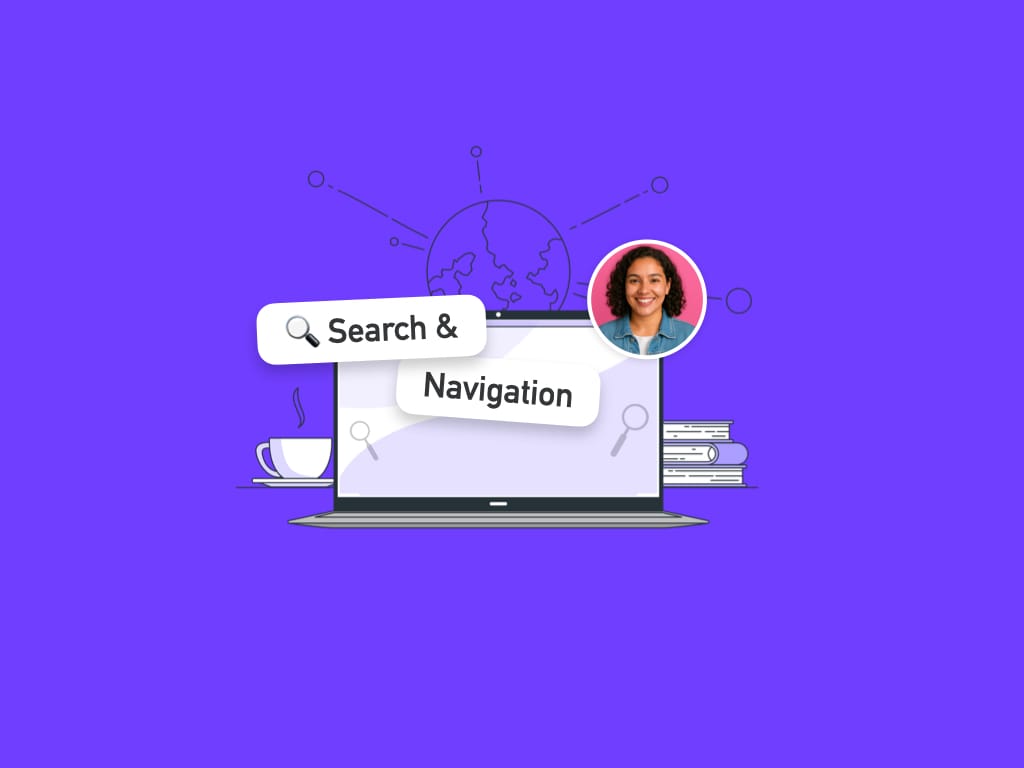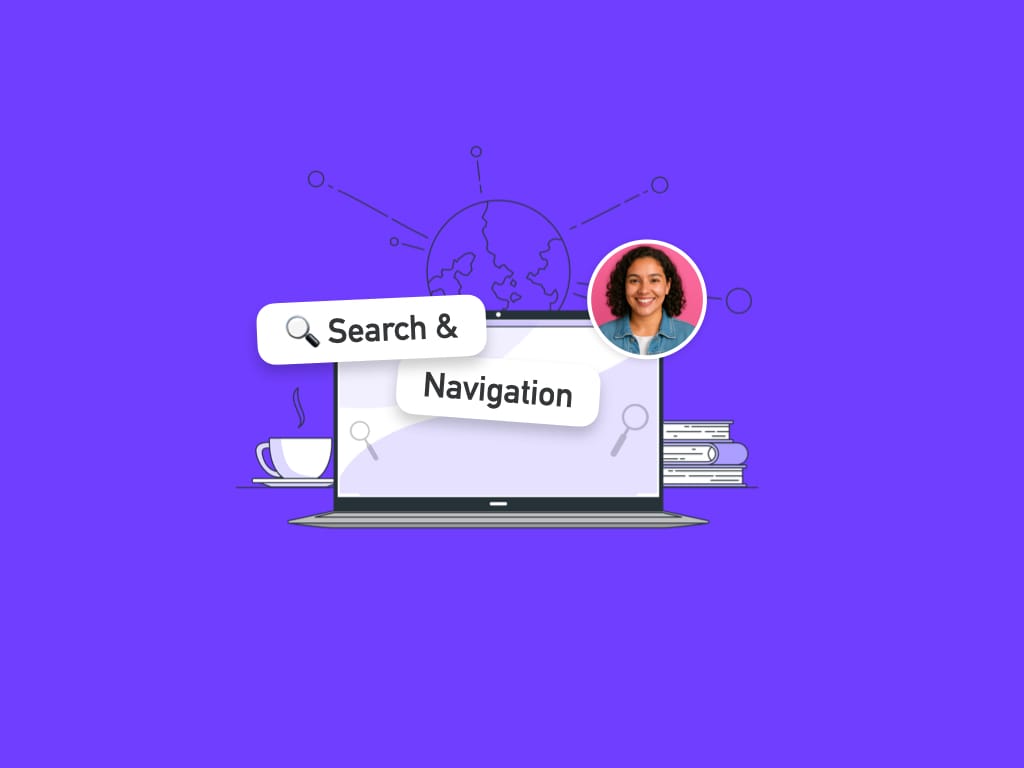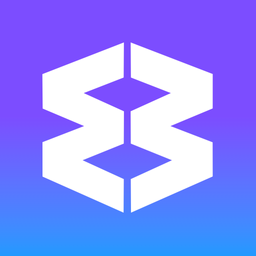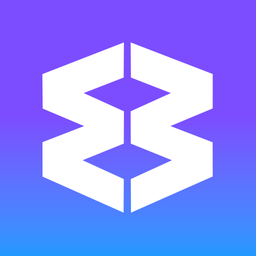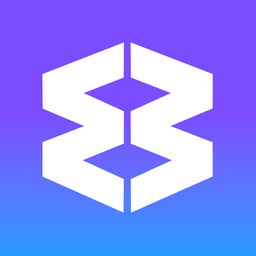↔️ 🎉 Level Up Your Multitasking: Say Hello to Dock & Split View 🚀
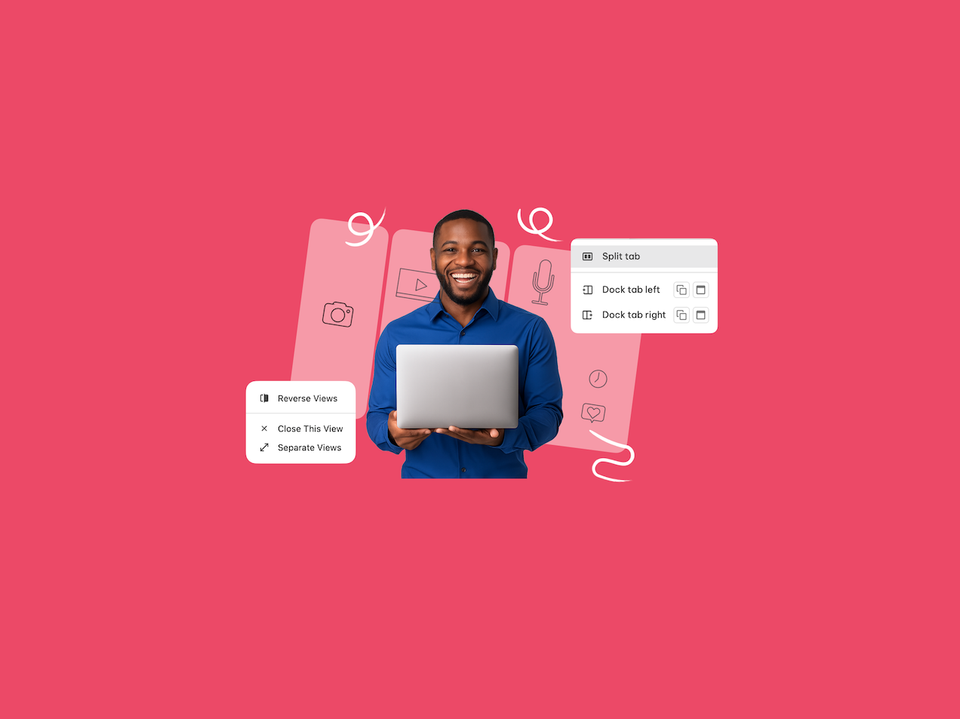
Exciting news! The way you multitask in Wavebox just got a major upgrade.
We're excited to introduce Dock and Split View – our powerful new multitasking features that replace the old split-screen functionality with something far more flexible and intuitive.
What's Different?
Gone are the days of basic split-screen limitations. The new system gives you two distinct, powerful tools:
🔒 Dock - This is similar to how "old' split-screen worked. Stick any app or tab to the side of your window left/right/top/bottom. Docked content stays visible while you navigate through other apps, groups and spaces, perfect for keeping important information always accessible.
↔️ Split - Displays two tabs from the same group side by side, vertically or horizontally. Ideal for comparing documents, referencing information while writing, or working on related tasks simultaneously.
Why It's Better
The old split-screen was a bit limited. Our new approach offers you much more flexibility:
- Cross-group/space functionality with dock - keep reference material visible no matter where you navigate. You can use multiple docks at the same time!
- Multiple configurations - combine docks and splits in the same window for ultimate flexibility.
- Four easy access methods - address bar, right-click menu, tooltip menu, or page context menu.
Getting Started is Simple
The transition from old split-screen is seamless – your workflow will feel familiar but infinitely more powerful. Ready to try it? Here's the quickest way:
Dock an app or tab, so you can work in other apps alongside it
Try Dock first: Navigate to your most-used app (email, calendar, or chat), click the dock & split icon in the address bar, and choose 'Dock in Group' or 'Dock in Window'.
Split tab lets you use two tabs side by side, horizontally or vertically
Try Split next: Navigate to any tab in a group, then click the dock & split icon in the address bar and choose 'Split Tab'. This splits the tab with a new panel, where you can pick any tab in the group, or create a new tab. If you create a new tab, just click on the address bar to navigate to the page you need.
Real-World Use Cases
For Project Managers:
- Dock your team chat (Slack/Teams) on the left
- Split your current group to view project timeline alongside task details
- Stay connected while diving deep into work
For Researchers:
- Dock your note-taking app to capture insights instantly
- Split between source material and your research document
- Right-click any link to open it in split view for quick reference
For Customer Support:
- Dock your ticketing system for constant visibility
- Split between customer details and knowledge base articles
- Switch between customer accounts without losing your reference material
For Content Creators:
- Dock your content calendar to track deadlines
- Split between your draft and competitor analysis
- Keep inspiration sources docked while you create
Ready to transform how you multitask? The new Split & Dock features are available now in your Wavebox. Give them a try and discover what focused, flexible multitasking really feels like. 👇🚀
Learn how to use Split & Dock