Install / Uninstall (Windows)

💡
Wavebox for ARM on Windows - this is now in Beta for testing. Head over to the Beta download page, or click here for more details.
New User Install on Windows
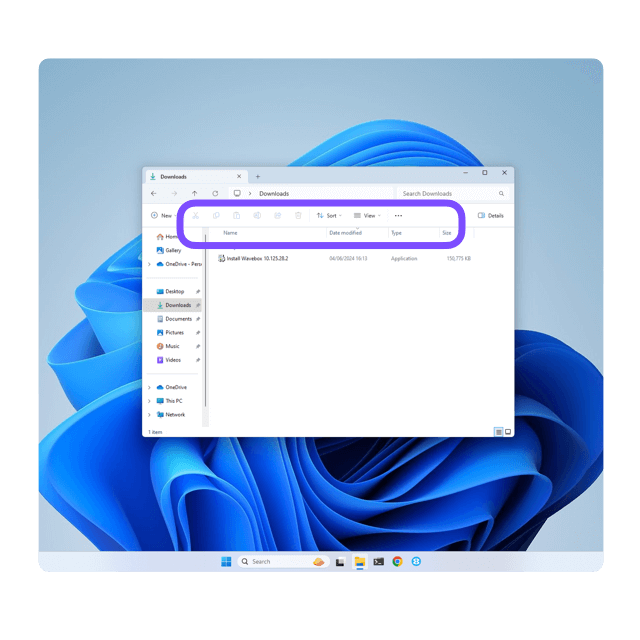
- Download & Launch the Installer
- Click on the button above to download Wavebox.
- Go to your downloads folder in Windows and double-click on the 'Install Wavebox.exe' file.
- When the installer has finished, Wavebox will launch automatically.
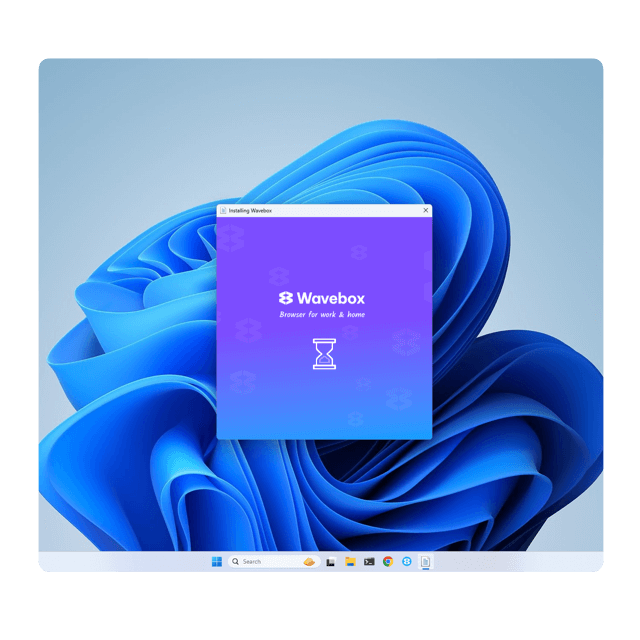
- Create a Wavebox Account
- Option 1: Login using Google or Microsoft email. You will be prompted to sign-in and verify your account.
- Option 2: Create a Wavebox login using any email address. A verification code is sent to your email address for you to enter in the next window. No verification code? Check your spam/junk mail folder.
- Option 3: If you are part of a Team enter your team email address (where the invite was sent). Wavebox will skip the following steps and launch a new Wavebox profile with the template installed.
- Import Data from Chrome/Edge (optional)
- Create Spaces (Recommended)
- Spaces keep your digital worlds separate. You can create 3 here e.g. work, home, side hustle.
- You can easily change these and add more later.
- Add Webmails (optional)
- Assign an email address to each space so that you stay signed-in. Enter the email you use most to login to websites and apps in each space.
- Add Apps (optional)
- Now, drag some of the apps you use into each space. If an app isn't there, you can use the search box.
- This is just a starting point, you can add more apps later.
- Add an AdBlocker extension (optional)
- We recommend adding an adBlocker extension such as UBlock Origin. You can also choose which search engine to power the address bar search. Click Finish.
- Take the Pop-Up Tour
- DONE! Follow the pop-up tips, and then take the Masterclass if you have time to get the most out of your free trial. Now read the Getting Gtarted Guide and take the new user Masterclass.
Install on a Second Computer
💡
When installing on a second computer, you must login using the same email address as your first computer in order to pick up your subscription and any cloud/sync profiles or team templates.
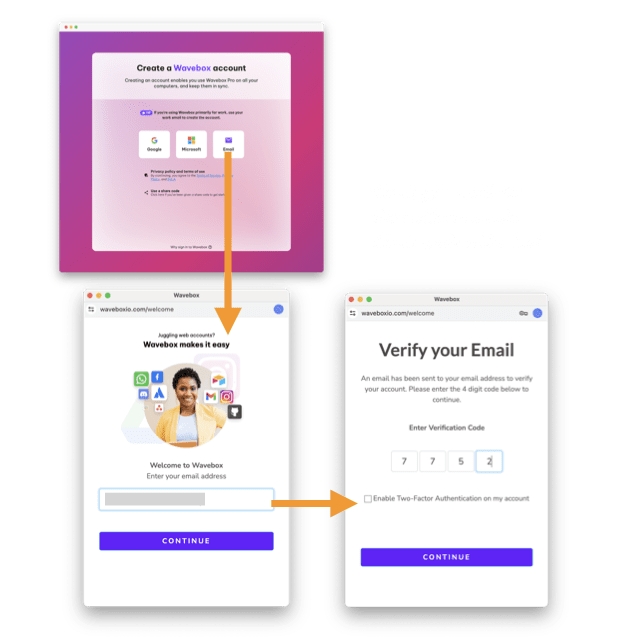
- Download
- Launch the Installer
- Enter your Wavebox login
- At the 'Create an Account' step, enter the same login as your other computer to pick up your subscription and any cloud profiles.
- Select a Cloud Profile or Start a New Setup
- To sync with an existing Profile Sync, click on the profile name in the list. Your setup will load into the open Wavebox window.
- To start a fresh setup, click 'New Setup' and follow the setup steps above.
Uninstall (Remove) on Windows
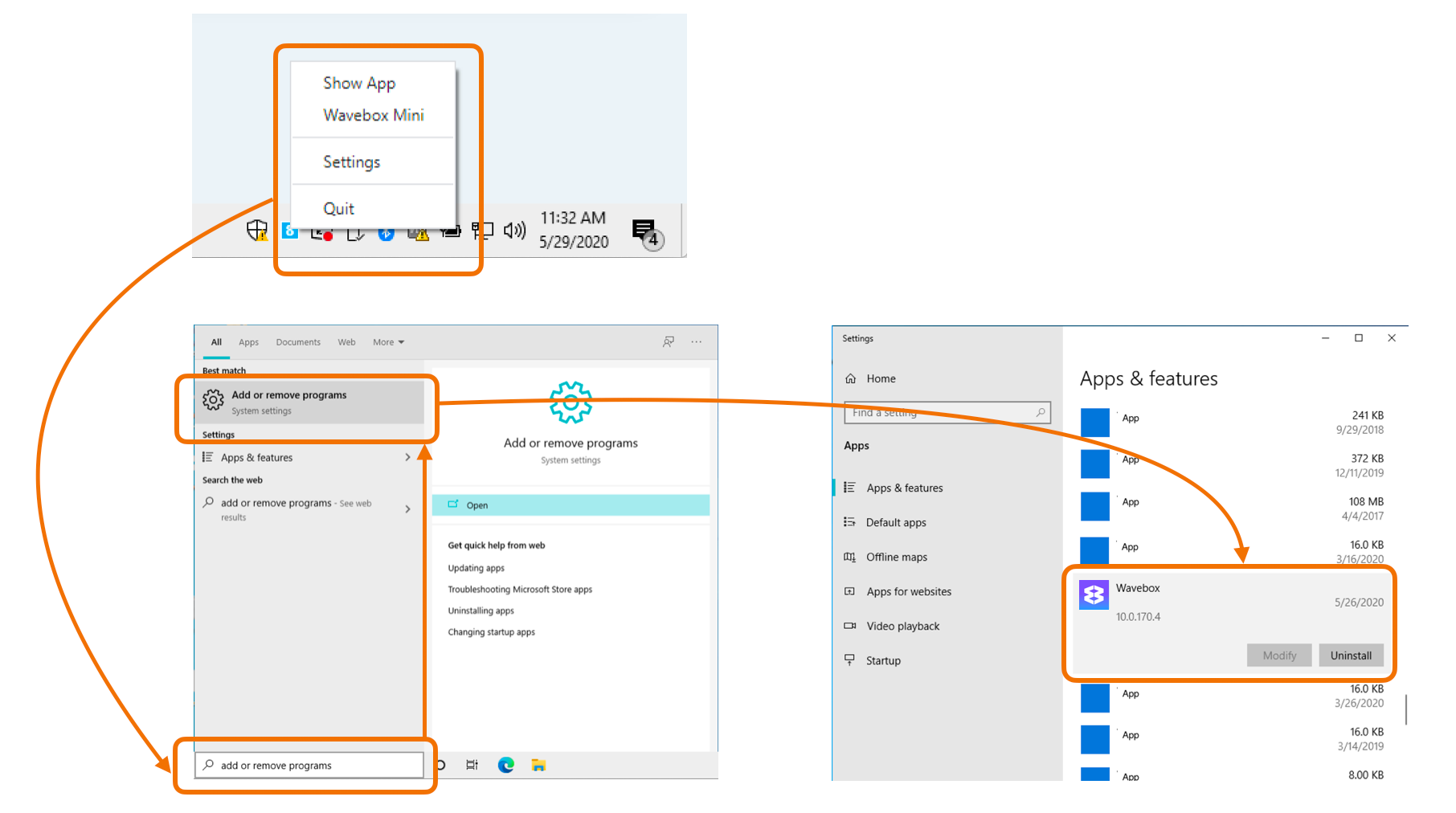
To remove Wavebox from Windows:
- Ensure Wavebox is fully quit by using the quit option in the Windows System Tray.
- Locate the Add or Remove Programs app by using search.
- Scroll down to Wavebox
- Click Uninstall
- You'll also see a tick-box to Delete your browsing data. Check this option to remove user data from your machine completely
