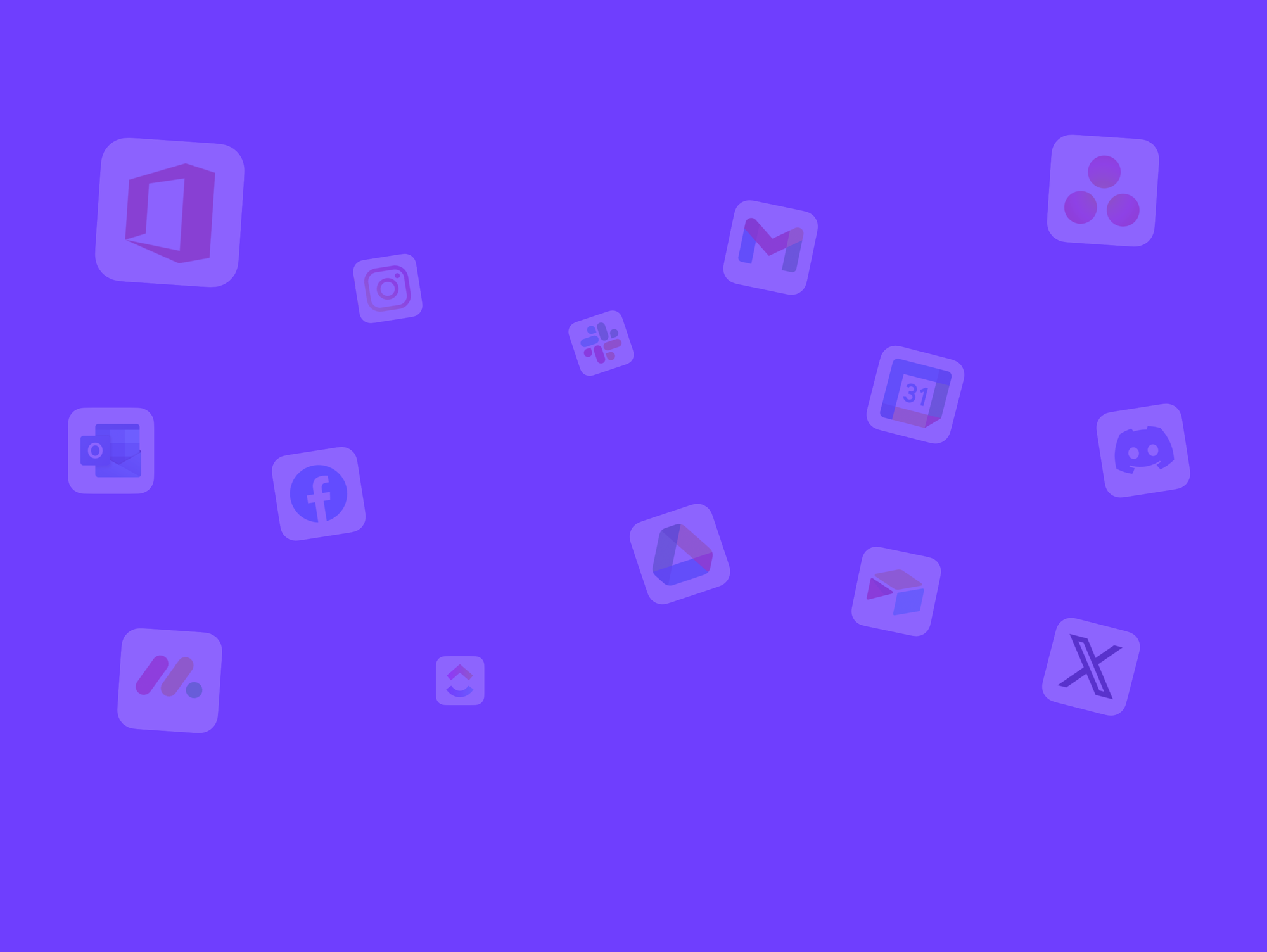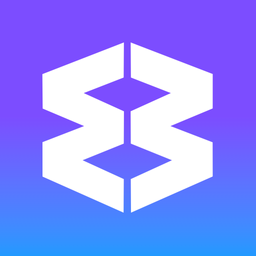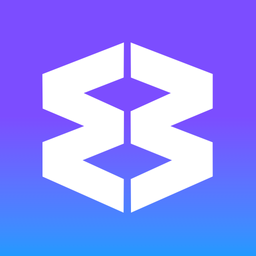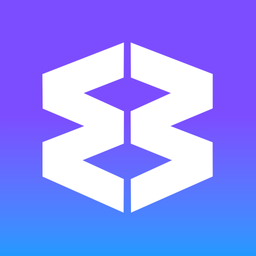Incognito Window
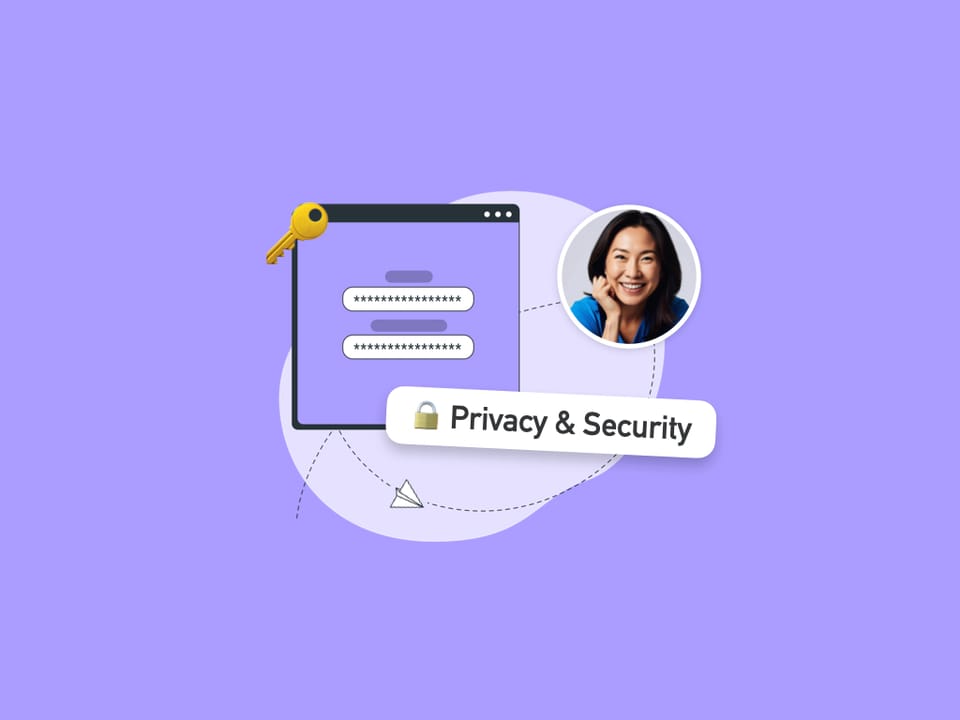
Browsing privately in Wavebox is easy with the Incognito Window, which temporarily suspends saving your browsing history, cookies, and site data. Everything is removed once you close the window, making it a handy option for testing websites, using multiple logins, or simply keeping a session private.
Open an Incognito Window
- Click the ☰Wavebox Menu top-right and select 'New Ingonito Window'.
- A new secondary window will open with a darker theme.
- Once open, your Incognito Window behaves like a regular window, but it won’t keep cookies or browsing history after closing.
Add Incognito Icon to the Toolbar
- Click on Settings Cog > General Tab > Appearance > Customize Toolbar (it's the first setting, right at the top)
- Find Incognito in the list, and toggle ON.
- The incognito icon will appear in the toolbar top-right, next to the ☰Wavebox Menu
- Click X to close the side panel.
Using Incognito Mode
- Multiple Accounts
Log in to a service (e.g., Gmail) without affecting your main Wavebox session. Close the Incognito Window when done to remove sign-in data. - Temporary Data
Browsing history and cookies are stored only during your session. When you close the Incognito Window, that data is deleted. - Extensions
By default, extensions are disabled in Incognito mode. To enable an extension, open Settings > Extensions, then check “Allow in incognito” (if available) for that extension.
Spaces Overview
Each Space stores its own cookies, so sign-ins and browsing data stay separate, and all your apps stay correctly signed-in.
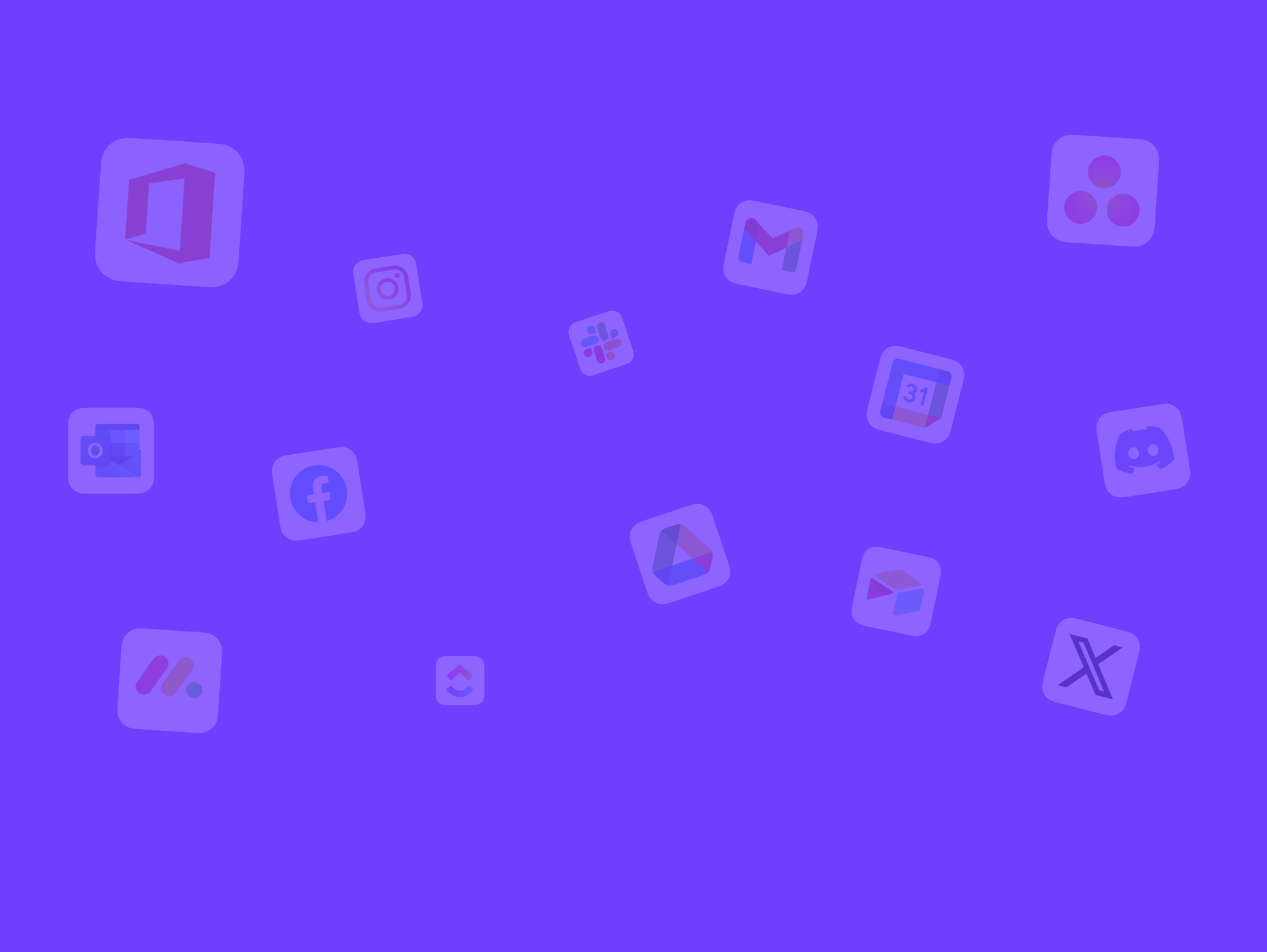
Privacy & Security
Wavebox offers a range of privacy controls to protect your data. From locking the browser to managing data sync and controlling site permissions, you can fine-tune your privacy setup at any time. General Security & Privacy * Click the ⚙ Settings cog in the bottom-left corner * Select My Wavebox * In the My Wavebox
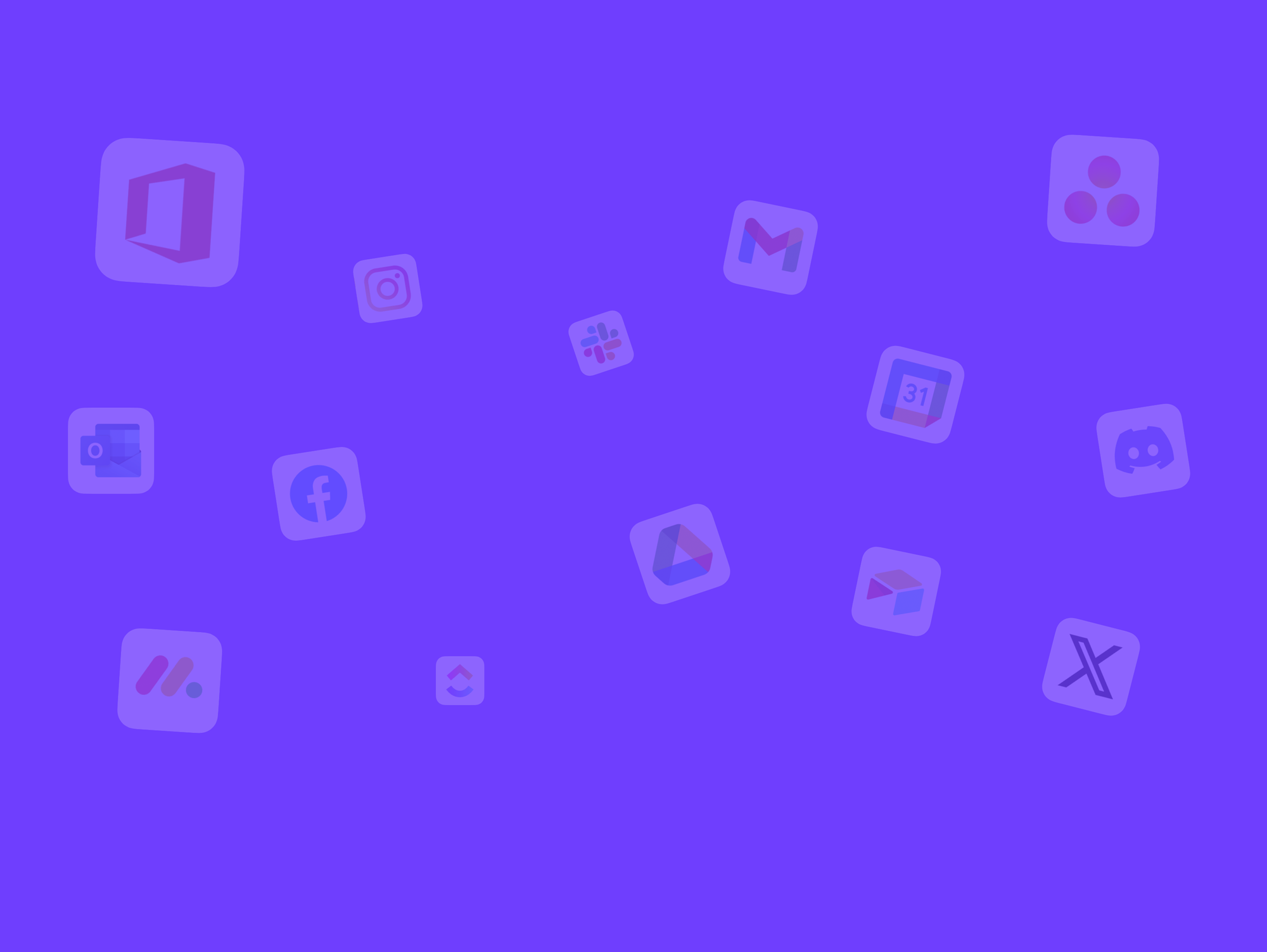
✅ Privacy Lock
Privacy Lock prevents others from seeing your open apps and tabs in Wavebox when you are away from your desk. When enabled, it hides everything behind a PIN, password, or biometric login (e.g., Touch ID/Windows Hello). Set up Privacy Lock * Open the Privacy Lock panel * Click the Padlock