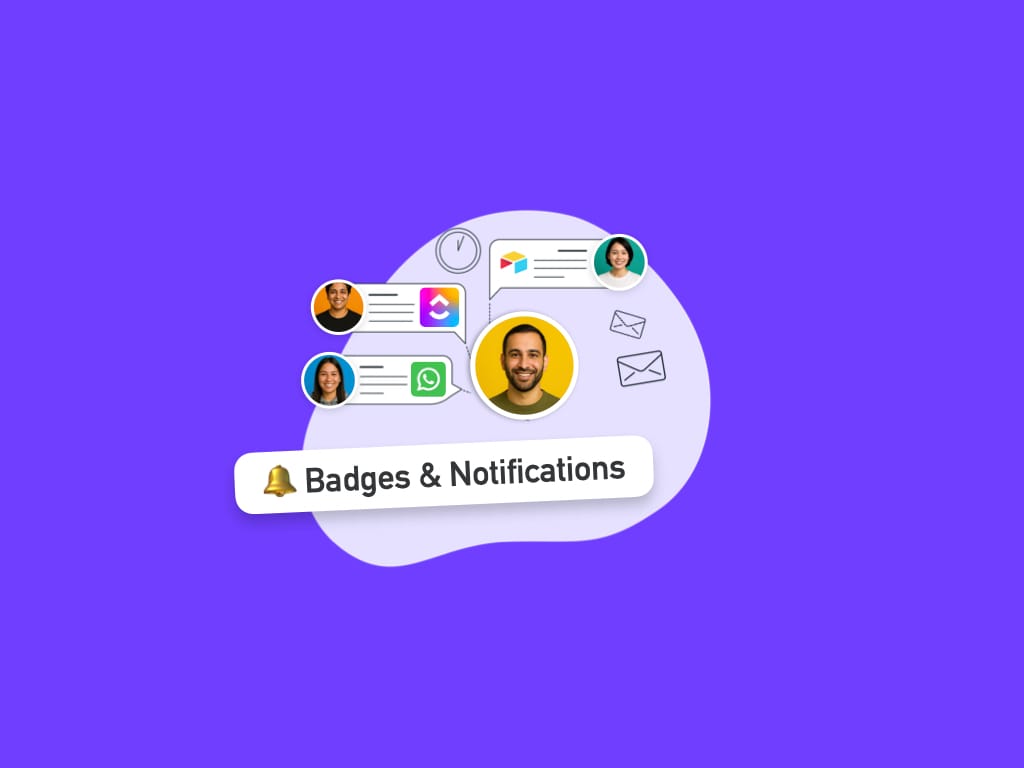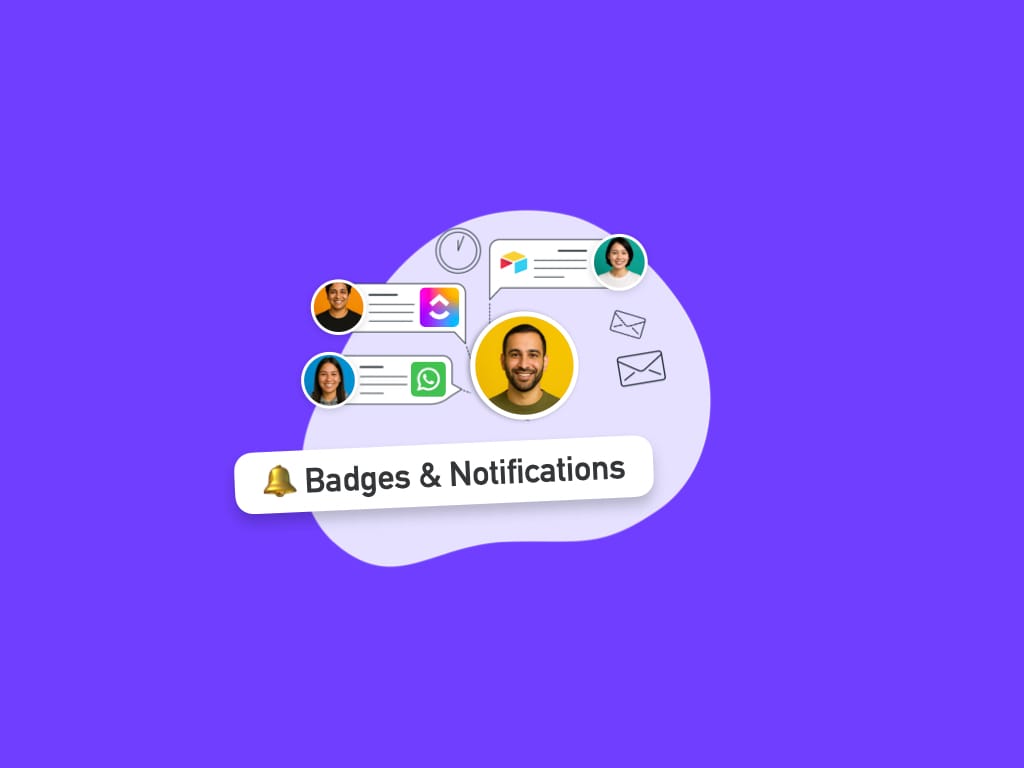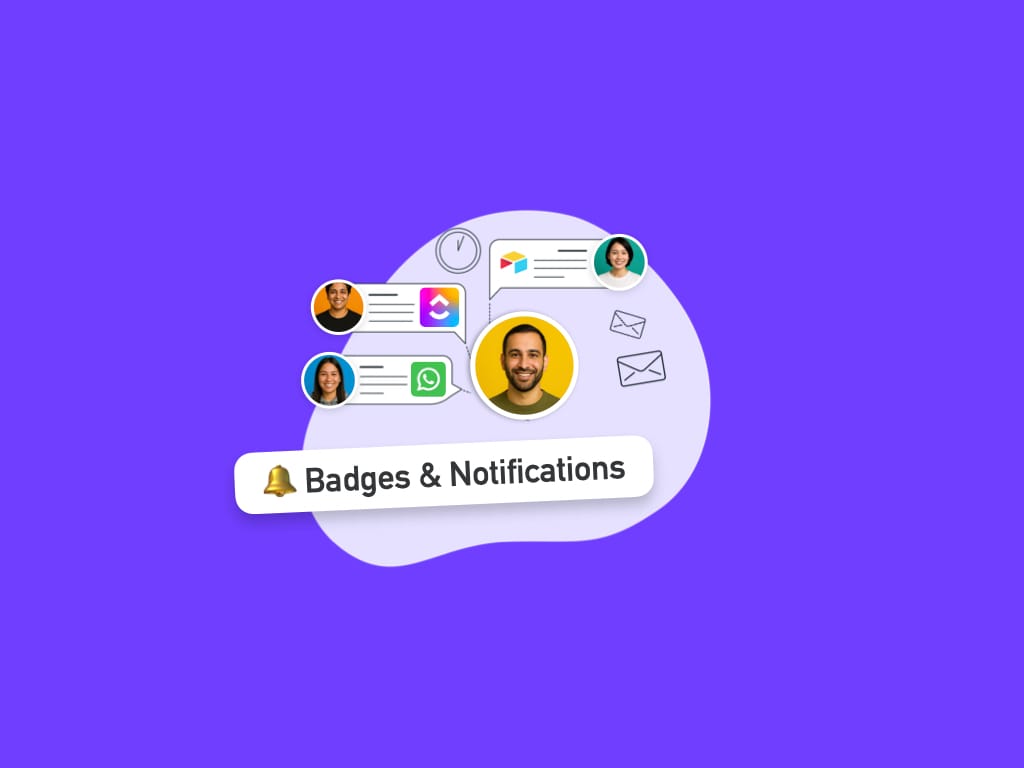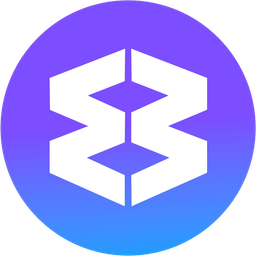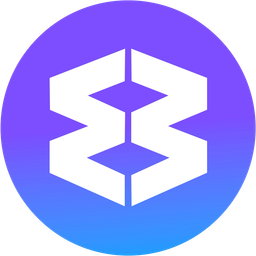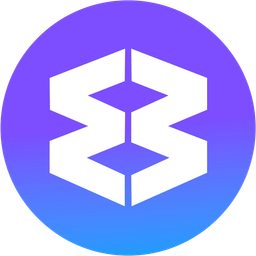📢 How to Enable Notifications & Badges for Social Apps in Wavebox e.g. TikTok
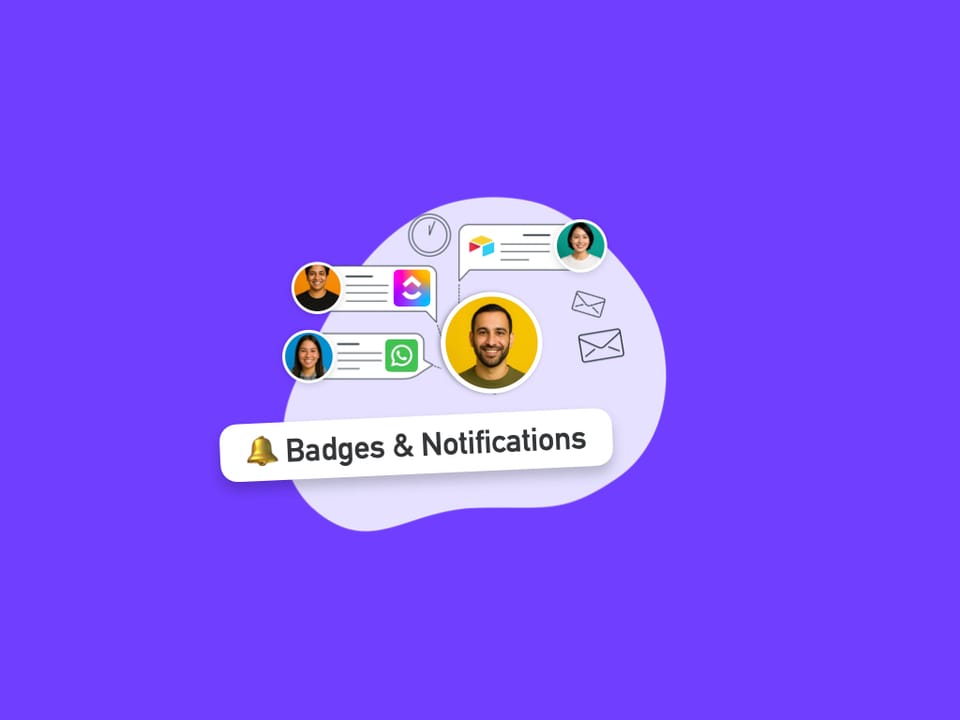
Staying up-to-date with your favorite apps is essential for productivity and peace of mind. Whether you’re managing social media, emails, or messaging platforms, Wavebox makes it easy to keep track of new activity with notifications and unread badges.
In this guide, we’ll walk you through how to enable notifications and badges for TikTok in Wavebox—plus, you can use these same steps for other apps and accounts to ensure you never miss an important update.
How Notifications Work
- Notifications and badges will 'just work' for most websites
- Many sites show a notification permissions pop-up when you visit them for the first time. If this is dismissed, then the manual steps below may be needed
- Some sites also require manual configuration to enable notifications in their own settings
1. Enable Push Notifications in TikTok
- Navigate to the TikTok app in Wavebox.
- On the TikTok page, click on the cog icon top-right to open Settings.
- Scroll down to Push Notifications and switch the toggle ON.
2. Allow Notifications in Browser Site Settings
- In the address bar, click the Site Settings icon.
- On the Site Settings page, scroll to Notifications and select 'Allow' from the dropdown menu.
- Return to TikTok. If you see an alert banner at the top, click Reload to activate the change.
- 🎉 After reloading, you’ll see an unread badge on the TikTok app in the tabstrip and on the Group icon in the webdock.
If you’re not receiving notifications, make sure Wavebox is allowed to send notifications in your operating system settings. For more help, visit our Notifications Troubleshooting Guide.
3. Customize TikTok App Settings in Wavebox
- Right-click the TikTok app and select App Settings.
- In the Badges & Notifications section:
- Click the TikTok icon to show or hide the badge.
- Click the Wavebox icon to include/omit the TikTok count in the global Wavebox badge (your main OS icon).
- Pick a notification sound from the dropdown, or upload your own for easy recognition.
4. Manage Sleep & Auto-Wake
By default, all apps in Wavebox sleep after 15 minutes of inactivity to save memory. Some apps (called integrated apps) still get real-time updates when sleeping, but most do not. You can either keep them awake for instant updates, or enable auto-wake to get intermittent updates.
- Right-click the app > Settings > App Settings > enable Auto-wake app in background.
5. Stay Updated with Wavebox Mini
- Open the unified inbox by going to Wavebox Menu > Wavebox Mini.
- Pop out the Mini or keep it open on your desktop.
- Click the TikTok group to view apps and confirm new activity badges.
- Clicking an item in the Mini quickly navigates you to the app.
Additional Recommendations
- Test Notifications: Use the Test Notification button in Wavebox Settings to confirm everything is working.
- Check OS Permissions: Make sure your operating system allows notifications from Wavebox (see Notifications Troubleshooting).
- Review App Notification Settings: Double-check each app's own notification settings to ensure alerts are enabled.
- Update Wavebox: Always use the latest version for the best performance and compatibility.
- Use Auto-Wake for Non-Integrated Apps: For non integrated apps you'll either need to keep them awake, or set auto-wake to ensure timely updates.
With notifications and unread badges set up for TikTok—and any other apps you use—you’ll always know when there’s something new to check, right from your Wavebox workspace.
Customizing your notification sounds, badge appearance, and sleep settings helps you stay organized and focused, while features like the Wavebox Mini make it even easier to manage updates across all your accounts. Try these steps today and experience a more streamlined, connected workflow in Wavebox!