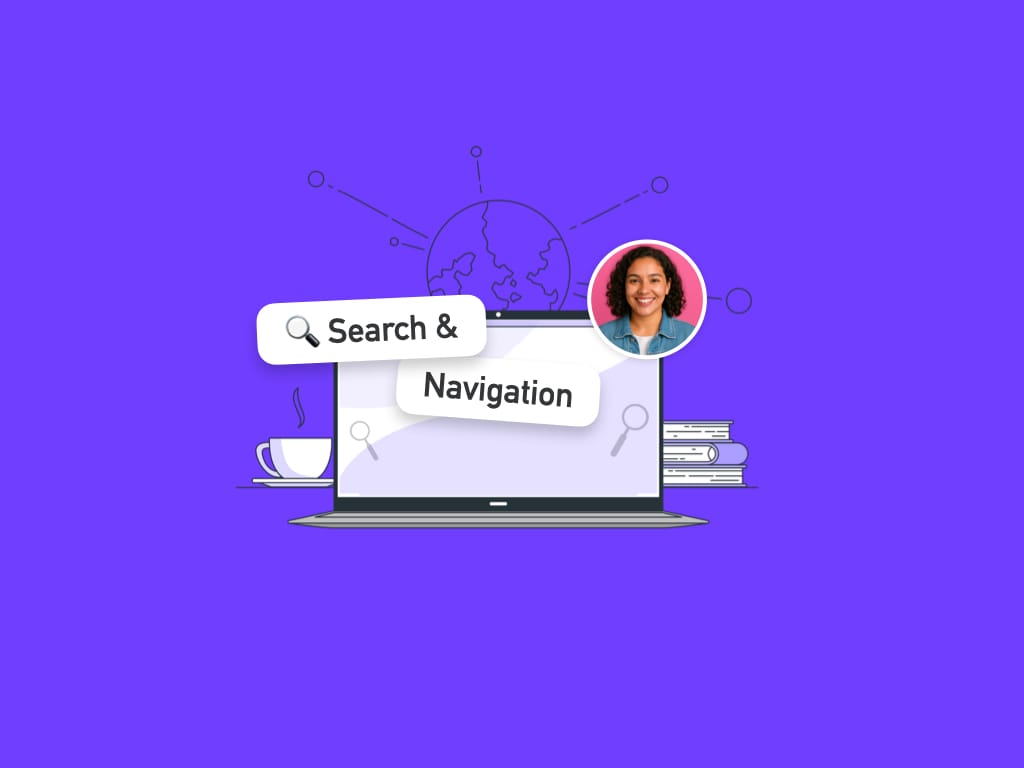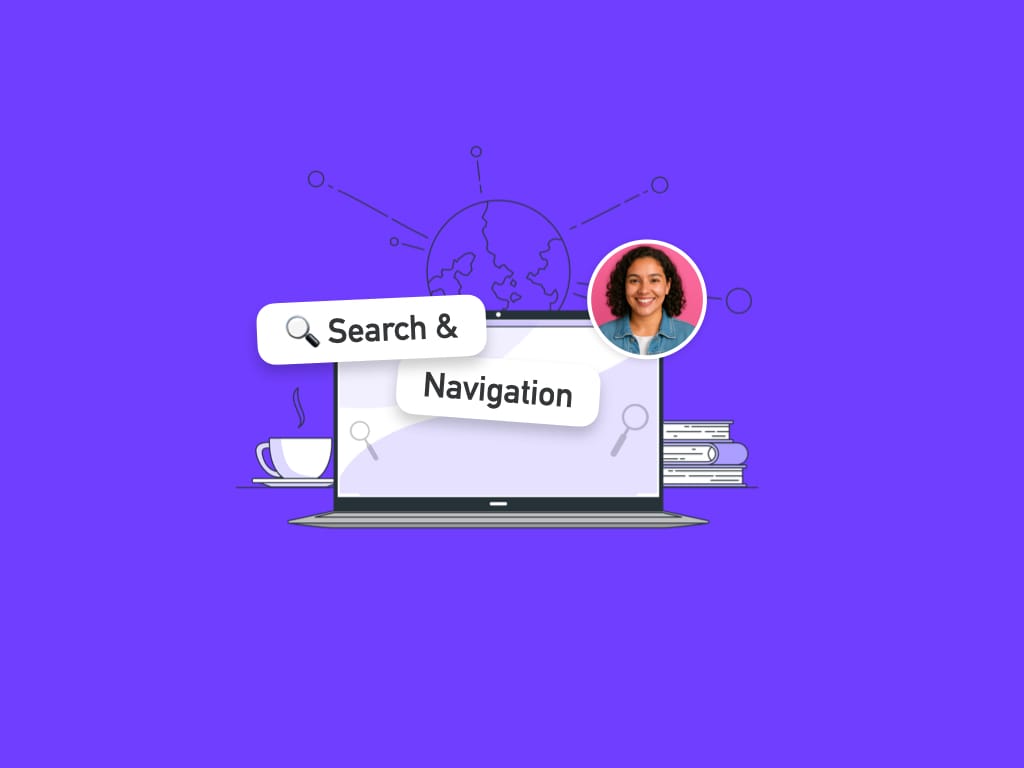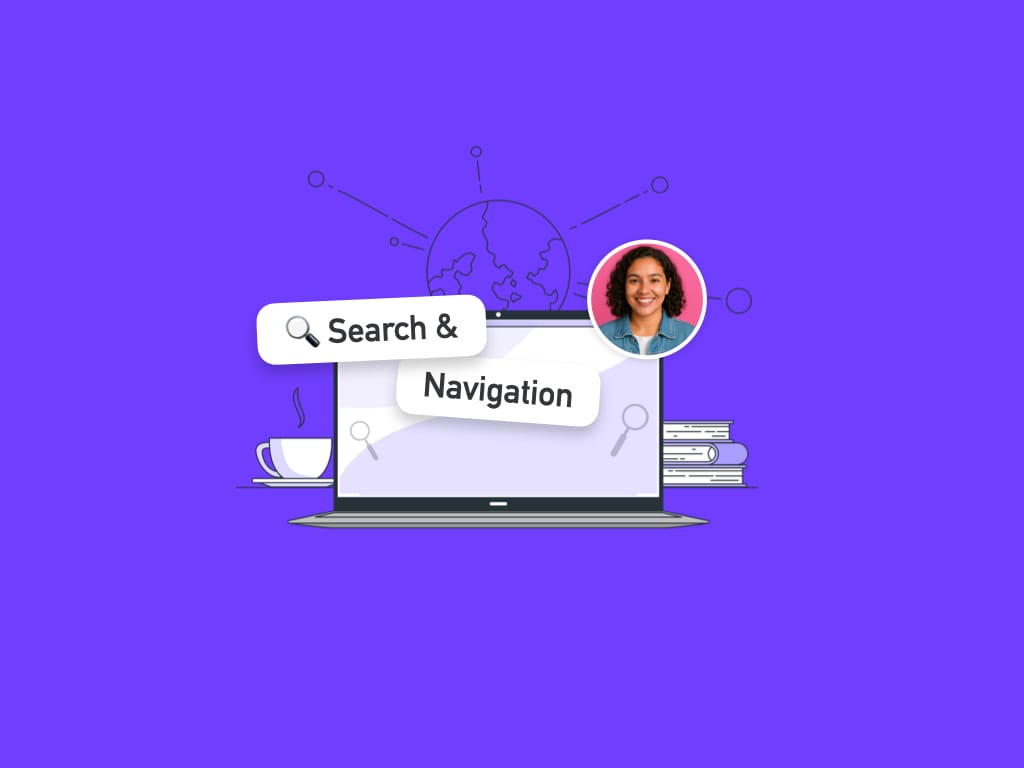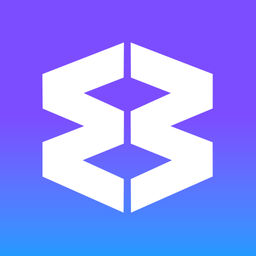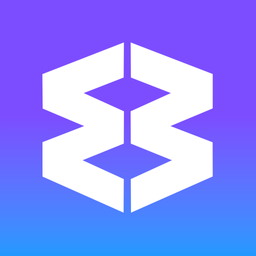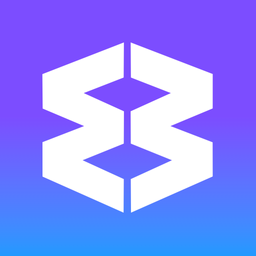Split & Dock
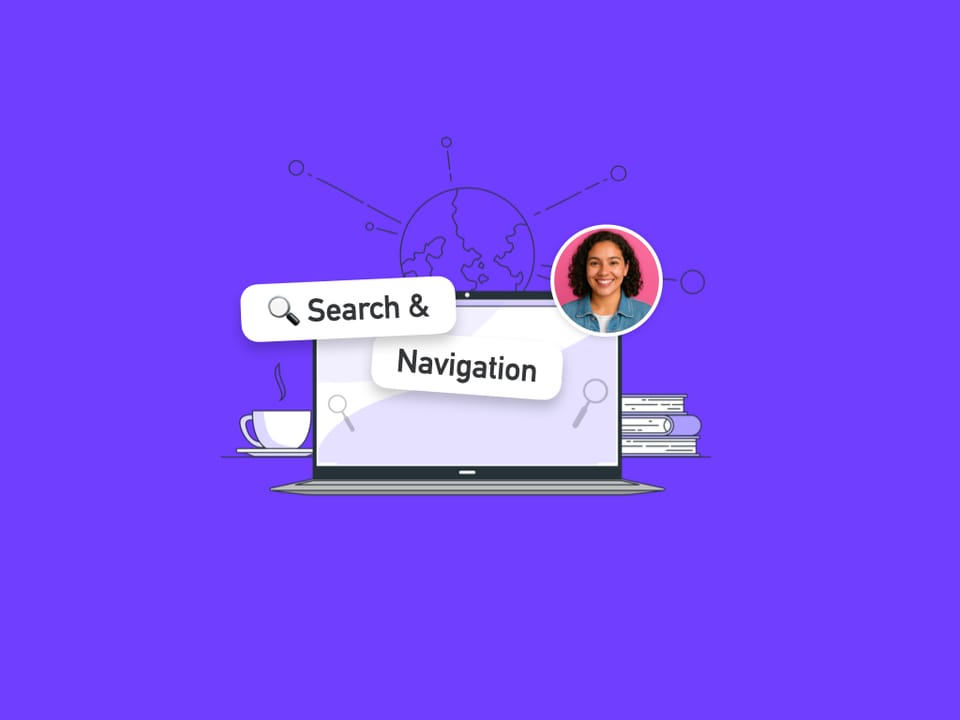
Split & Dock are powerful multitasking features that let you view apps and tabs side by side in the same window. Whether you need to keep reference material visible or compare documents side by side, these features transform how you work in Wavebox.
What is Split & Dock?
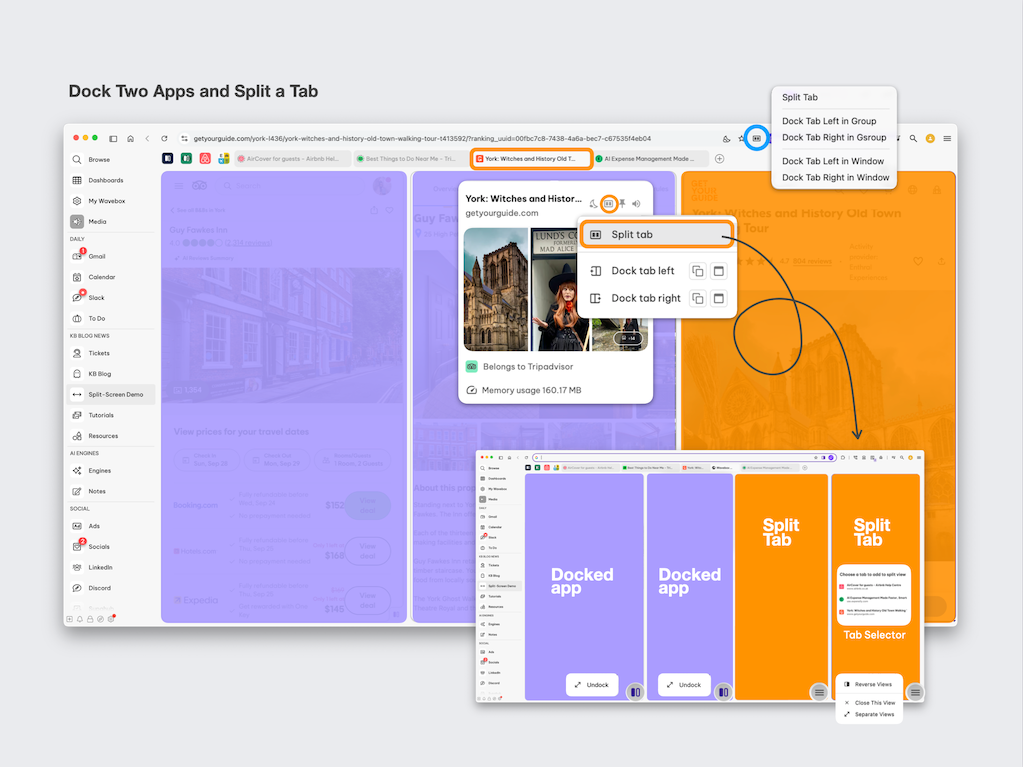
Dock ⚓️
Lock any app or tab to the left, right, top or bottom of your window. Docked content stays visible while you navigate through other apps and groups, perfect for keeping important information always accessible.
Split ↔️
Display two tabs from the same group side by side. Ideal for comparing documents, referencing information while writing, or working on related tasks simultaneously.
Quick Comparison
| Dock | Split | |
|---|---|---|
| Purpose | Keep reference info always visible | Compare or work on two things at once |
| Works with | Any app or tab | Only tabs within the same group |
| Quantity | Multiple docks possible | Multiple 2-tab splits per group |
| Scope | Can work across groups | Limited to current group |
| Best for | Monitoring, reference, multi-account work | Comparison, analysis, parallel work |
How to Access Split & Dock Features
Both features share the same access methods - here are the four main ways to activate them:
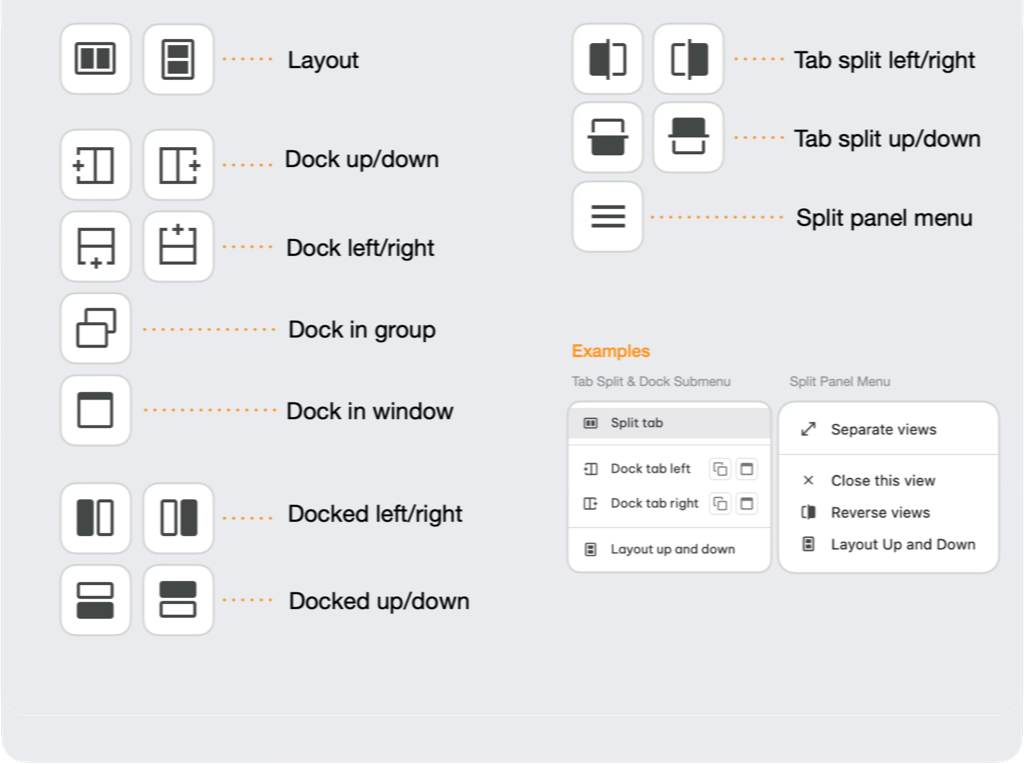
1️⃣ Address Bar
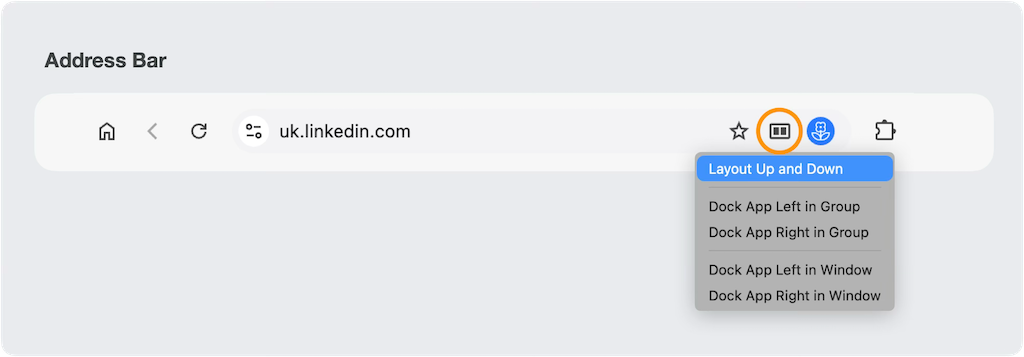
- Click the app or tab you want to split or dock
- Look for the Split & Dock icon in the address bar (top-right)
- Click the icon to see all available options for that app/tab
2️⃣ Right-Click Menu
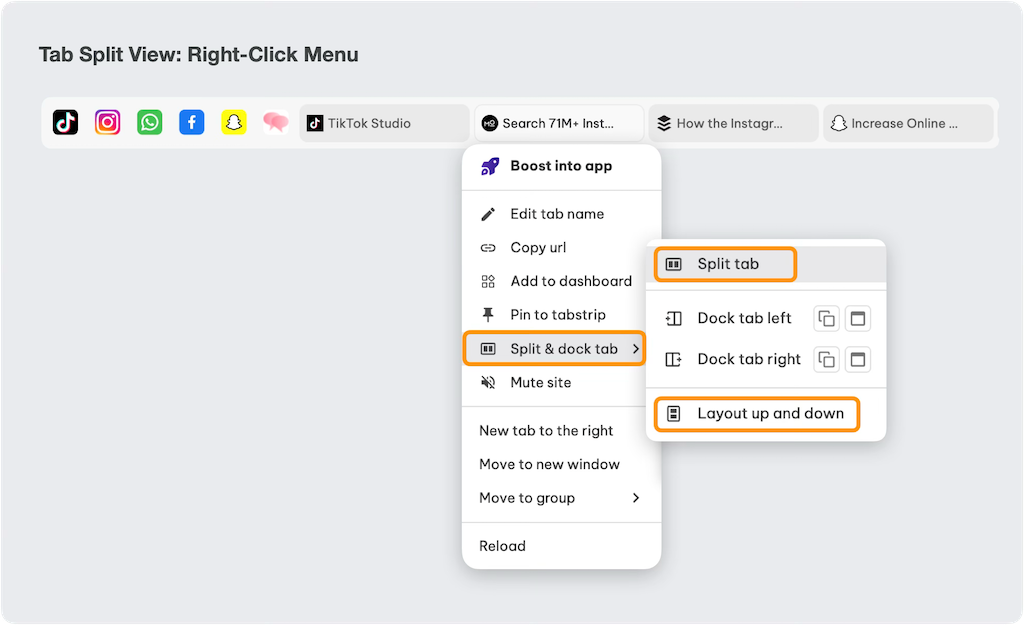
- Right-click any app or tab in the tabstrip
- Hover over 'Split & Dock App/Tab' in the context menu
- Choose your preferred action from the submenu
3️⃣ Tooltip Menu
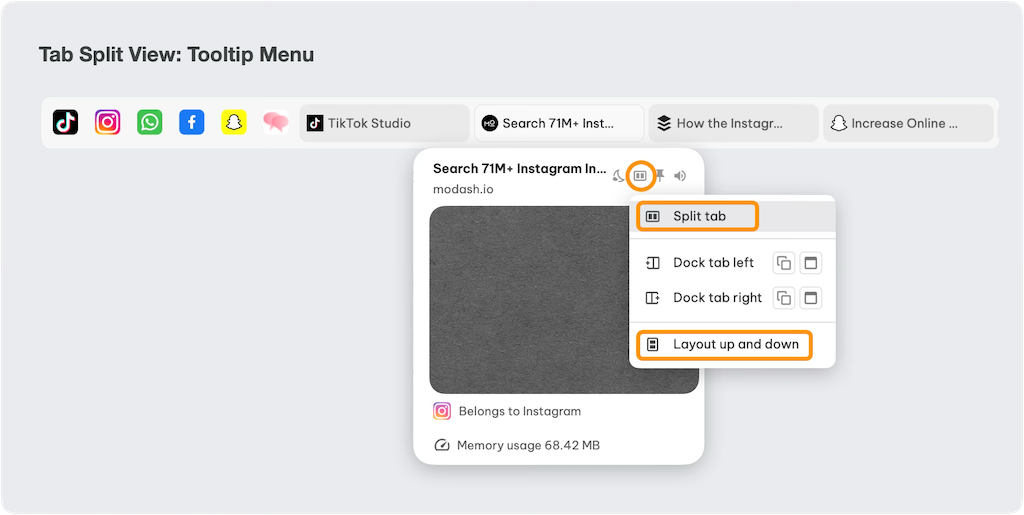
- Hover over any app or tab to see the tooltip (hover menu)
- Click the Split & Dock icon in the tooltip
- Select your desired option from the menu
4️⃣ Page Context Menu
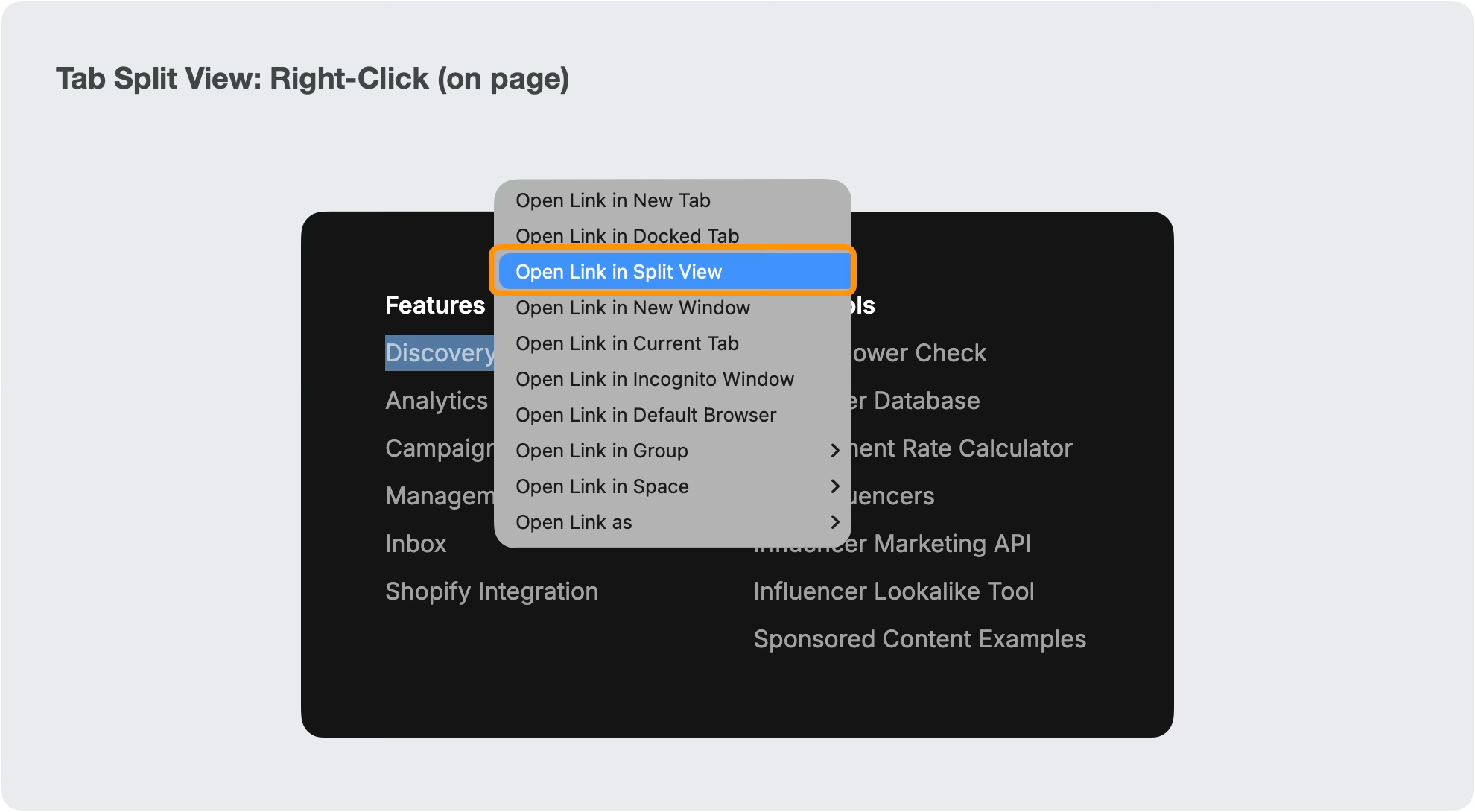
- Right-click on any webpage link
- Look for 'Open Link in Split View' and 'Open Link in Docked Tab' to open the link in your chosen view
Keyboard Shortcuts

- Go to: Settings > General Tab > Keyboard Shortcuts > Navigating & Split Screen
- You can set keyboard shortcuts for split and dock
- You can now use multiple docks simultaneously. So you may need to add a keyboard shortcut to 'Undock/unsplit the current app/tab'
Set keyboard shortcuts for the following:
- Undock the current app/tab
- Resize the dock between 25% 50% 75% of the window size
- Dock the current app/tab in the group: left/right
- Replace & dock the current app/tab in the group/window: left/right
- Split the current tab
🧑🚀 Getting Started
🔒 Try Dock First
- Open an important reference app (like email or calendar)
- Click the Split & Dock icon in the address bar
- Choose 'Dock in Group' to keep it always visible
- Navigate to other apps/tabs in the group - notice the docked app stays visible
↔️ Try Split Next (tabs only)
- Open two related tabs in the same group
- Click the Split & Dock icon in the address bar of one tab
- Choose 'Split Tab' and select the second tab from the list
- Work with both tabs side by side
Learn more about Split & Dock
Ready to master these powerful features? Choose the article that matches your needs: