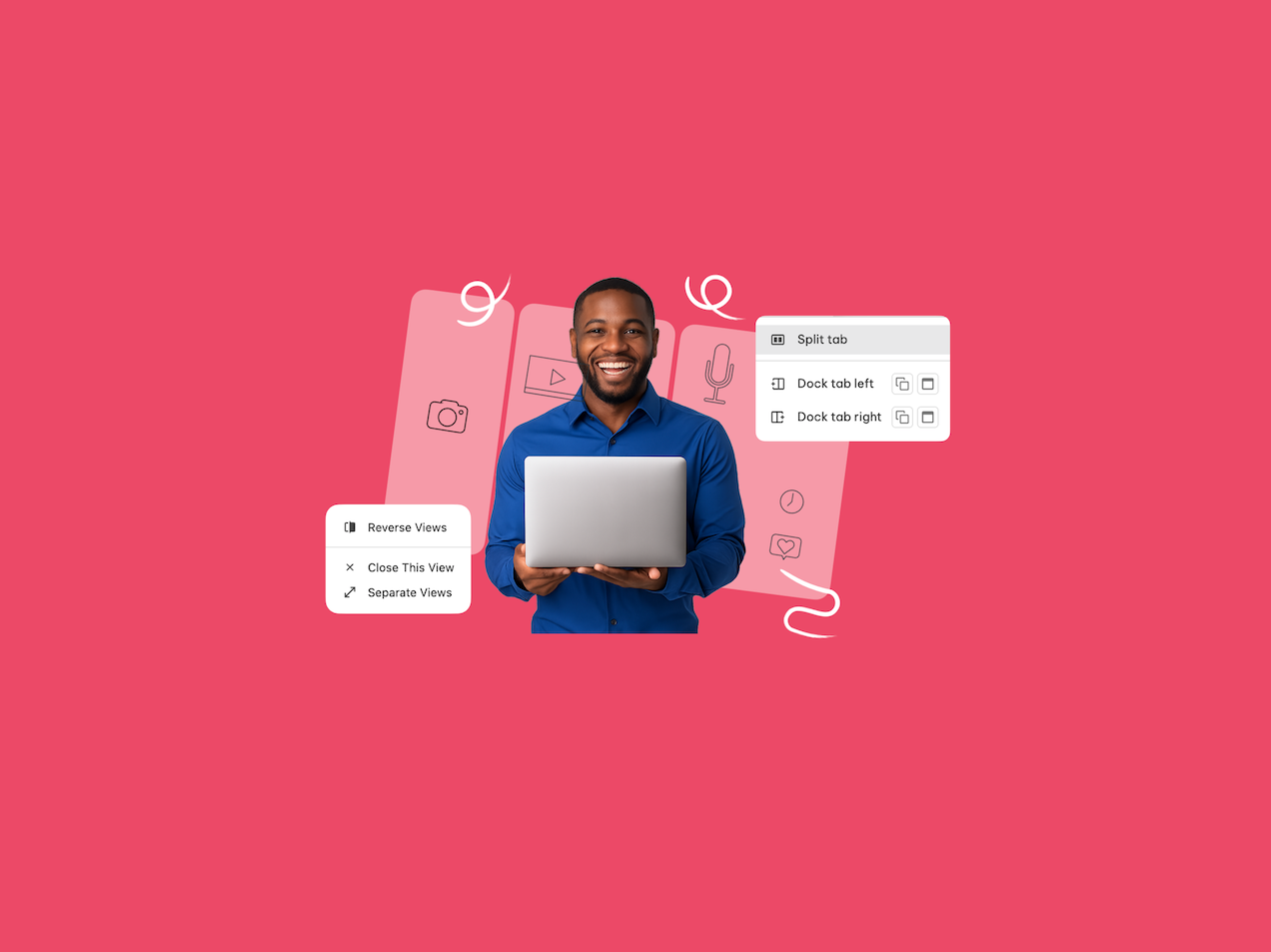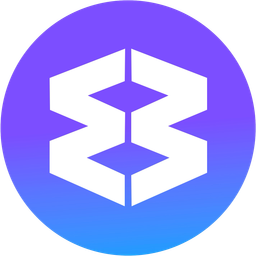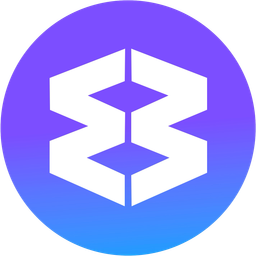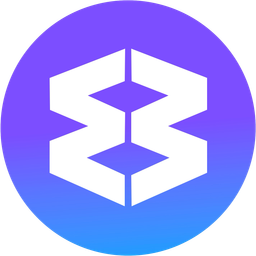Dock (Apps & Tabs)
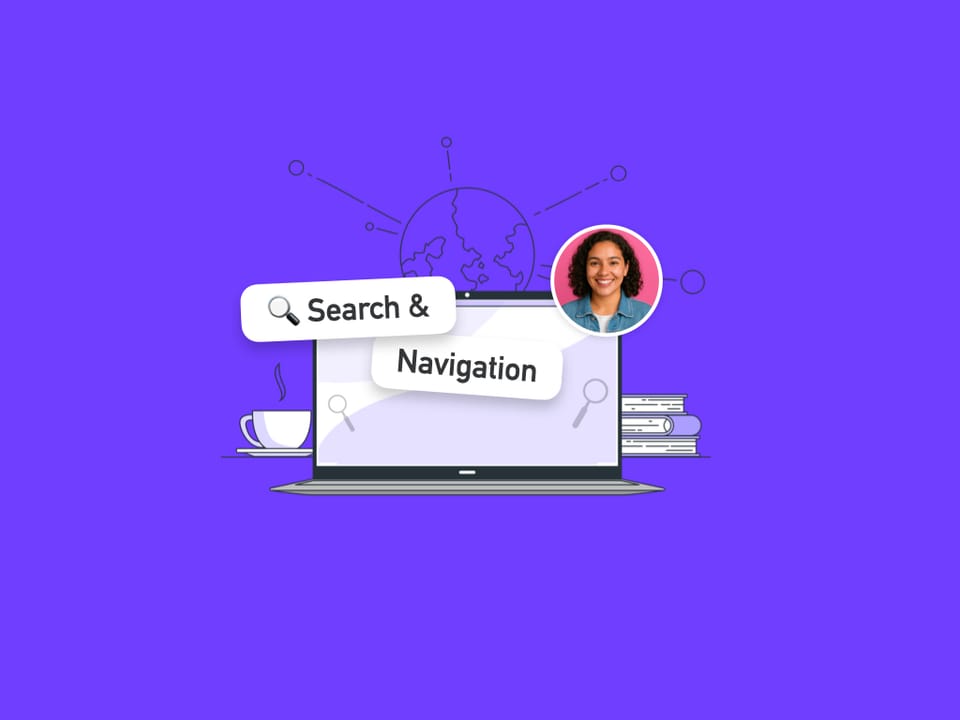
Dock lets you pin any app or tab to the left/right/top/bottom of your window, keeping important content visible while you work in other apps and groups. Perfect for reference material, communication monitoring, and multi-account workflows.
How does it work?
Dock View transforms your Wavebox window by creating a persistent panel that stays visible regardless of what else you're doing. When you dock an app or tab, Wavebox divides your window into two sections (horizontal or vertical) - the docked content on one side, and your regular workspace on the other.
Understanding Dock Options
What Dock Can Do
- ✅ Always accessible: Reference material never disappears
- ✅ Context preservation: No more losing your place when switching apps
- ✅ Multi-account workflows: View different spaces simultaneously
- ✅ Flexible sizing: Resize panels to match your workflow needs
- ✅ Choose layout: Use left/right (default) or up/down
- ✅ Persistent layouts: Your dock settings survive Wavebox restarts
- ✅ Multiple docks: Use multiple docks simultaneously for even more flexibility
When to Use Dock in Group
When you dock in a group, the docked content only appears when you're actively in that specific group. When to use:
- Group-specific reference: Documentation that only applies to certain projects
- Workflow isolation: Keep different types of work separate
- Resource management: Limit memory usage by only showing docks when needed
When to Use Dock in Window
When you dock in the window, the docked content stays visible across all groups and spaces in that window. When to use:
- Universal reference: Information you need regardless of current task
- Communication monitoring: Keep email or chat always visible
- Multi-account work: Display different account spaces simultaneously
- Cross-project resources: Tools or info used across multiple workflows
How to Dock Apps and Tabs
Method 1: Address Bar (easiest)
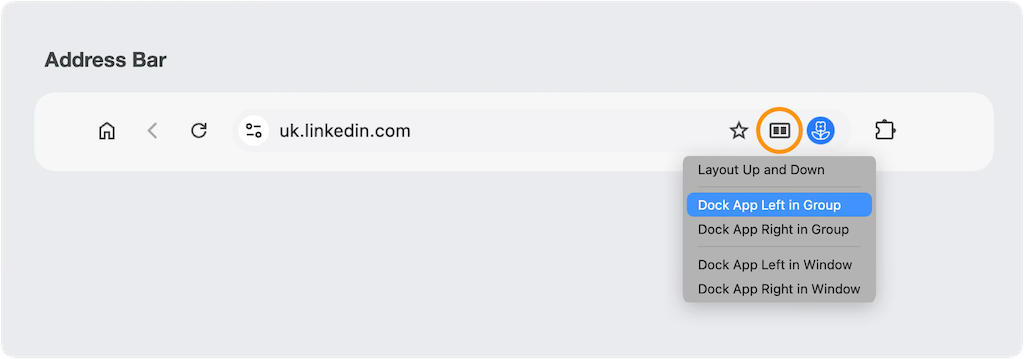
- Navigate to the app or tab you want to dock
- Click the Split & Dock icon in the address bar (top-right)
- Choose to dock left/right in the Group or in the window
Method 2: App/Tab Tooltip

- Hover over the app or tab in the Group tabstrip
- Click the Split & Dock icon in the tooltip
- Choose to dock in the Group or in the window
Method 3: App/Tab Right-Click Menu

- Right-click the app/tab you want to dock
- Hover over 'Dock app/tab' in the context menu
- Choose to dock in the Group or in the window
Changing Orientations
The default dock layout is left and right. Once docked, there are several easy ways to change the orientation.
Address Bar
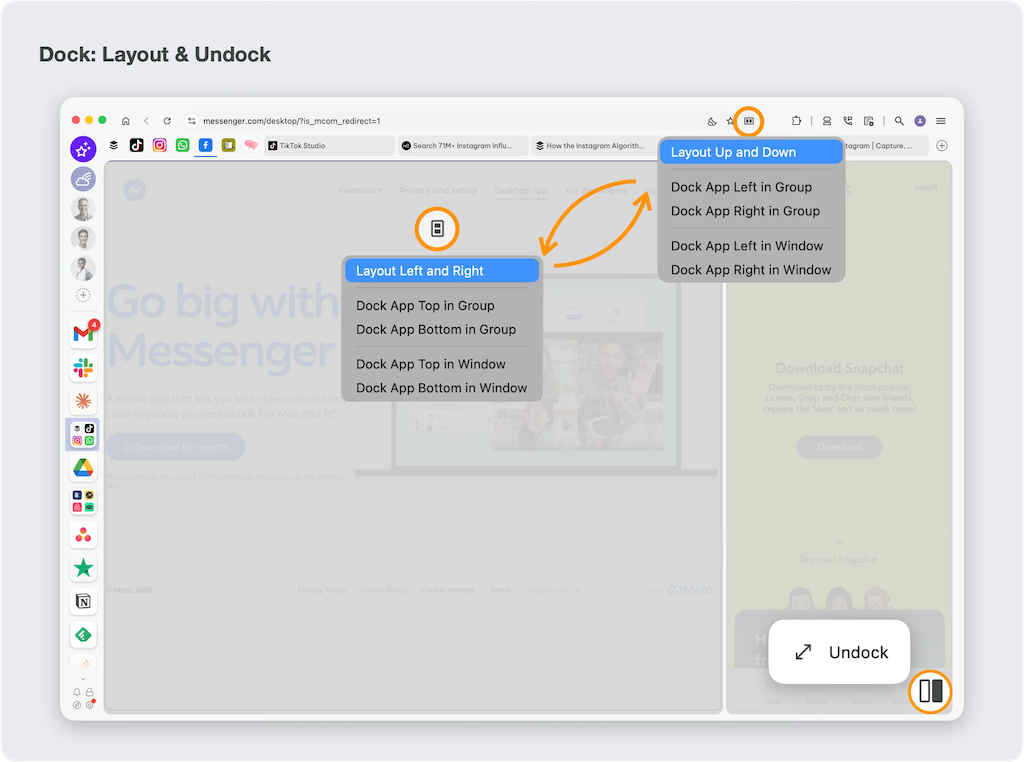
- Click the Split & Dock layout icon in the address bar
- Switch to 'Up and Down' or 'Left and Right' in the menu
Resizing Dock Panels
- Drag the divider between docked content and main workspace
- Find the sweet spot where both areas have adequate space
- Different docks and groups can have different sizes
- Sizes persist between Wavebox restarts
Combining Dock with Split View
You can use Dock and Split together for ultimate multitasking:
- Dock important reference (e.g., project communication)
- Split two work tabs in the remaining space (e.g., document and spreadsheet)
- Result: Three-way view with persistent reference and side-by-side work
Undocking Apps/Tabs
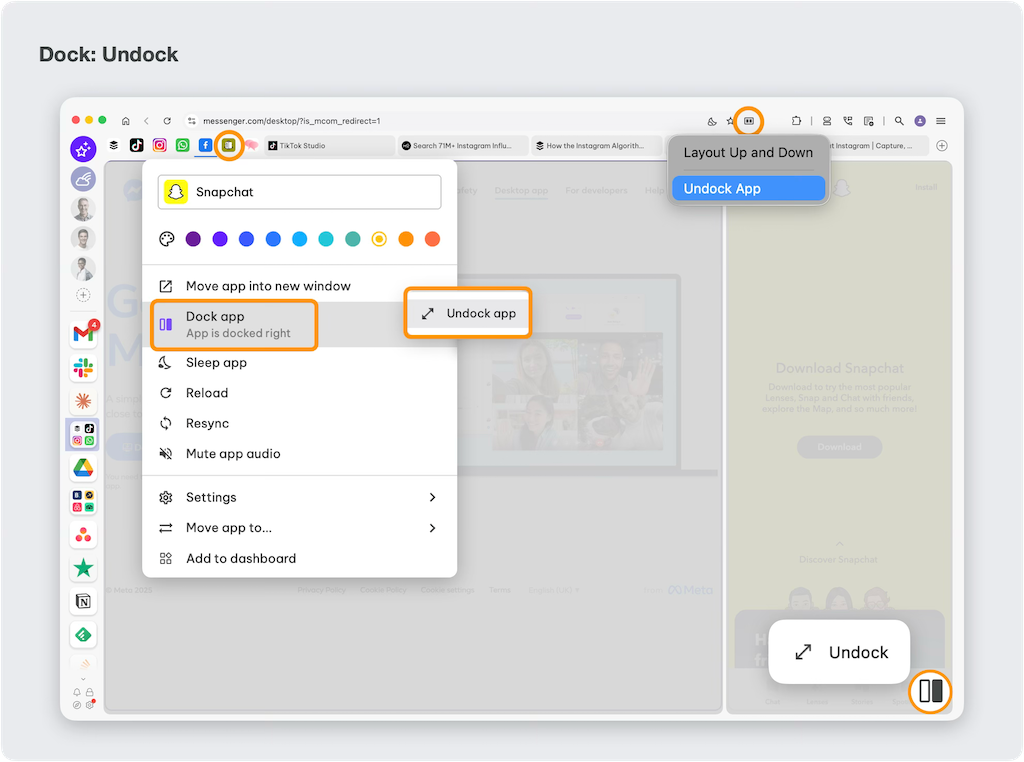
Method 1: Panel Controls
- In the docked panel, look for the dock icon bottom-right
- Click 'Undock' and return app/tab to normal view
Method 2: Address Bar
- Click the split & dock icon in address bar
- Click 'Undock' from the menu options
Method 3: Right-Click Menu
- Right-click the docked app/tab
- Hove over 'Split & Dock app/tab'
- Click 'Undock' from context menu
Method 4: Tooltip Menu
- Hover over docked app/tab to show tooltip
- Click the Split & Dock icon in tooltip
- Click 'Undock' option
Troubleshooting Dock Issues
Dock Options Not Appearing
Check these requirements:
- Wavebox Pro subscription active
- Latest Wavebox version installed
- Try different access method: If address bar doesn't work, try right-clicking
Solutions:
- Restart Wavebox to refresh feature availability
- Check subscription status in Settings > My Wavebox
- Update Wavebox if using older version
Divider Won't Move
- Click inside docked panel first, then try dragging divider
- Look for cursor change: Should become resize cursor when hovering over divider
- Try different drag points: Divider may be more responsive in certain areas
- Restart if stuck: Close and reopen Wavebox if divider becomes unresponsive
Docked Content Not Updating
- Check internet connection: Ensure stable connectivity
- Reload docked app: Right-click > Reload
- Check app-specific settings: Some apps have notification or sync settings
- Verify login status: Ensure you're still logged into the docked app