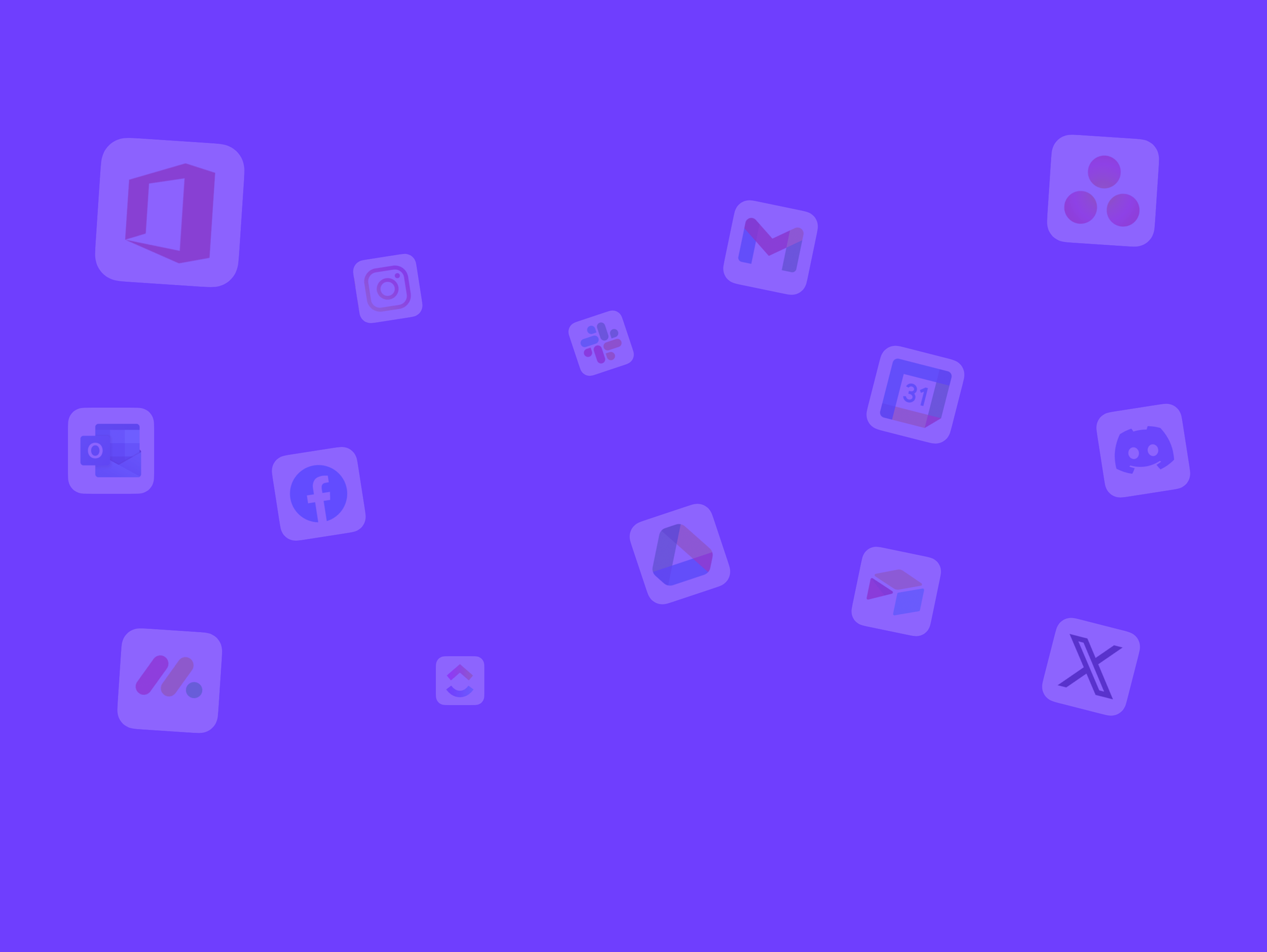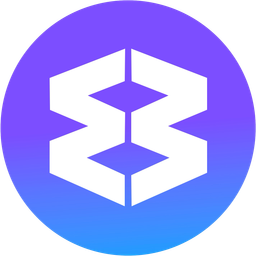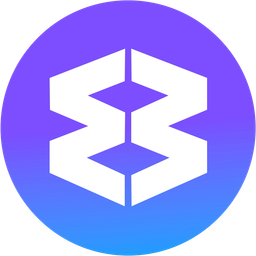Direct External Links into the Correct Space, Group and App.
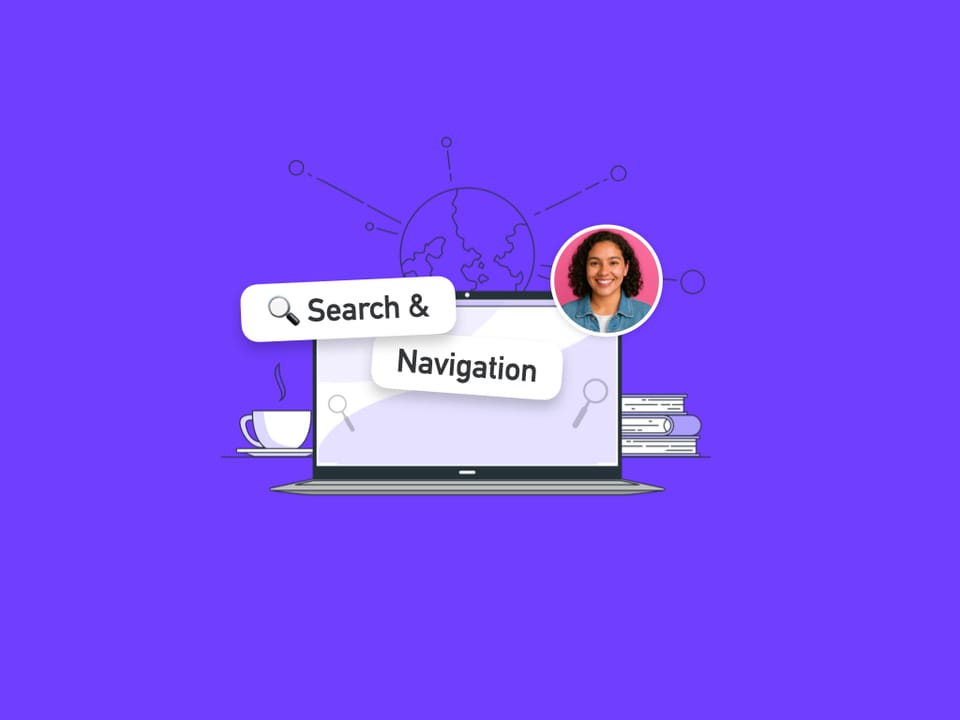
This post explains how to configure Wavebox so that external links opened from desktop applications are routed correctly into a specific Space, Group and App.
Configuring these Link Opening Rules reduces context switching and ensures links open where you expect them. Note: rules are created on a per-URL basis.
Why configure link-opening rules?
- Maintain contextual organization: related tabs remain grouped.
- Reduce interruptions: avoid manually moving tabs or handling pop-ups.
- Improve efficiency: links open in the space you need and stay correctly signed-in.
Before You Start
- Make Wavebox your Default Browser. Go to Settings > General Tab > Default Browser > Make Default (button)
Step-By-Step Guide
0:00
/2:25
Walkthrough video, no sound
1. Trigger the External Link Opener dialog
- Click a link in a desktop application (e.g., the Claude desktop app).
- Wavebox will show the External Link Opener dialog.
💡
If the dialog box doesn't open, go to Settings > General Tab > Link Opening > Opening External Links and make sure that 'Wavebox (App Matcher)' is selected.
2. Select the Target Space
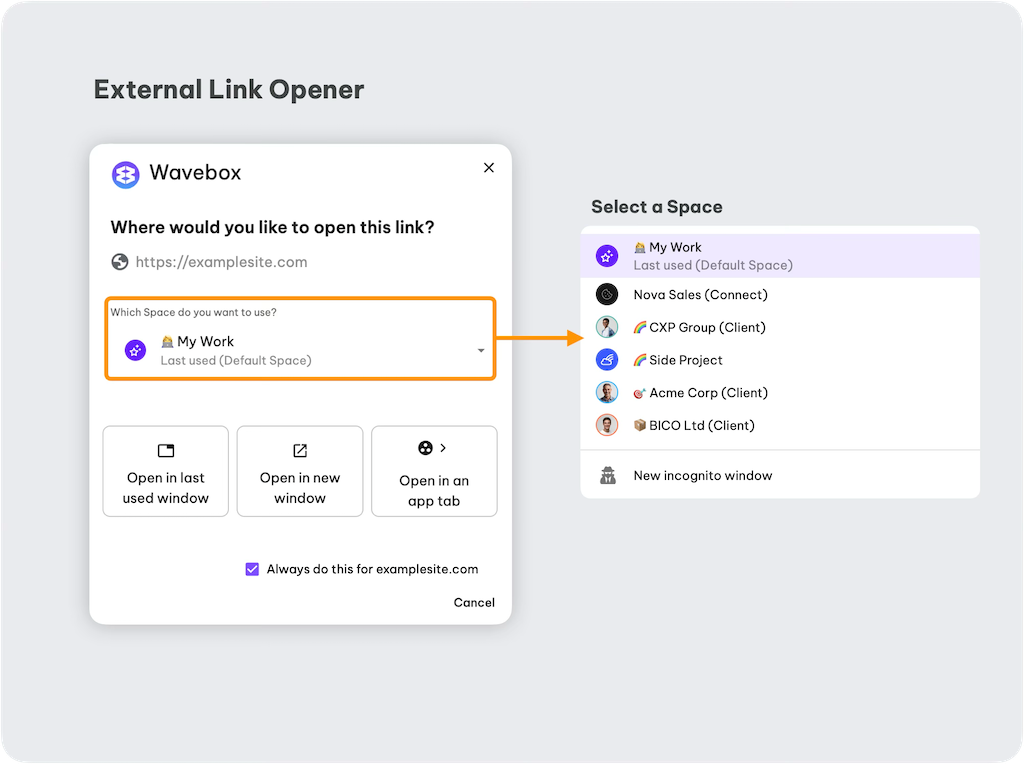
- Use the dropdown in the dialog to choose the Space that should receive the link.
3. Save the Rule (optional, recommended)
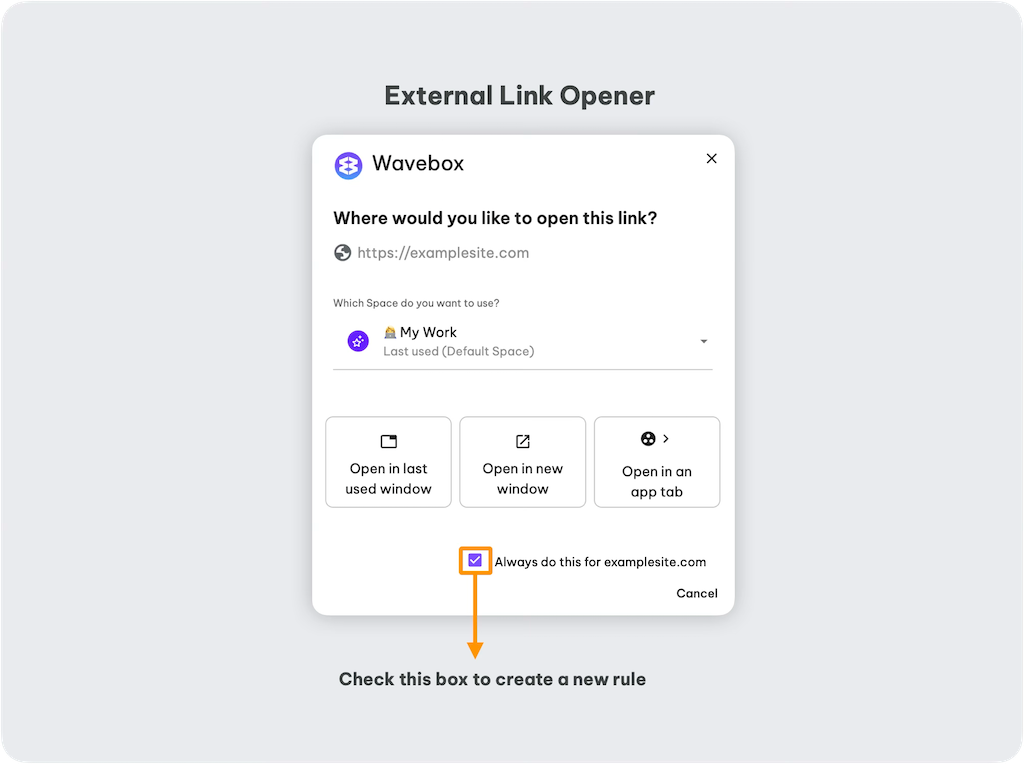
- Check the box “Always do this for....” so this behavior is applied automatically in future.
- Note: rules are configured per individual URL; add a rule for each URL you want handled.
4. Choose Destination Behavior
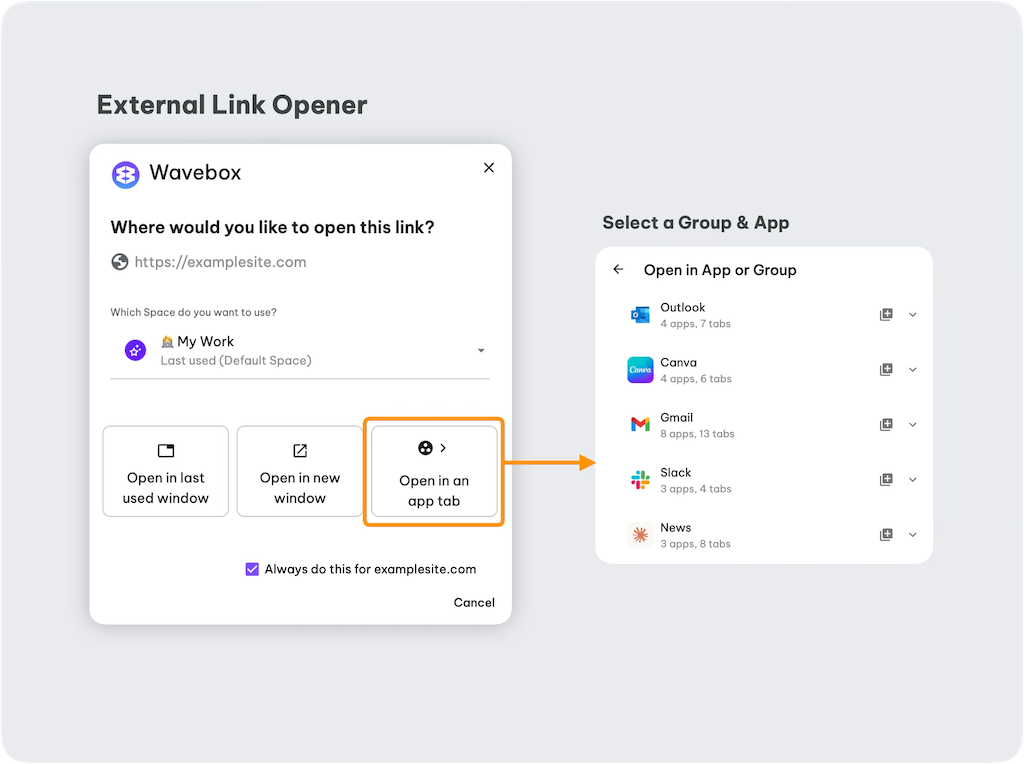
- Select one of the destination options:
- Open in last used window—uses the most recently active Wavebox window.
- Open in new window—opens the link in a new Wavebox window.
- Open in an app tab—places the link into a specific 'Group' and 'App' within the selected 'Space'.
- If you select 'Open in an app tab', choose the target Group and App from the provided dropdowns.
5. Confirm and Save
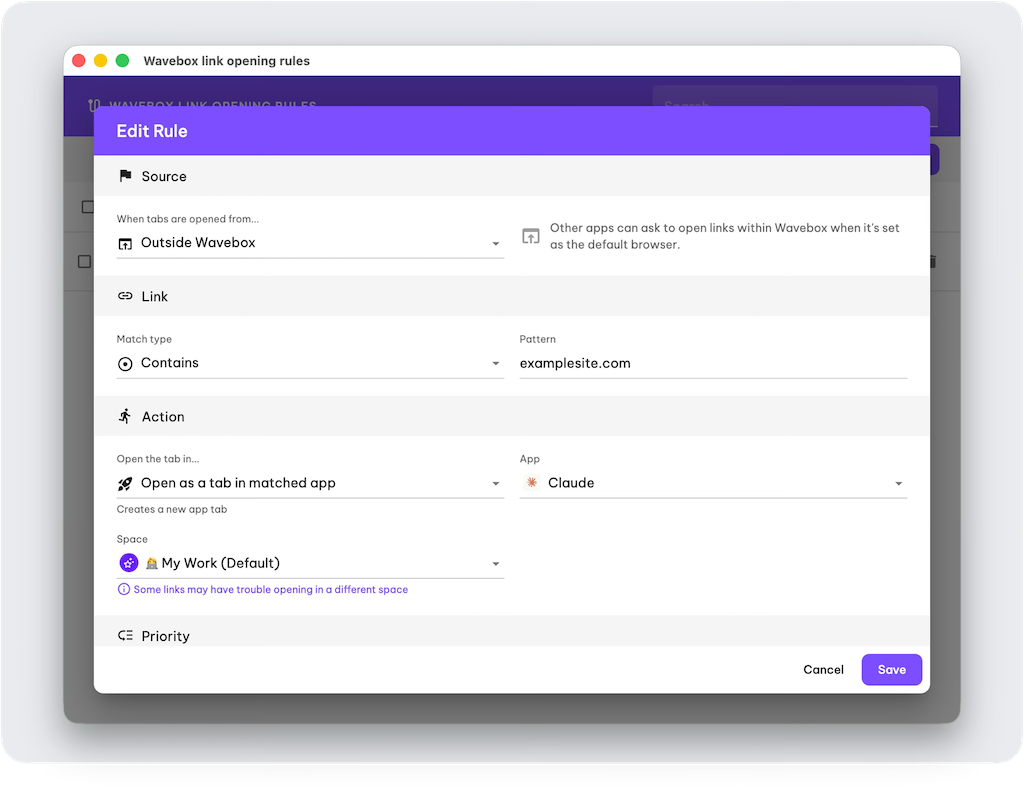
- The link opens in the selected location.
- To review or modify the rule:
- Navigate to Settings > General > Link Opening and click the 'Customize Link Opening Rules' button.
- Click on the rule, make any adjustments, and click Save.
6. Testing the Rule
- Return to the desktop application and click the same link.
- If the rule was saved and enabled, the External Link Opener dialog will not appear and the link will open directly in the specified Space and Group.
- If it's wrong, find the link in the Link Opening Engine and edit it.
Practical Examples
- Route AI tool links (e.g., https://claude.ai/*) to Space “AI Tools” > Group “Chatbots”.
- Send calendar links (calendar.google.com/*) to Space “Calendar” > Group “Scheduling”.
- Route meeting invites to your “Meetings” Space so invites and meeting notes live together.
- Send docs links to a “Docs” Group for consistent reference management.
Configuring link-opening rules in Wavebox provides predictable, efficient handling of external URLs and improves workspace organization. Start by mapping a few high-use links, then expand the rule set as required.
🔗 Link Opening Engine
Understand the Link Opening Engine to enhance your productivity in Wavebox.
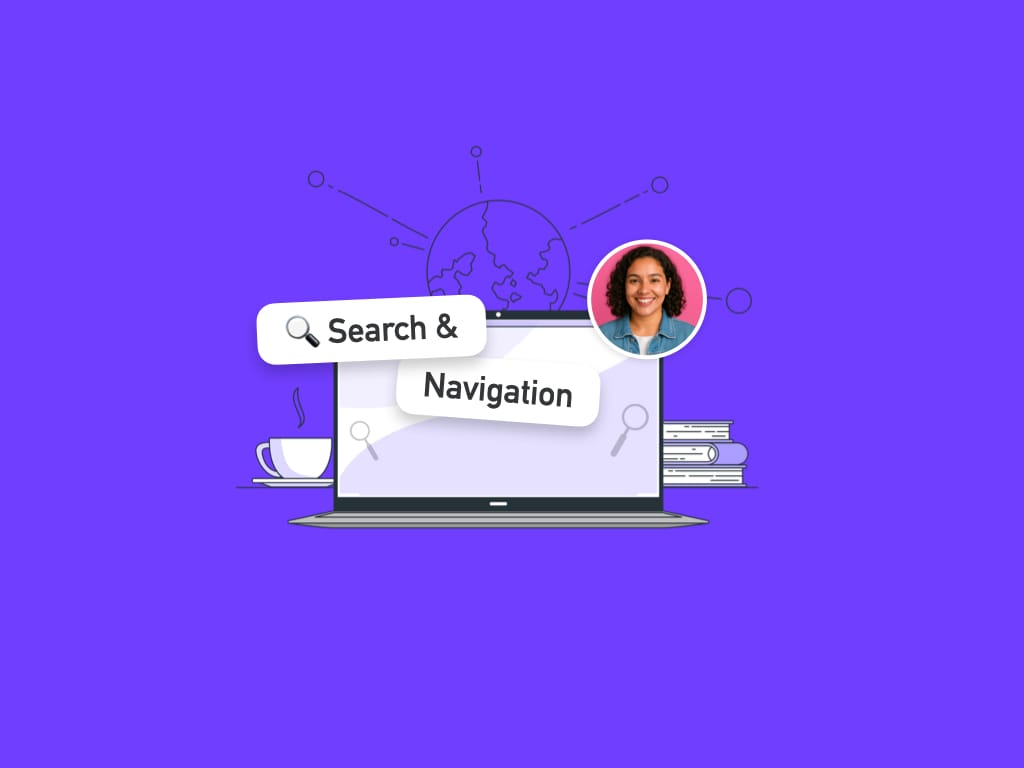
Link Opening Engine: Edit Rule Settings.
Some sites ask the browser to open certain links in a new tab, in Wavebox you can customize how these links are opened between apps. This gives you some powerful tools to direct certain types of links to open in specific places or have different sets of behaviours. 🔗 Learn more