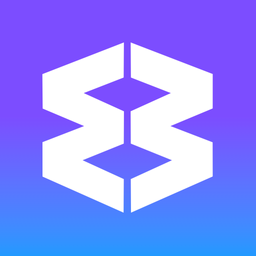Connect DM, Calls & Screen Share, File Transfer
Wavebox Connect is a built-in messaging, calling and file transfer tool in Wavebox. Use it to DM/chat, voice/video call, and screenshare from any Wavebox window.
Connect helps small teams collaborate quickly and securely.
Connect complements existing video‑conferencing tools such as Zoom and Google Meet rather than replacing them. It’s ideal for fast, informal interactions — instant messaging, audio/video calls, and screen sharing with small teams (2–12 participants) when you need to connect immediately without generating links or codes.
Connect's main features include:
- Team Subscription required for each user
- Unlimited calls
- End-to-end encrypted
- Over-arching right-hand panel allows you to chat as you work
- Launch from the top toolbar (phone/callout icon) or from the Connect right-hand panel
- Instant audio/video calls without links or share codes
- Instant screenshare
- See who's online at any time
- Send a quick DM notification
- Jump from chat to call, to video, to screen share from the same panel
- Create Rooms for different calls
- Use with separate teams.
Microphone & Camera Permissions
Pop-ups will appear when you use your computer's microphone and camera in Wavebox for the first time. Or you can add them manually by following the instructions in this article:
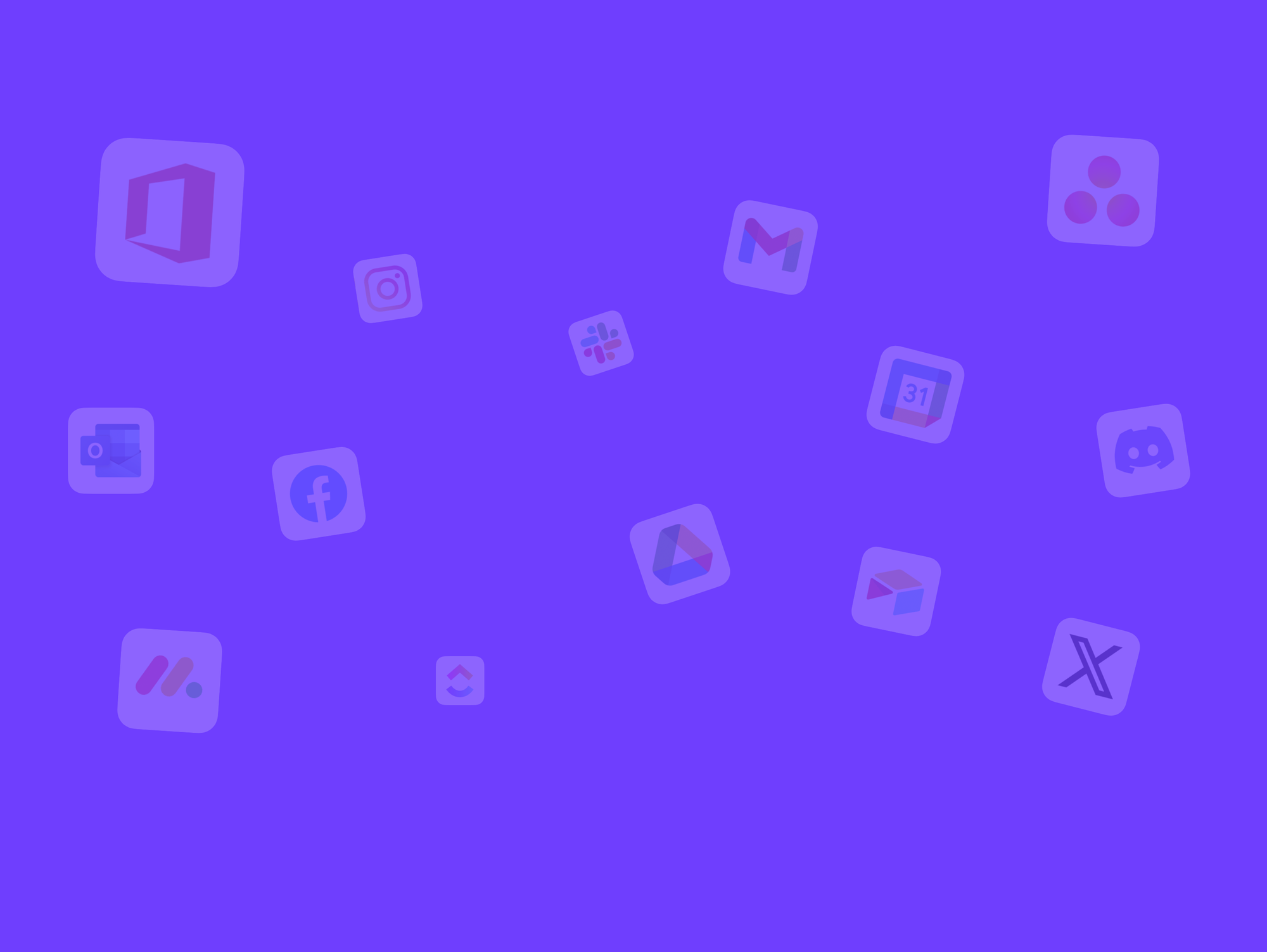
Connect Panel
Show/hide the right-hand panel:
- Click the Connect icon in the toolbar:
- (1) Click once for compact view (team icons and teammate avatars)
- (2) Click again for expanded view (selected team, rooms and avatars)
- (3) Click again for compact view
- (4) Click again to close completely.
- In the panel:
- Team icons: click to expand/collapse teams to see teammates, if you have more than one.
- To switch teams:
- Compact view: click on the team icon
- Expanded view: click on the team name and select another team from the dropdown menu.
- Avatars for each teammate with status indicators
Updating your Avatar & Status:
- To update your avatar: expand the panel fully and click on your user icon top-right, and select 'Edit my account'.
- To change your status: expand the panel fully, click on your user icon top-right, and check the box for 'active' or 'busy'.
Connect DM/Chat
- Use for short conversations.
- Chats are not saved; only the last 100 messages can be seen in any conversation.
- Chats support emojis.
- Sent messages cannot be edited or deleted.
- Start a call or screen share at any time.
Starting a one-on-one chat:
- Compact Panel: Hover an avatar to see the tooltip, start typing in the tooltip text field, and hit send.
- Expanded Panel: Click an avatar, start typing in the text field at the bottom of the panel, and hit send.
Starting a group chat:
- Expand the panel fully
- Click on 'Rooms > General'
- @ your teammates to invite them in.
- Start chatting in the text field at the bottom of the panel, and hit send.
Joining a chat:
- You'll receive a desktop notification with sound.
- Click on the notification to join the chat
- Or, open the Connect panel and navigate to the conversation.
End a chat:
- Close the panel when you have finished chats.
- The last 100 chats are saved in the panel.
Connect Audio & Video Calls
Starting a one-on-one call:
- Compact Panel: Hover an avatar to see the tooltip, and click on the phone or camera icon. The panel will expand ready for the call.
- Expanded Panel: Click an avatar, and click on the phone or camera icon.
- Your camera feed appears at the top of the Connect panel on video calls.
Starting a group call:
- Expand the panel fully
- Click on 'Rooms > General'
- Click on the phone or camera icon. Your camera feed will appear at the top of the panel for video calls.
- @ your teammates via the chat at the bottom of the panel to invite them in.
- Their camera feeds appear alongside your own as they join.
Joining a call:
- You'll receive a desktop notification and hear a ring tone.
- Click the notification to open the panel and join the call.
- Or, open the Connect panel and navigate to the call.
- Audio and video is enabled as soon as you accept the call.
Ending a call:
- Click on the red phone icon at the top of the panel.
- A time-stamp for the call is shown in your chat.
Connect Screen Share
Starting a one-on-one screen share:
- Compact Panel: Hover an avatar to see the tooltip, and click on the monitor icon. The panel will expand, ready for the call.
- Expanded Panel: Click an avatar, and click on monitor icon.
- Choosing a Screen: A pop-up window allows you to select what window to share, e.g. pop-up window, tab, or full screen.
- When the call starts, your screen feed will show at the top of the panel.
Starting a group screen share:
- Expand the panel fully
- Click on 'Rooms > General'
- Click on the monitor icon. Your screen feed will appear at the top of the panel.
- Your audio is active once the call has started.
- @ your teammates via the chat at the bottom of the panel to invite them in. Other attendee camera feeds will appear as they join.
- Anyone on the call can share their screen at any time.
Joining a screen share:
- You'll receive a desktop notification and hear a ring tone.
- Click the notification to open the panel and join the call.
- Or, open the Connect panel and navigate to the call.
- Audio and video is enabled as soon as you accept the call.
Ending a screen share:
- Click on the red phone icon at the top of the panel.
- A time-stamp for the call is shown in your chat.
File Sharing (Beam)
- What does it do:
- It's similar to AirDrop. You can instantly share large files with any Connect teammate.
- How does it work?
- Make sure both the sender and recipient are online
- The recipient needs to manually click to receive the file.
- The sender:
- Compact panel: hover over the recipients avatar in the side panel and click on the 'File Beam' icon.
- Expanded panel: click on the recipients avatar in the side panel and click on the 'File Beam' icon.
- Click on 'Pick files' and attach a file.
- Click on 'Send to 1 people'
- Wait for the recipient to accept
- Once accepted, the file will send.
- The recipient:
- Compact panel: hover over the senders avatar in the side panel and click on the 'File Beam' icon.
- Expanded panel: click on the senders avatar in the side panel and click on the 'File Beam' icon.
- Wait for confirmation that the sender is sharing a file.
- Click on 'Accept file'
- The file will auto-download.
- If the recipient is not online, or does not accept the file, it cannot be shared.
- If the recipient is online but busy or on another call, they will get a notification.
Managing Rooms
- Create a new room
- Expand the panel fully
- In the Rooms header, click on the + icon
- Give the room a name and click on the Create button.
- Manage and delete rooms
- In the Rooms header, click on the Settings cog
- A new window opens at My Wavebox > Teams > Rooms.
- Click the trash can to delete a room.
Managing People
- Add/edit people
- Expand the panel fully
- In the People header, click on the settings icon.
- This opens My Wavebox > People in a new window.
- Visit the Team FAQ for further details on how to add and remove people.
Troubleshooting
Missing Connect Icon in the toolbar:
Check your subscription: A team subscription is needed to use Connect.
- Check Settings: Ensure it’s toggled ON in Settings > General > Connect.
- Update Wavebox: Use Settings > General > Updates to update.
Audio Muting
- Not available currently.
Microphone/Camera Issues
- Check Permissions: Check your system (Windows/Mac) privacy settings and grant Wavebox access to camera/microphone. Learn more.
- Browser Prompt: If you see a pop-up request to allow camera/microphone access, choose Allow.
Chat History Limit
- 100 Messages: Connect only stores the last 100 messages in any conversation. Save important info elsewhere if needed. Connect is not a replacement for Slack or other chat tools.