Brainbox AI Overview
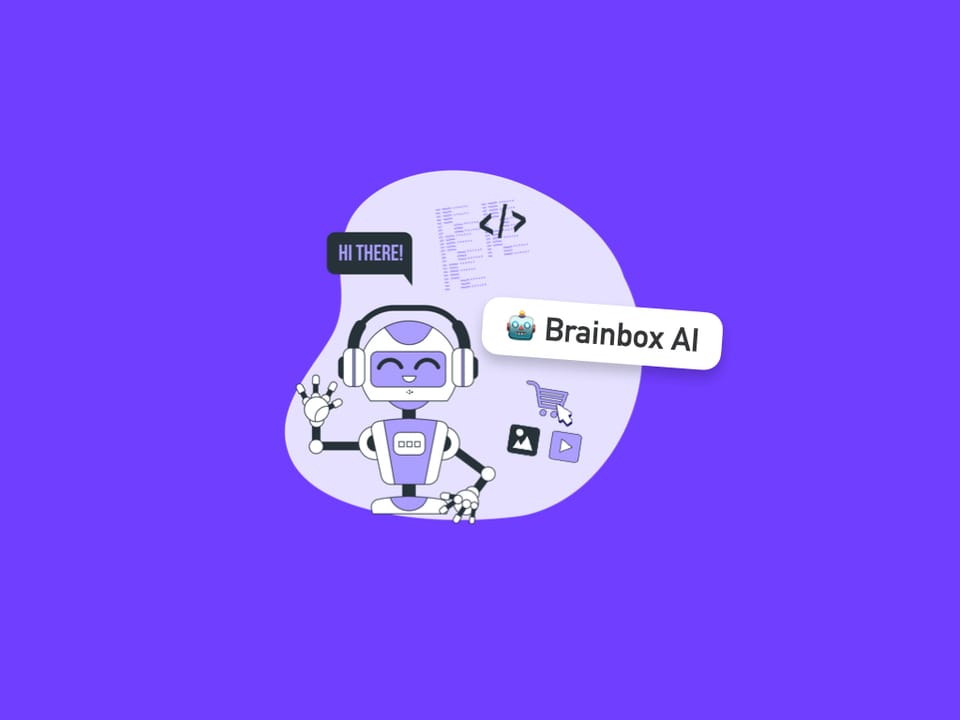
Brainbox is an AI assistant built into Wavebox that helps you get more done without switching apps or tabs. Chat, summarize pages, draft emails, translate text, and more — all from one convenient panel.
Step-by-step Guide
Opening/Closing Brainbox Panel
- Toolbar Icon
- Look for the robot icon in the toolbar top-right corner.
- Click it to open the Brainbox side panel on the right.
- Close the Panel
- Click the robot icon again or the X in the panel.
- Toggle the Panel (keyboard shortcut)
- To set up your own shortcut, go to: Settings > General > Keyboard Shortcuts > Application > Toggle Brainbox Chat.
- Pop-Out the Panel
- Click the 'open' icon (square with arrow) next to the X icon top-right.
- You can move the panel on your desktop and use it even when you're not in Wavebox.
- Dashboard Widget
- Add the chat panel to any Dashboard.
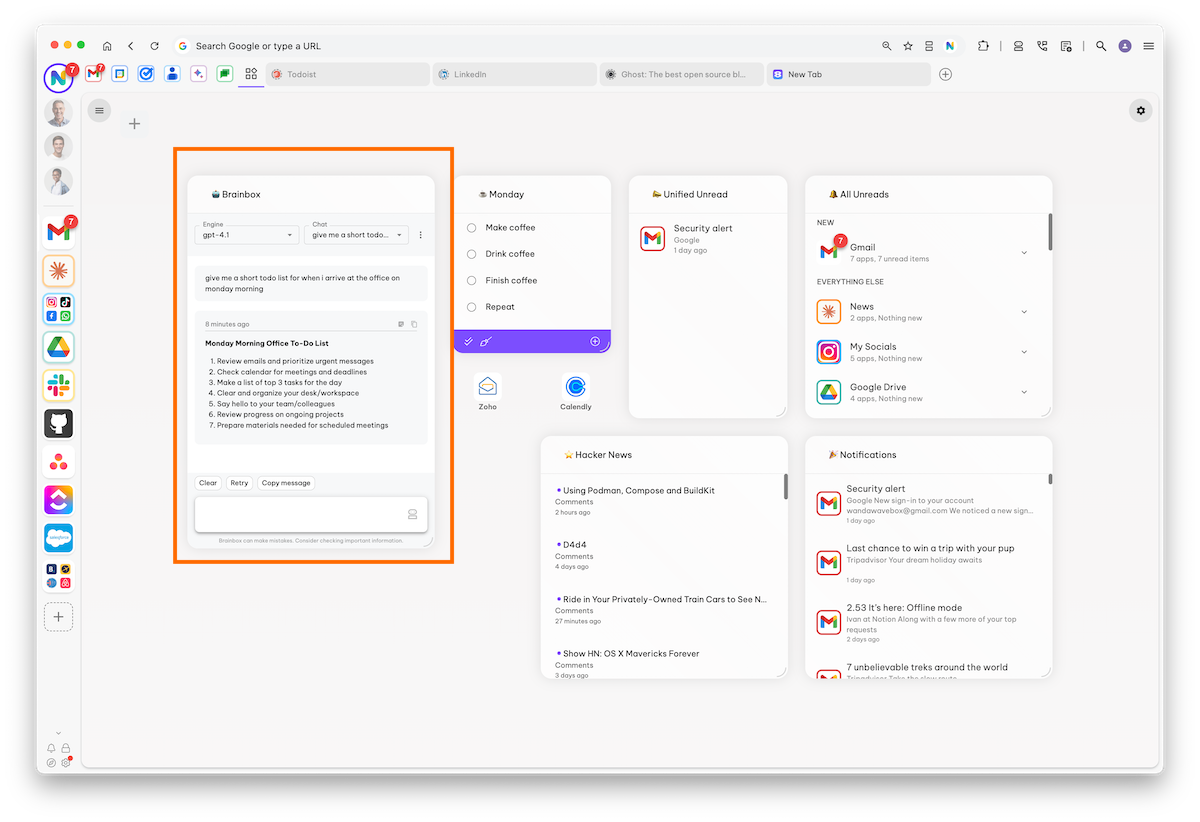
Chat Panel (Settings Top)
- Engine Dropdown Menu
- Select an engine to use from the dropdown.
- Chat Dropdown Menu
- You can access all your previous chats here.
- To delete a Chat, find it in the list and click on the Trash can icon.
- Kebab Menu (three vertical dots)
- Shortcut to Brainbox Settings (My Wavebox > Brainbox).
- Save a Chat in a new Smart Note.
Reply Box (Right)
- Title Bar Note Icon
- Click the icon to send the reply to a Smart Note.
- Title Bar Copy Icon
- Click to save the reply to your clipboard.
Chat Box (Bottom)
- Clear
- Start a new chat (your current chat is automatically saved and listed in the chat dropdown menu top-right)
- Retry
- Click to generate a new reply e.g. if the current reply isn't satisfactory.
- Copy Message
- Copy the current message to the clipboard.
- Include Page
- Use Brainbox in the context of the tab you're working in.
- Include Selection
- Use Brainbox in the context of the section you have highlighted in the tab you're working in.
- This option only shows when text is highlighted on the page.
- Skills
- Choose a pre-canned Skill from the dropdown menu. To manage/edit/create skills, go to Settings > My Wavebox > Brainbox.
Brainbox Settings (General)
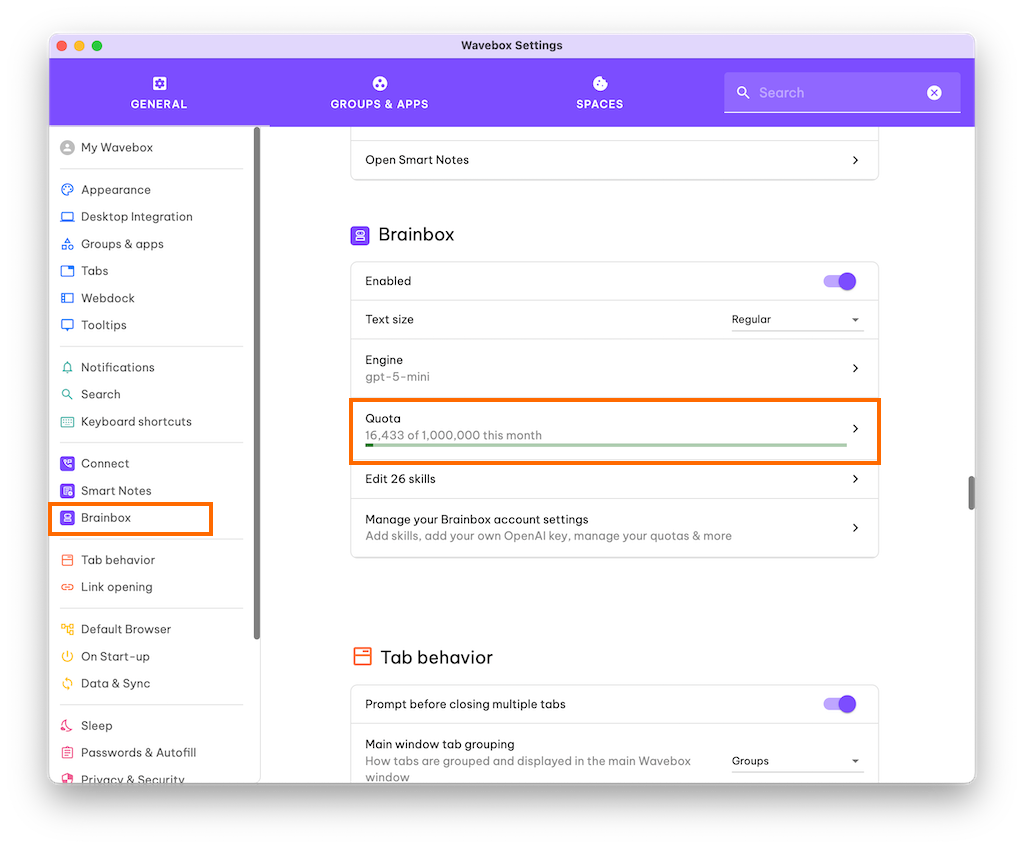
- Go to Settings > General > Brainbox.
- Text Size - Choose from the dropdown: Regular, Larger, Largest
Brainbox Settings (My Wavebox > Brainbox)
- Token Usage - displays your token usage for the month.
- Custom OpenAI Key - opens My Wavebox
- Manage Skills - opens My Wavebox
- New Skill [Button] - Add a new Skill.
Token Usage
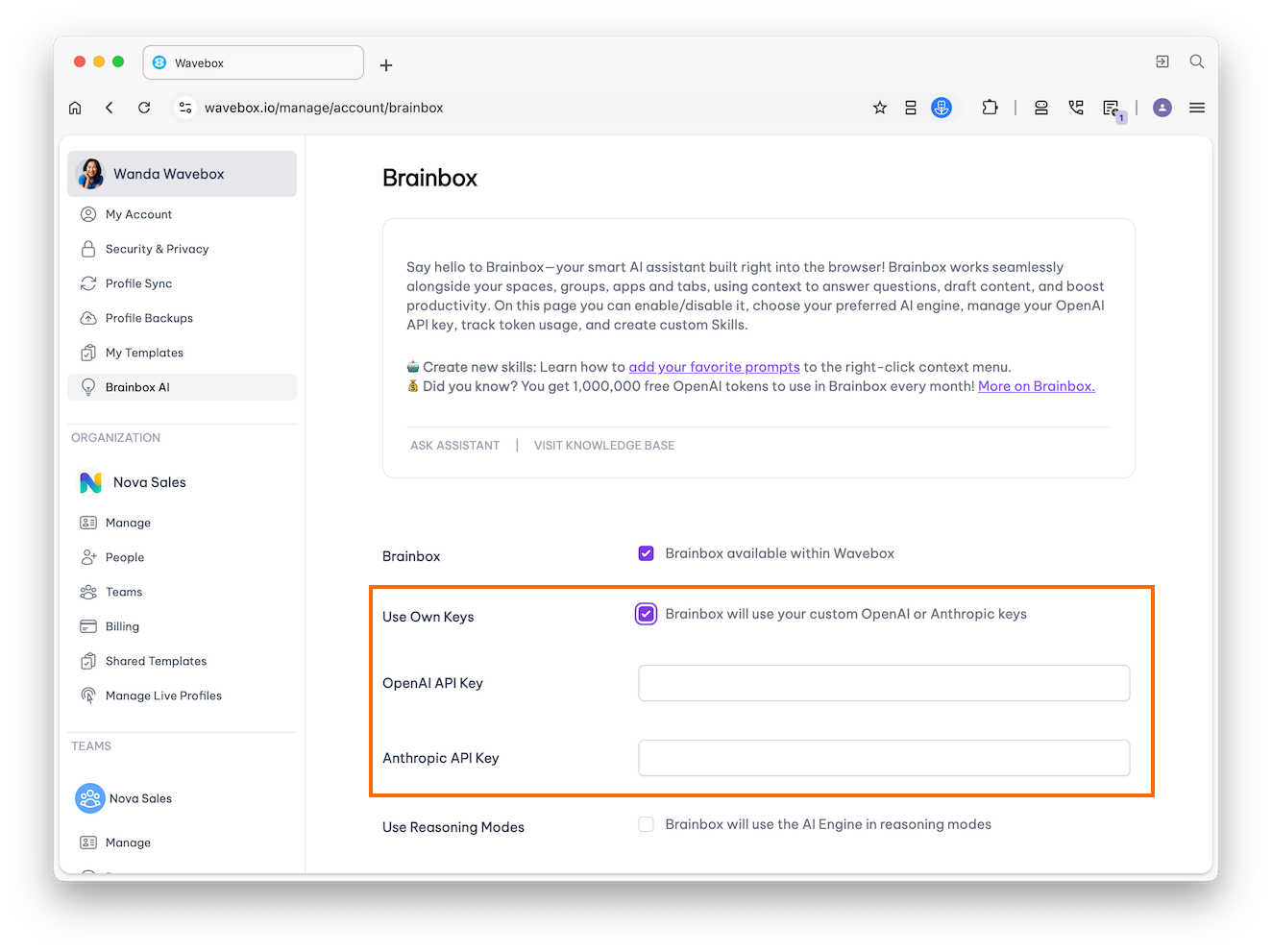
- To see your token usage, go to Settings > General Tab > Brainbox
- You can also see your token usage at My Wavebox > Brainbox
- Each Pro subscription has 1 million FREE tokens per month
- Link your OpenAI key to extend your token allowance and to use ChatGPT5.
- Link your Anthropic key to extend your token allowance to use Claude and Sonnet.
Skills (Prompts)
- Use Skills: Skills are available in the page right-click menu, and at the bottom of the chat panel.
- Edit & Create Skills (My Wavebox > Brainbox)
- Right-click on any page: Brainbox > Customize Skills
- Click the Skills dropdown in the chat panel > Customize Skills.
- Click on the edit icon next to the Skill. All Skills can be edited.
- Built-In Skills: Pro comes with 13 built-in prompts ready to go:
- Top 5 List
- 5 Facts
- Compose Tweet
- Blog Post
- Task List
- Social Media Post
- Press Release
- Limerik
- Summarise this page
- Translate.
- Draft a Reply
- Summarize
- Debate
- New Skills: Under the Skills list, click 'New Skill' button.
Troubleshooting
- Brainbox Missing
- Check you’re on a Wavebox Pro trial or have a subscription.
- In Settings, ensure 'Enable Brainbox' is toggled on.
- Too Generic or Incomplete Answers
- Check Include Page for more context.
- Try Retry if the response is cut off.
- Monthly Token Limit
- Pro users get 1,000,000 AI tokens from the first of each month. Tokens do not accrue if not used.
- If you run out, add your OpenAI or Anthropic API key in Settings > My Wavebox > Brainbox.
- Skill Issues
- Go to Brainbox > Customize Skills to edit or tweak prompts.
