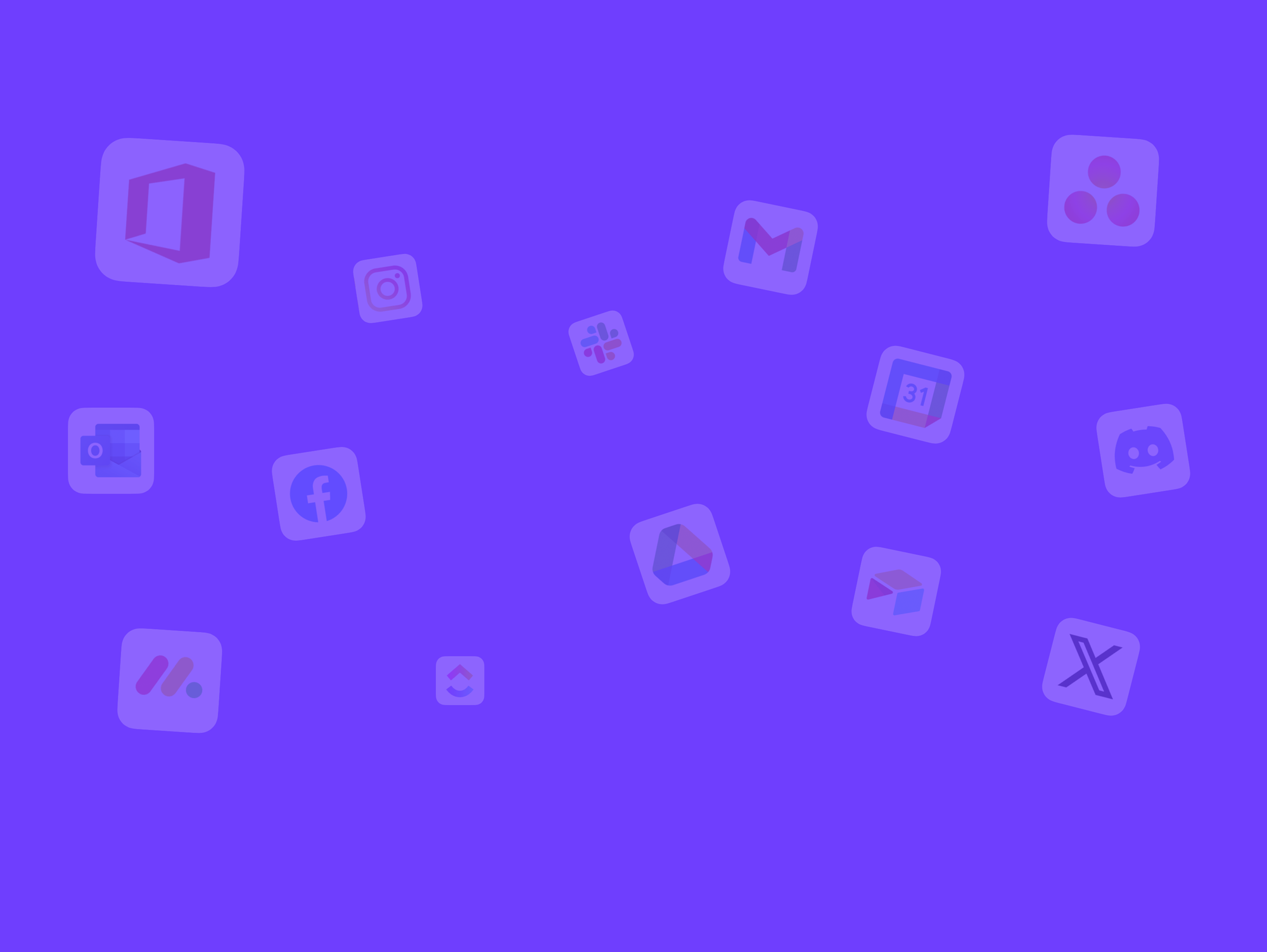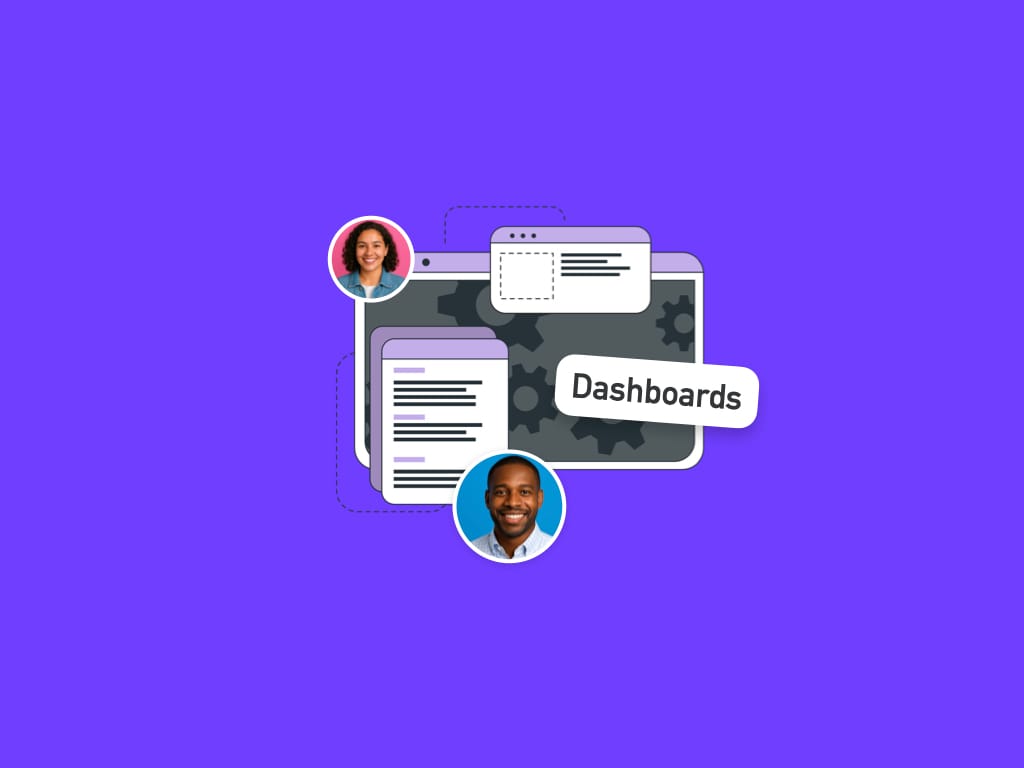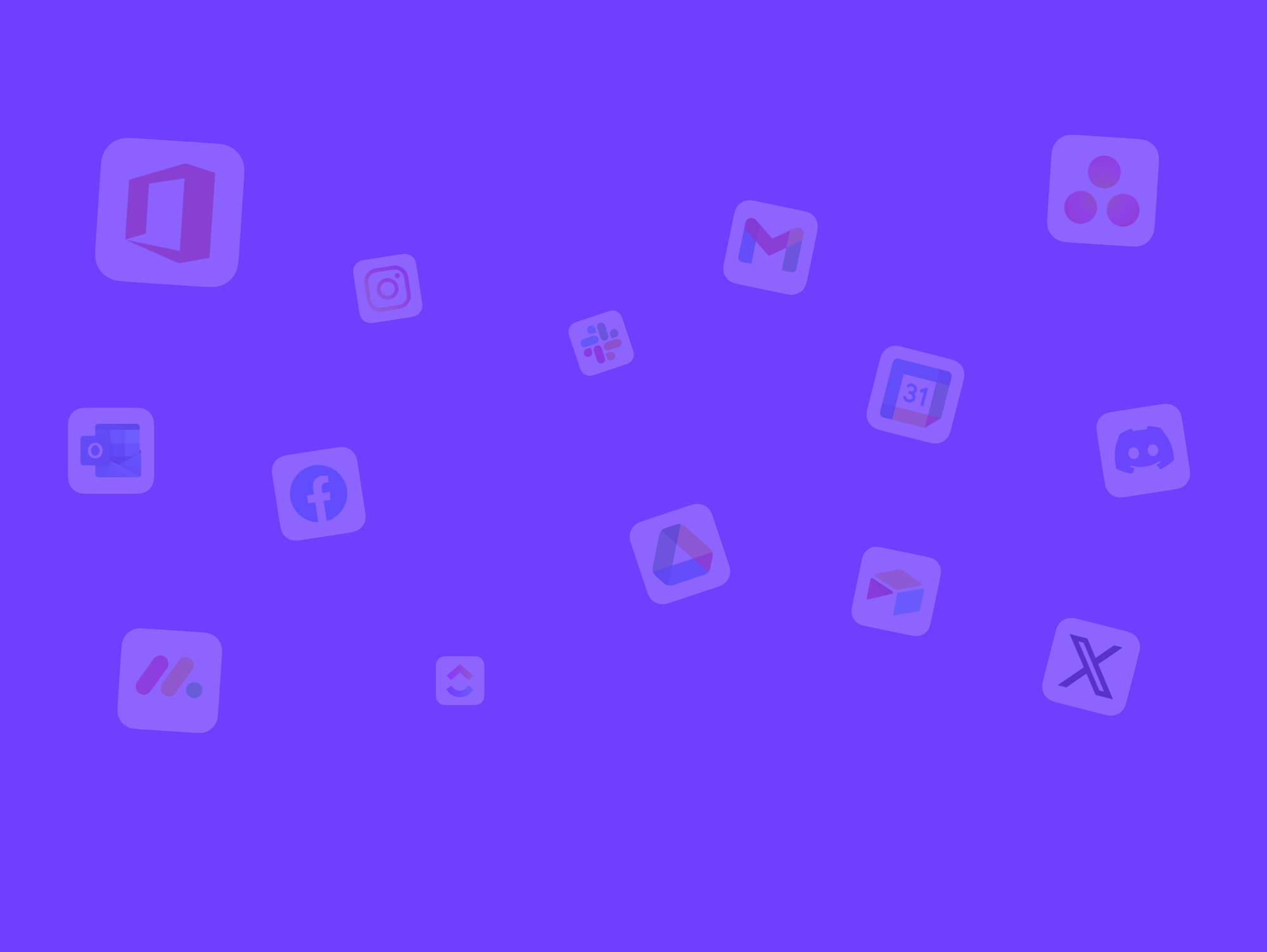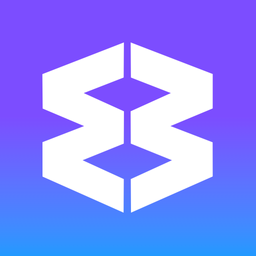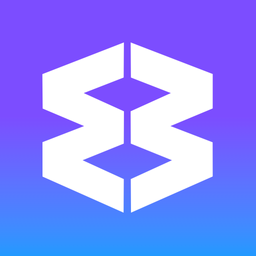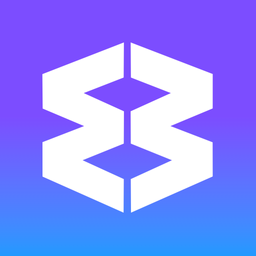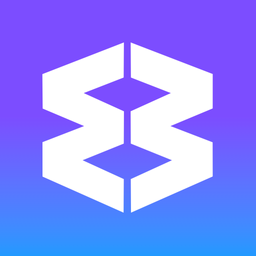🗂️ 3 Ways to Archive a Webdock Group
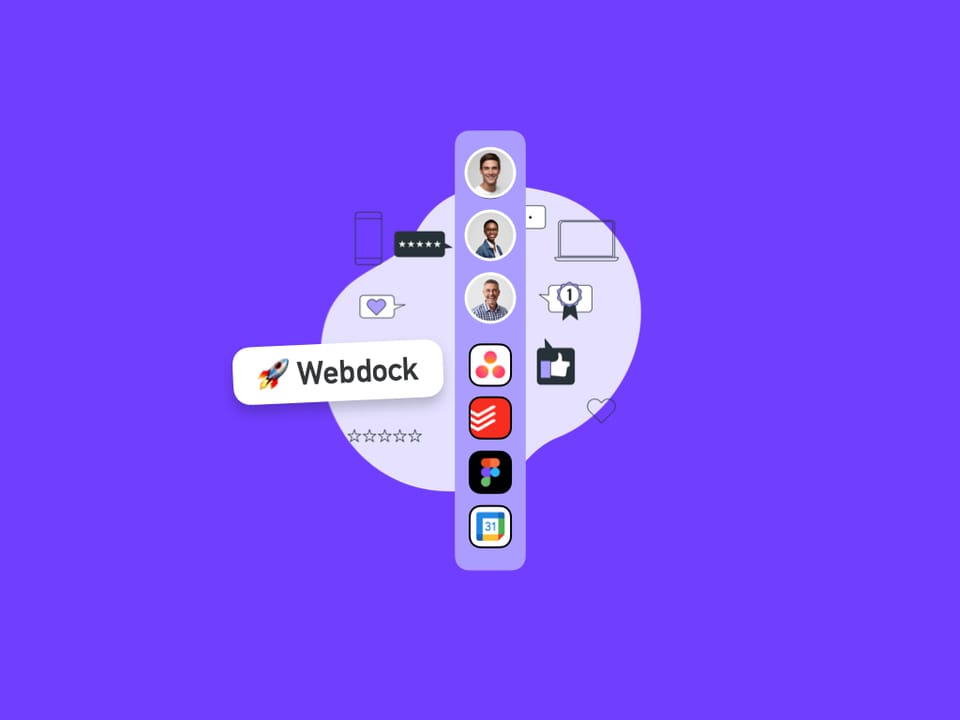
Keeping your Wavebox workspace tidy is essential for productivity. If you have groups you don’t use every day but want to keep for future reference, archiving them is a smart solution. Wavebox offers several flexible ways to “archive” groups—so you can clear space in your webdock without losing access to important workflows. Here are three easy methods to archive a group, plus a bonus tip for advanced users.
1. Archive with Webdock Dividers
Dividers are horizontal lines you can add to your webdock to organize and separate groups. You can use a divider to create an “Archive” section and move groups you want to hide there.
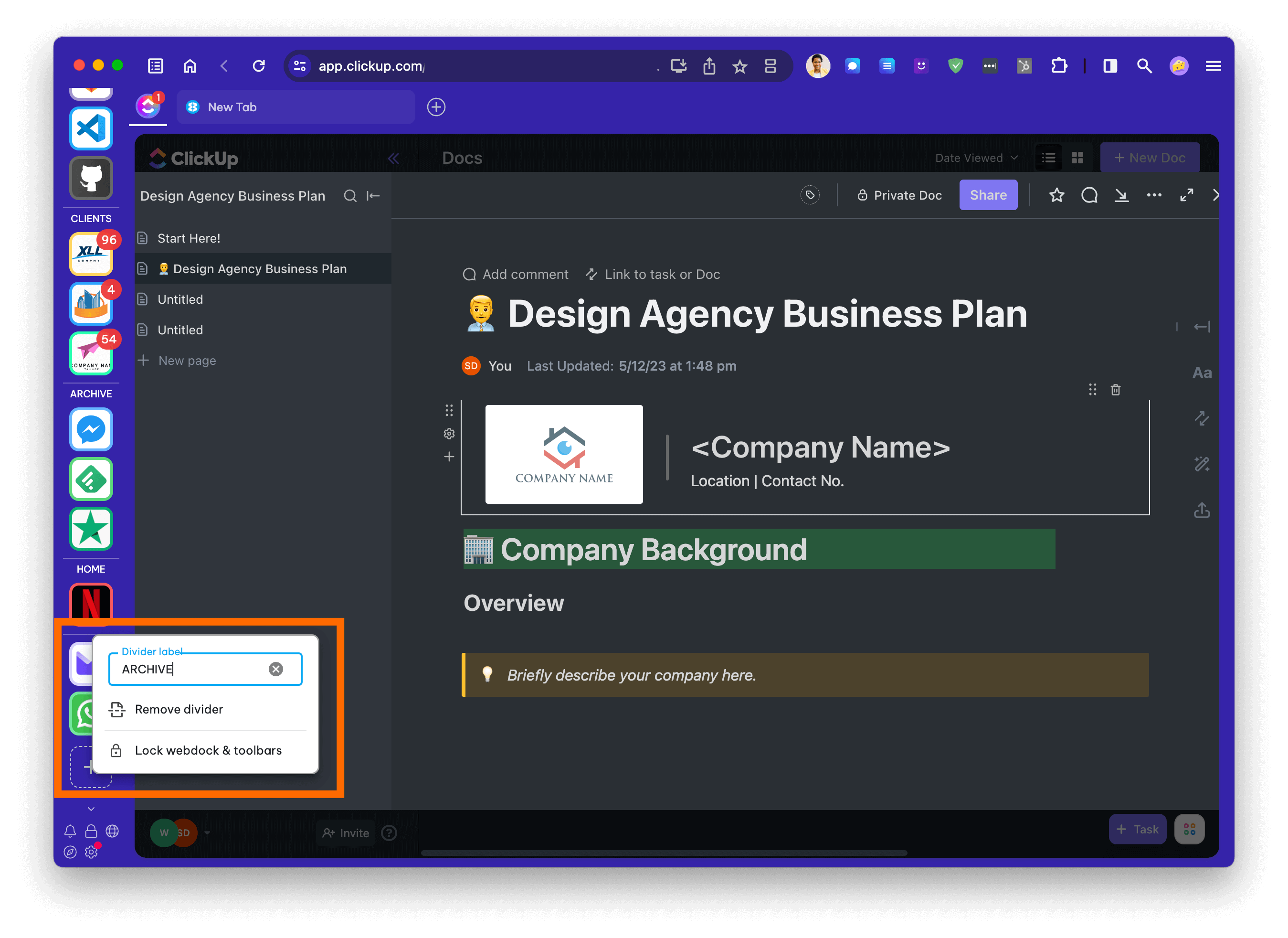
How to do it:
- Add a Divider:
Right-click in the webdock above the group you want to archive and select Add Divider. - Name the Divider:
Give it a name like “Archive” (optional—you can leave it blank for a simple line). - Move Groups:
Drag any groups you want to archive below the divider. - Collapse the Divider:
Click the divider to collapse the section and hide the archived groups. - Sleep the Groups (Optional):
Right-click on each group and select Sleep X Apps to reduce resource usage and notifications.
Tip:
To further reduce distractions, you can hide unread badges by right-clicking the group icon and going to Appearance > Show Badge > Toggle OFF. To disable the attention (!) badge for all groups, go to Settings, search for “Attention,” and toggle off Show app attention badge when logged out.
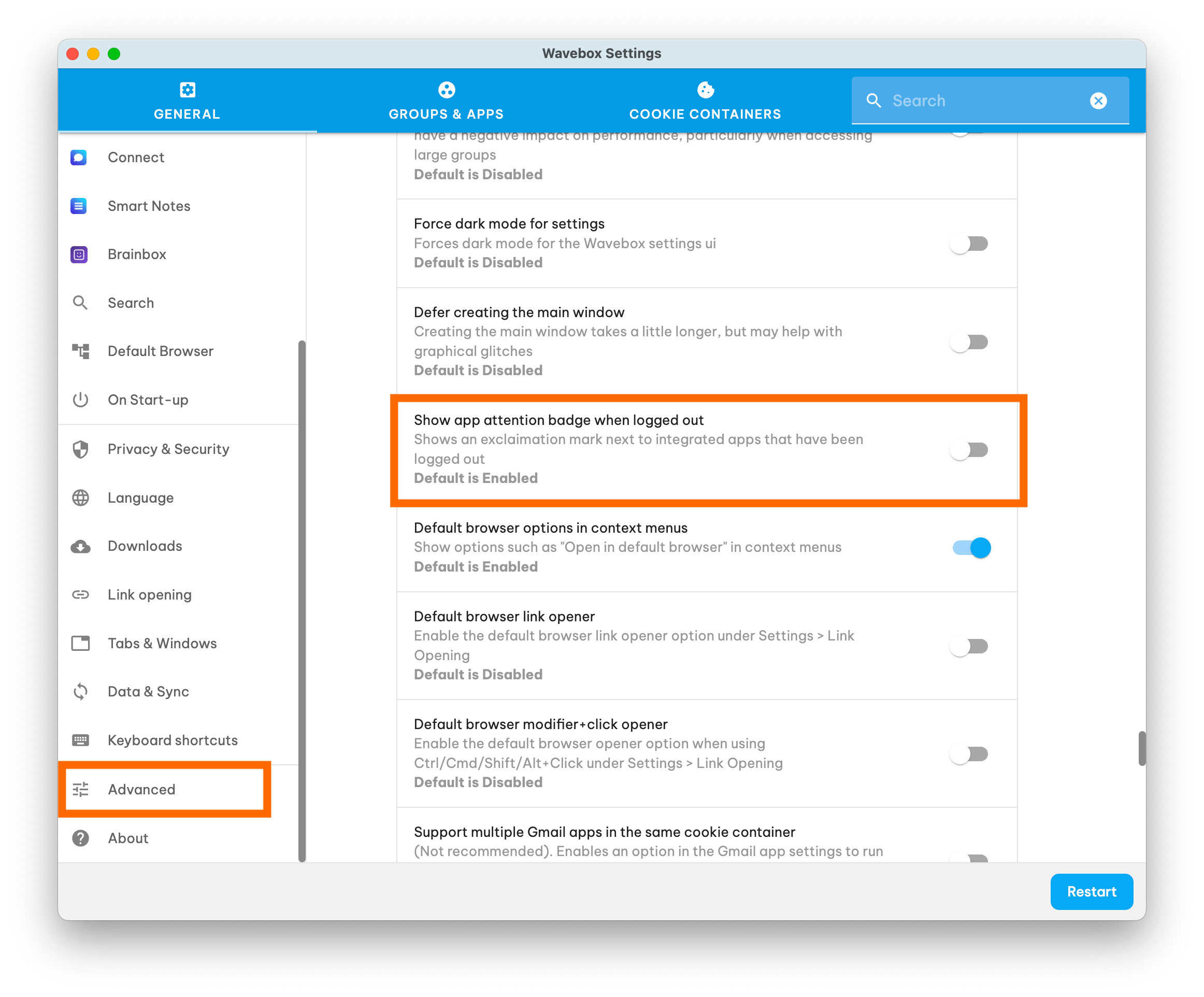
2. Archive by Making a Template
Templates let you save a group’s setup and restore it later. This is perfect if you want to remove a group from your webdock but keep a backup you can re-add at any time.
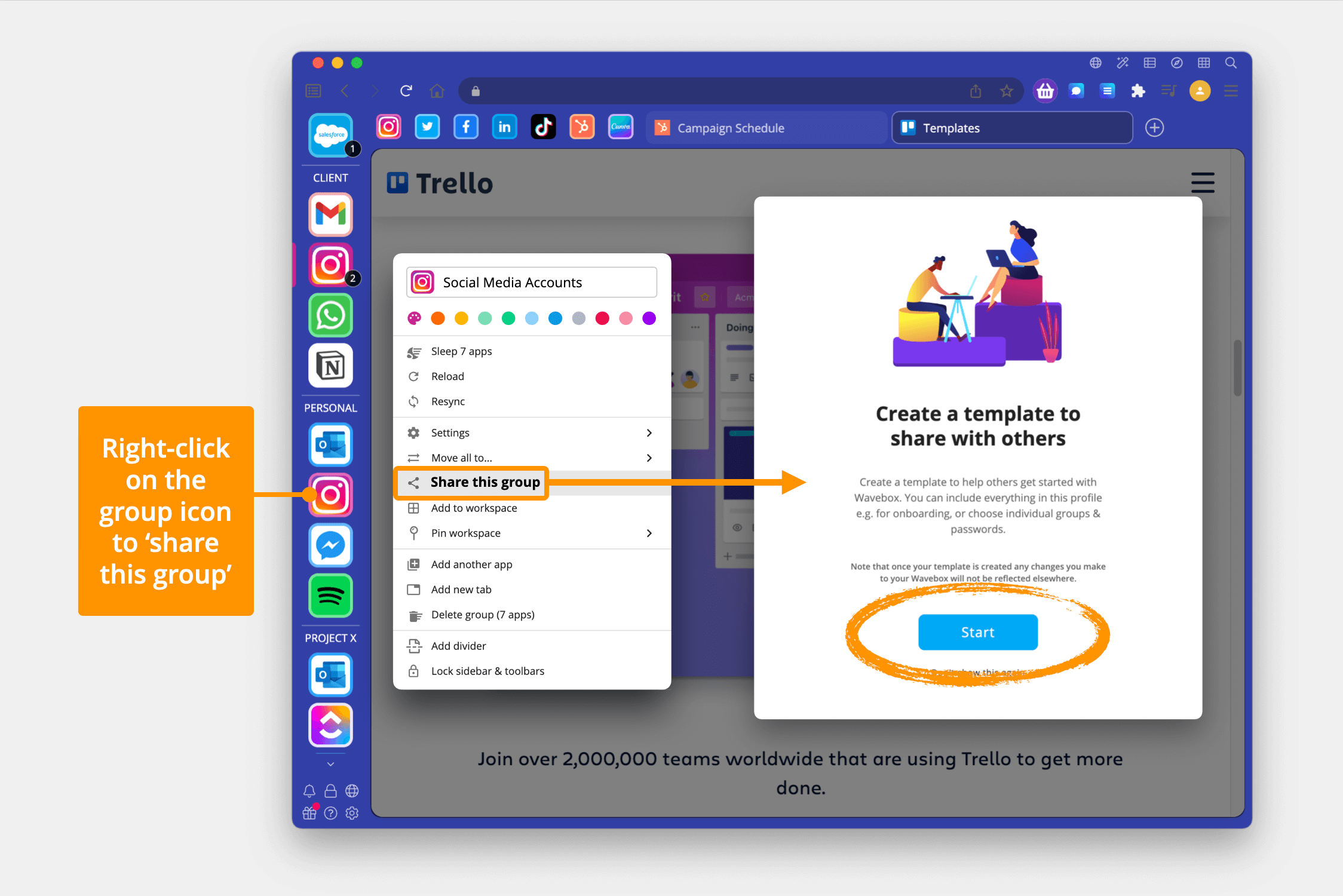
How to do it:
- Create a Template:
Right-click the group you want to archive and select Share Group. - Follow the Wizard:
Complete the steps to generate a share link (URL) for the group. - Save the Link:
Make a note of the share link or email it to yourself. - Delete the Group:
Right-click the group and select Delete. - Restore Later:
To re-add the group, paste the share URL into the address bar and follow the prompts.
👍 Tip:
All your template links are listed in Settings > My Wavebox > Templates, so you can always find them later.
3. Archive as a Dashboard Collection
Dashboards in Wavebox let you organize widgets, apps, and shortcuts for easy access. You can add a group’s apps to a Dashboard Collection, so you can remove the group from your webdock but still access its apps when needed.
How to do it:
- Add to Dashboard:
Right-click the group and select Add to Dashboard. - Choose a Collection:
Pick an existing Collection widget or create a new one. - Add the Apps:
Click Add. All apps from the group will appear as icons in the widget. - Remove the Group:
You can now delete the group from your webdock. The apps remain accessible from the Dashboard.
Note:
This method does not save open tabs—only the apps themselves.
🎉 Bonus: Archive to Another Profile
For advanced users, you can use templates to move a group to another Wavebox profile. Just create a template as above, switch to your other profile, and add the group using the share link.
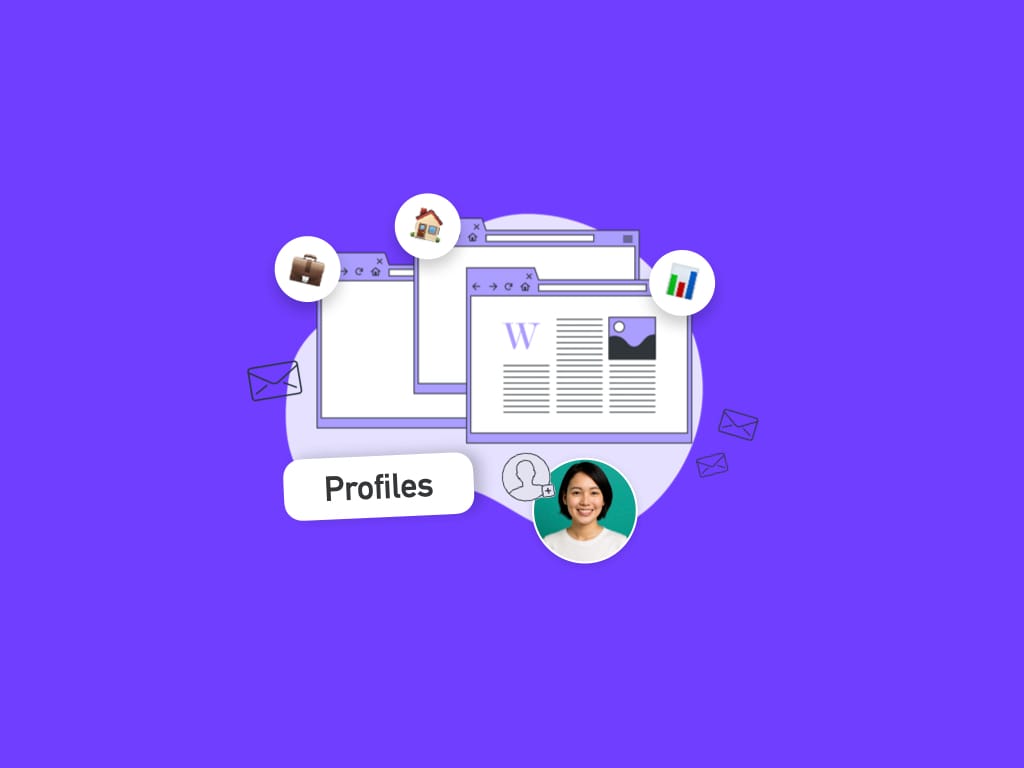
🧹 Keep Your Workspace Organized
Archiving groups in Wavebox is quick and flexible, letting you reclaim space without losing your favorite setups. Whether you use dividers, templates, or dashboards, you can always bring back archived groups when you need them.
For more tips on organizing your workspace, check out the articles listed below or visit the Wavebox Knowledge Base. Happy organizing!
Related Articles: