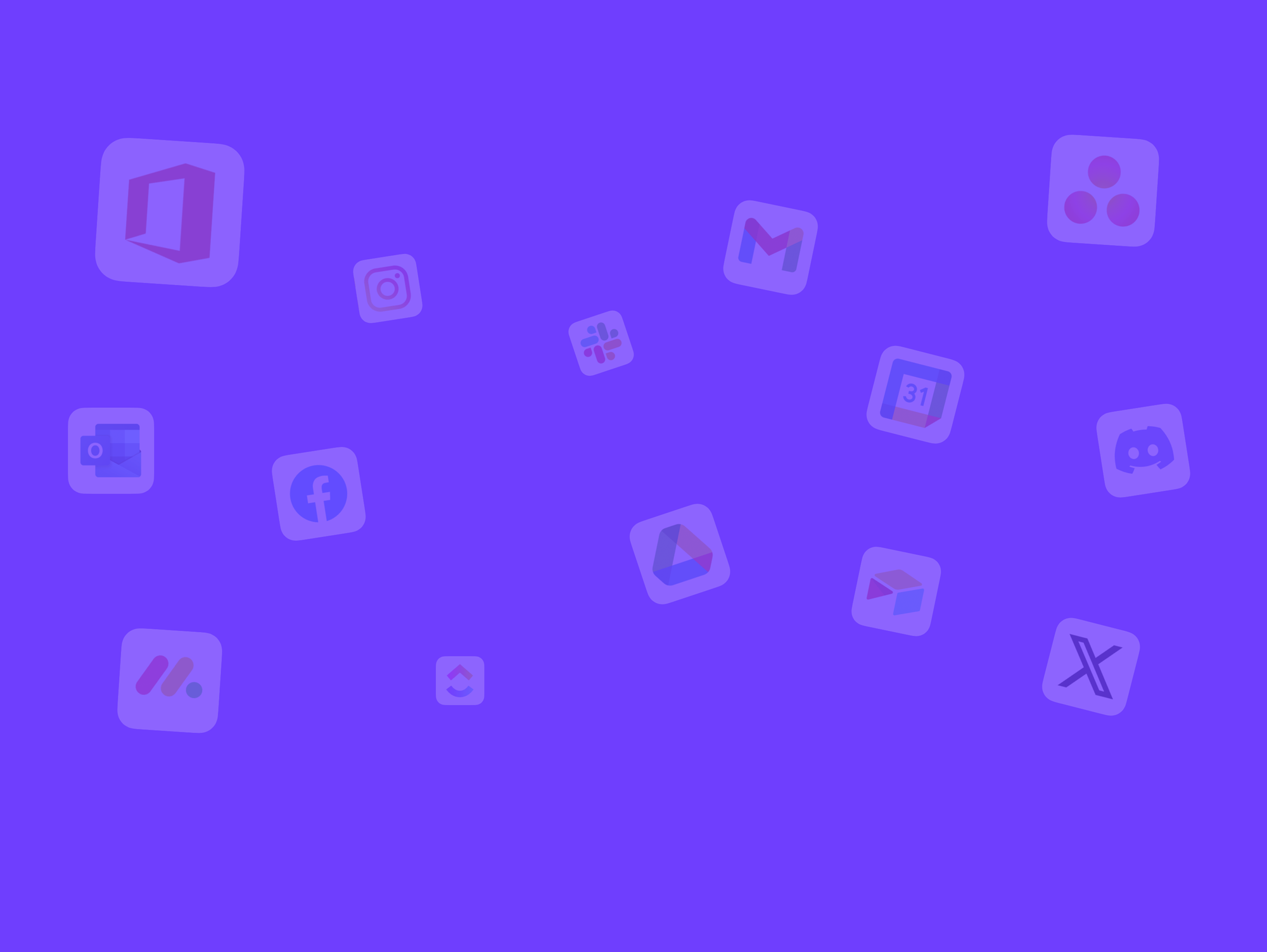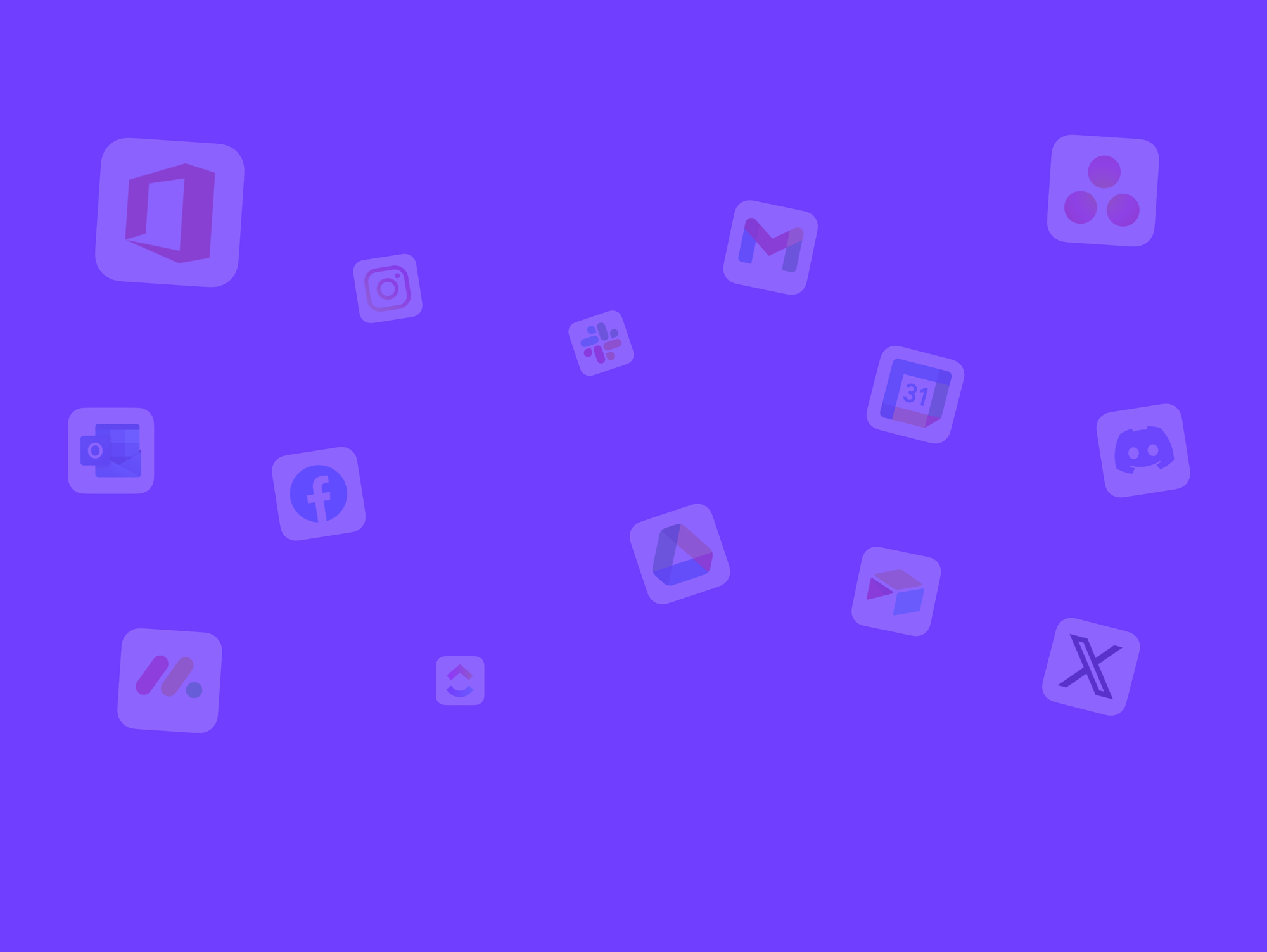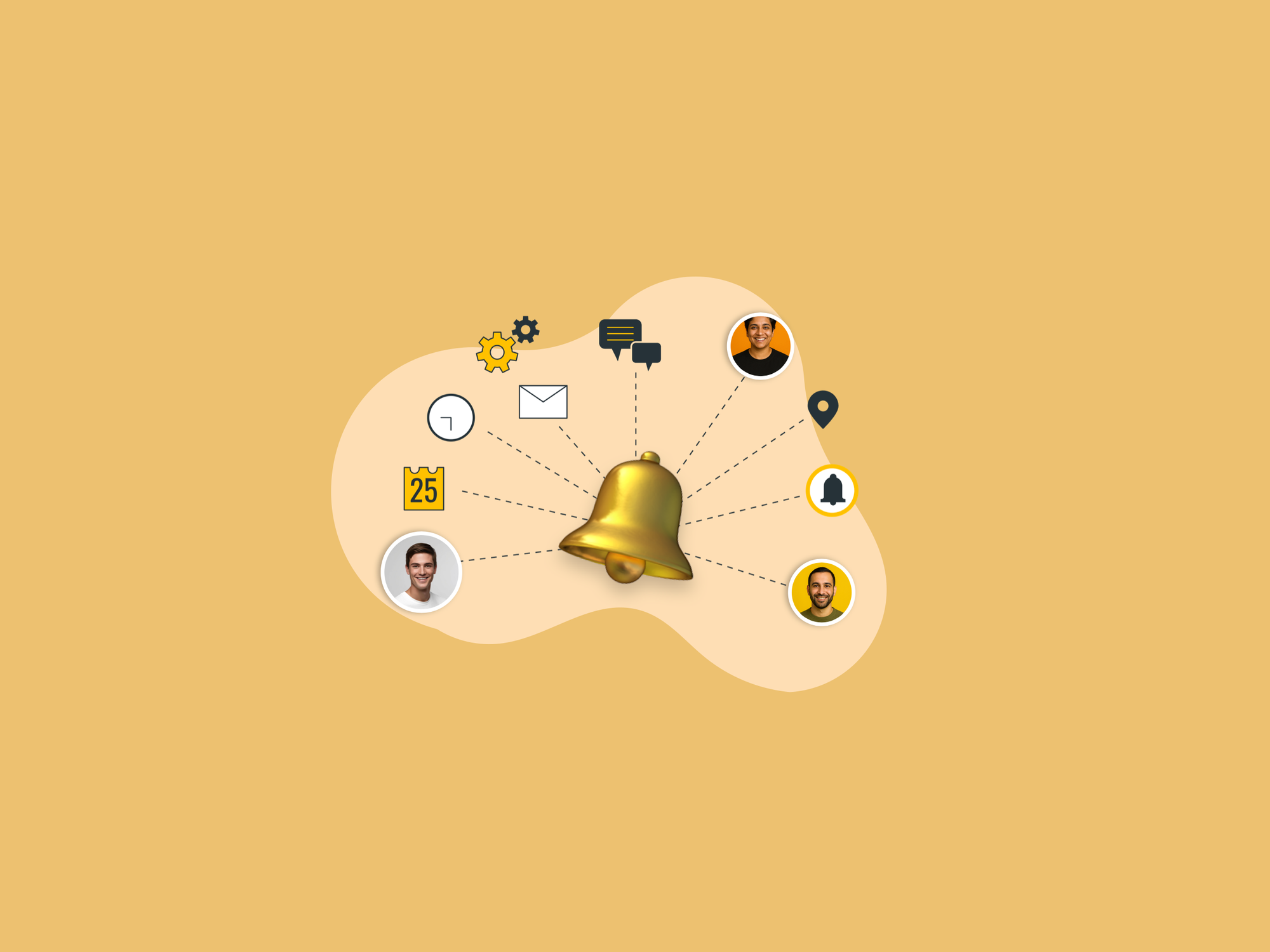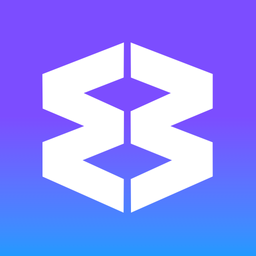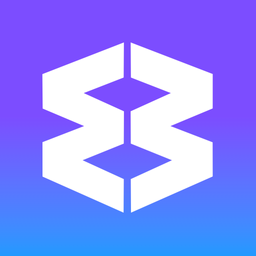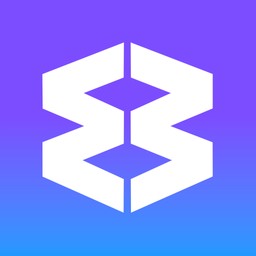👉 25 Ways to Become a Wavebox Tab Master.
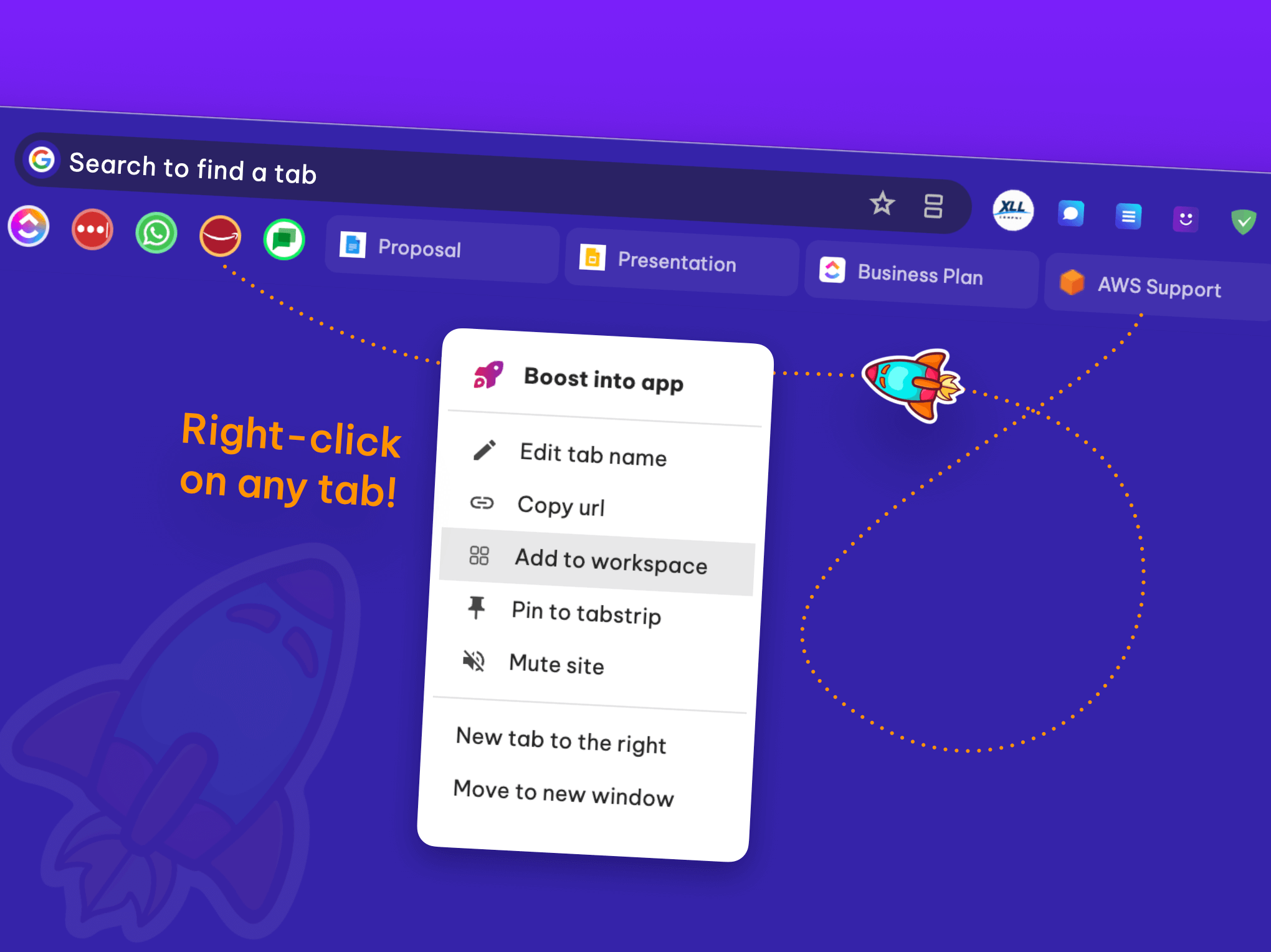
Tabs: can’t live without them, can’t keep them under control… or can you? If you’ve ever felt lost in a sea of browser tabs, Wavebox is here to help. With smarter layouts, built-in search, powerful tab tools, and memory-saving features, you can finally turn tab overload into tab zen.
Below are 25 actionable tips—with handy emojis!—for conquering your Wavebox tabs. Whether you’re a certified tab hoarder or a minimalist at heart, these tricks will help you stay organized, boost your productivity, and master your browsing workflow.
🗂️ Organizing Tabs
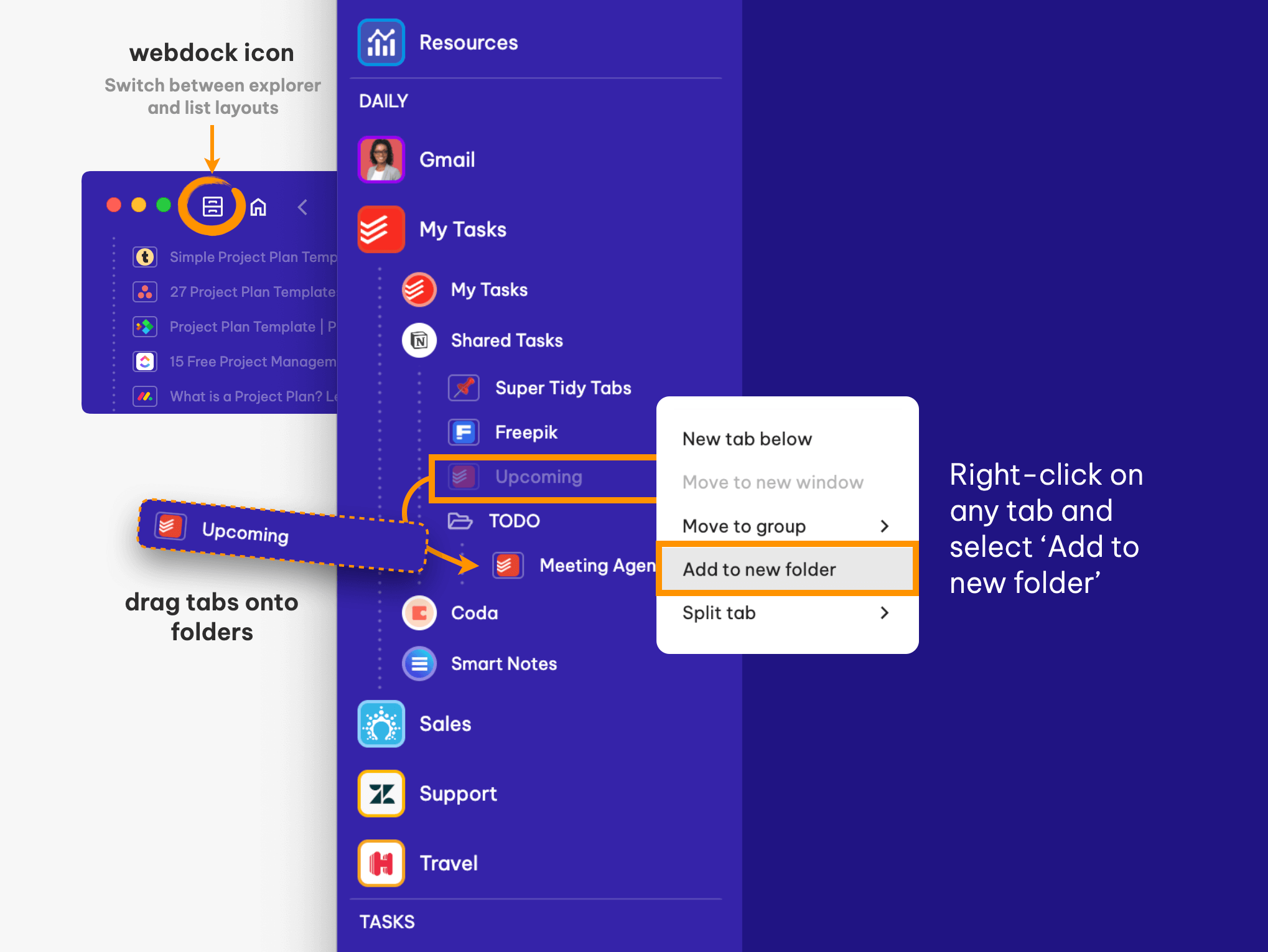
🖋️ Rename a Tab
Right-click any tab, pick Edit tab name, and type something memorable. Great for speedy tab searches!
🚀 Boost a Tab into an App
Right-click a tab and select Boost this tab. Boosted tabs (apps) become permanent icons, get badges, and can be customized.
💾 Save Tabs to Tooltip Menu
Hover over a group/app, open its tooltip menu, and check tab history at the bottom. Hover a tab and click the 📑 bookmark icon to save it under Saved Items.
📌 Pin Tabs to the Tabstrip
Right-click a tab and hit Pin to tabstrip. It appears as a compact icon at the left for quick access.
🗃️ Organize Tabs with Folders
Click the ⚙️ Settings cog (bottom left), select Webdock Layout > Explorer, then right-click tabs to Add to new folder—or drag into folders.
🎨 Customize Your Tabstrip
Right-click a blank space in the tabstrip, hover over Tabs, and pick layouts like 'by app' or 'by group.
Navigating Tabs
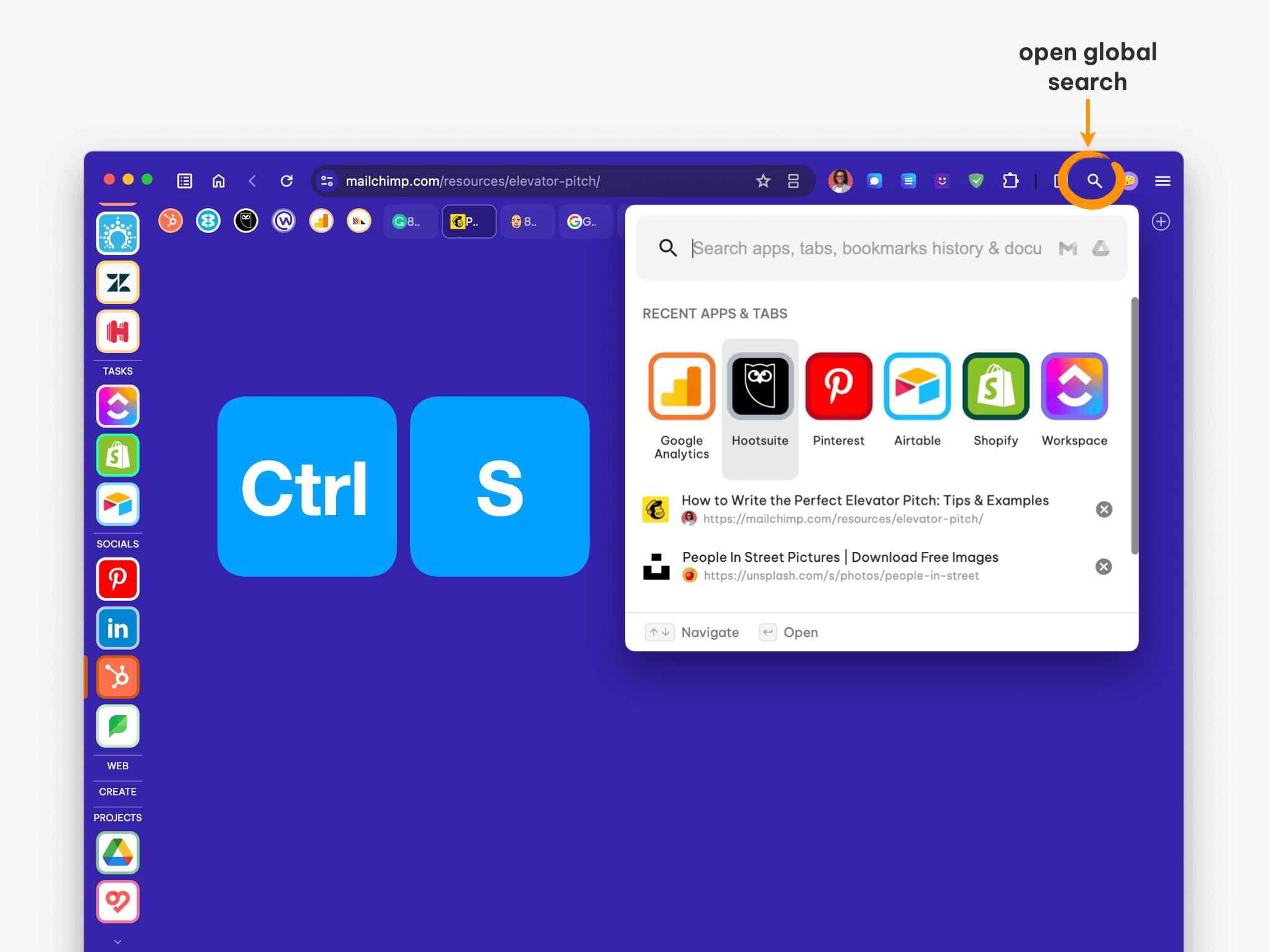
🖼️ Thumbnail Previews
Hover over any tab for a recent screenshot preview, even if the tab’s asleep.
🔄 Quick Switch: Last Used Tab
Press Ctrl + Q to swap instantly between your last two used tabs or apps.
🧭 Cycle Through Recent Tabs
Use Ctrl + Tab to cycle through thumbnails of your five most recently used tabs.
🔎 Search All Tabs
Find any tab using:
- The address bar (omnibox)
- Global Search (
Ctrl + S) - Dashboard search widget
- Navigator search
🕰️ View Tab History
Click ☰ Wavebox Menu > History for a quick list of recent tabs or open the History tab for full details.
⚠️ Prompt Before Closing Multiple Tabs
Never lose work by accident. Ensure this setting is ON at Settings > General > Tabs and Windows > Prompt before closing multiple tabs.
Tab Workflows
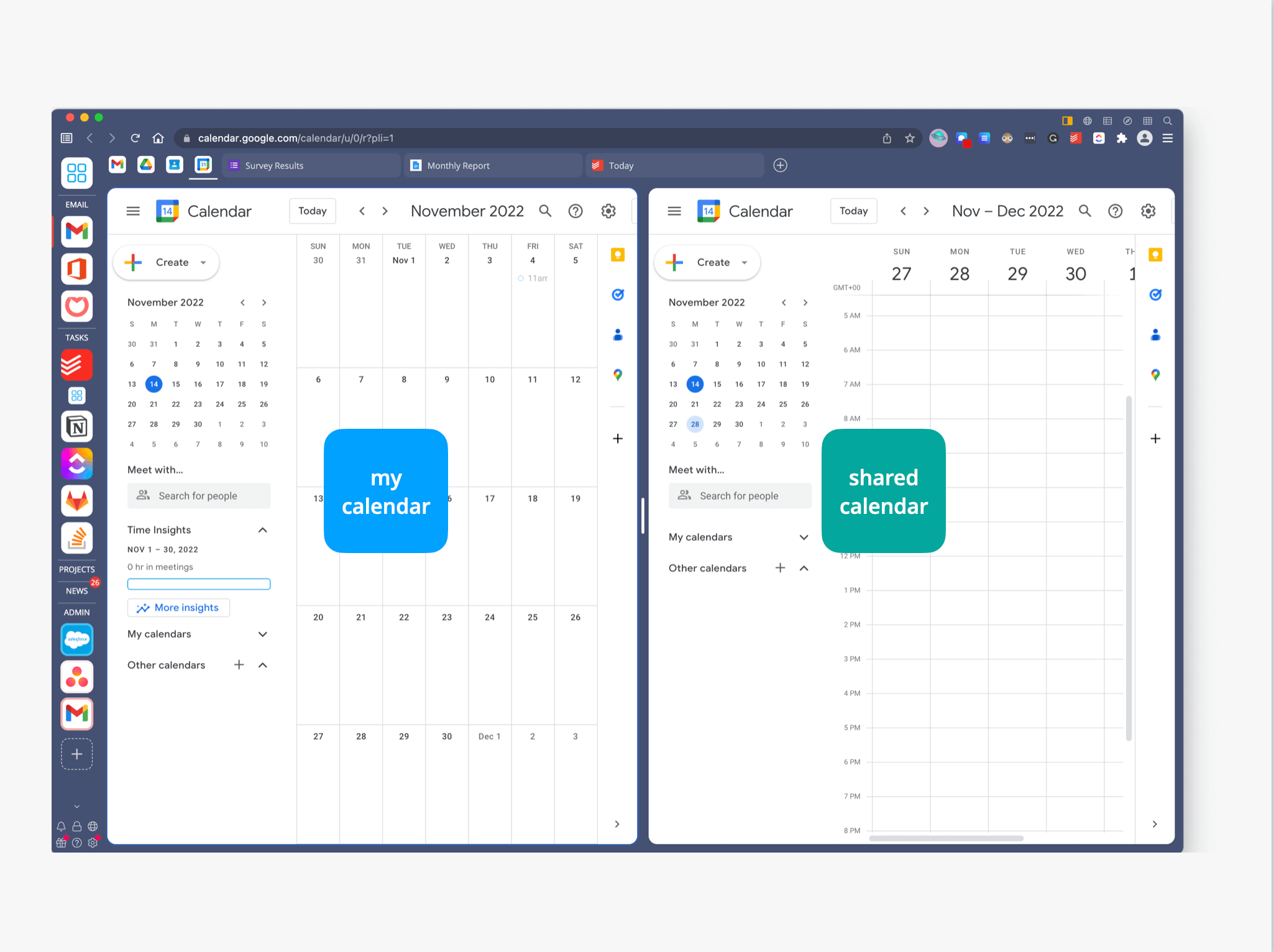
🪟 Split Screen for Multitasking
Click the split-screen icon (next to the bookmark star) to work in two tabs side-by-side.
↔️ Move Tabs Across Groups or Apps
Drag a tab to another group/app in the webdock, or right-click and choose Move to app.
🧩 Create Link Engine Rules
Right-click a hyperlink and choose Create link engine rule to automate cross-app navigation.
📝 Add Smart Notes to Tabs
Click the Smart Note 🗒️ icon to link a note to your current tab. A notification badge appears when you revisit.
📋 Add Tabs to a Dashboard
Right-click a tab, choose Add to Dashboard, and pick a dashboard collection for quick launches later.
🛸 Open Tabs in Different Spaces
Click the oval Spaces icon (right of address bar), choose Open in Space, and pick your preferred workspace.
🔗 Copy Tab URLs
Right-click a tab, select Copy URL, or set a shortcut for even faster copying from Settings > General > Keyboard Shortcuts.
🛎️ Find Tabs that Need Your Attention
Open Wavebox Mini (☰ Menu) for a unified list of unread items across all your tabs and apps. Click Unread to jump straight to what’s new.
Tab Performance & Control
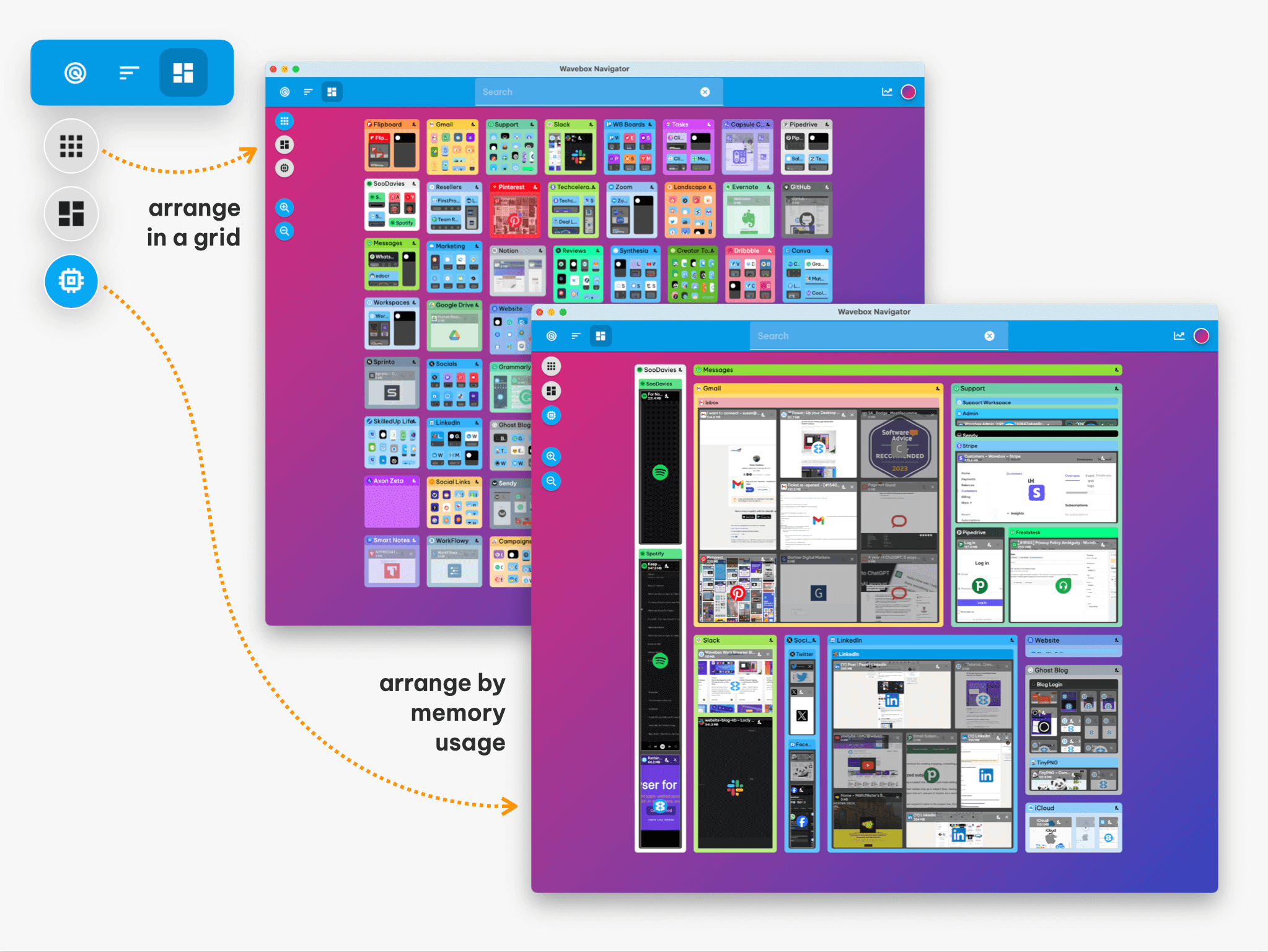
🔇 Quick Mute for Noisy Tabs
Hover over a tab, click the Mute (🔊) icon in its tooltip to silence it.
🌙 Sleep Power-Hungry Tabs
Hover and click the Sleep (🌙) icon to free up memory. Wake it up when you’re ready!
📊 Monitor Tab Performance (Navigator)
Open Navigator from the ☰ Menu for a birds-eye view of all tabs, grouped by memory, count, and more.
🚫 Manage Memory Guzzlers
Inside Navigator, sort tabs by memory usage. Click ‘X’ to close resource hogs or 🌙 to sleep them temporarily.
🏆 Discover Even More!
Duplicate tabs, move them to a new window, keep them awake, or close them—just right-click a tab.
Customize and explore tab shortcuts in Settings > General > Keyboard Shortcuts.
✨ Summary
Tabs no longer need to be a source of stress! With these tools, shortcuts, and clever features, Wavebox helps you keep things tidy, work faster, and never lose track of your work. Ready to master your tabs? Explore the Knowledge Base, discover more features, and let Wavebox supercharge your browser life!